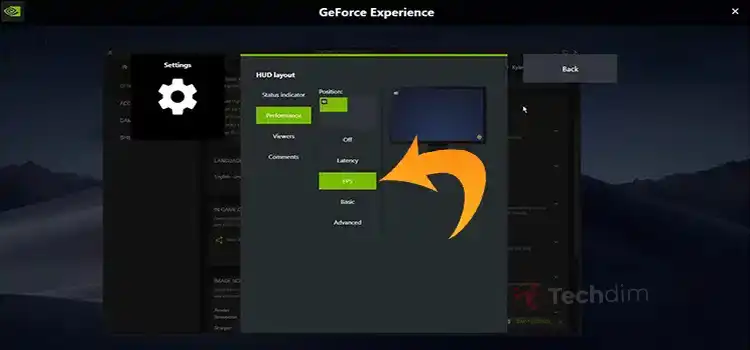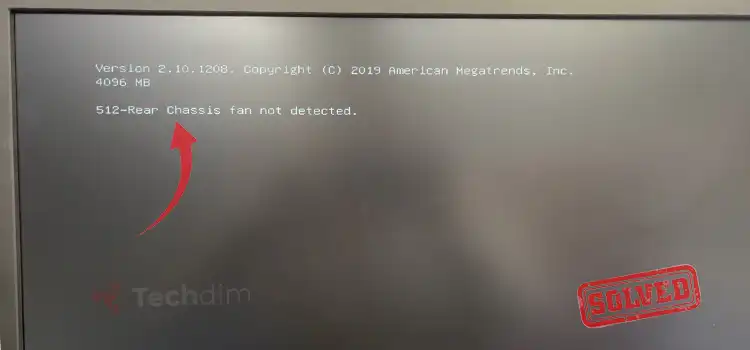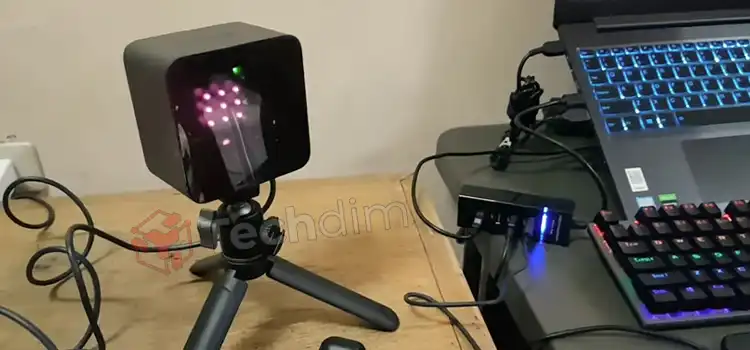How To Record Xbox One Gameplay on PC Without Capture Card? | 3 Methods
A capture card can provide you with a top-notch recording output. That’s why the console gamers like Xbox One, Nintendo Switch, etc. gamers who share their moments, choose a capture card. But everyone is not capable to buy a capture card for themselves. And that’s why they choose the alternative solution; record the Xbox One gameplay on their PC.
If are you one of them and willing to record Xbox One gameplay on PC without buying a capture card then you have landed in the very right place. On a PC, you can use the screen recording software to record your Xbox One gameplay.
To know in depth about the procedure, have a walk through this article; Let’s walk then.

Methods to Record Xbox One Gameplay on PC without Capture Card
If you don’t have a capture card then there is nothing to worry about because you can get the same recording output by using screen recording software on your PC. Software like OBS, Game Bar, Filmora Wondershare, EasUS RecExperts, Joyoshare VidKit, etc. offers you to record gameplay with higher resolution, customize FPS, opportunities to save records for different formats, etc.
Let’s find out the methods now that you can follow to record your special Xbox One gaming moments to share with your pals.
Method 1: Record Xbox One Gameplay with Xbox Game Bar
If you are not willing to download any screen recording software on your PC then Xbox Game Bar can help you to record Xbox One gameplay. The Xbox Game Bar is a built-in feature or you can say software that allows you to screen record. Here are the steps, follow them and use Xbox Game Bar to record gameplay.
- Step 1: After launching the game on your Xbox One, launch Game Bar by pressing the Windows + G keys on your keyboard.

- Step 2: Now, click on the Gear icon to get access to Game Bar settings. After that navigate to Capturing and enable the settings according to your choice.

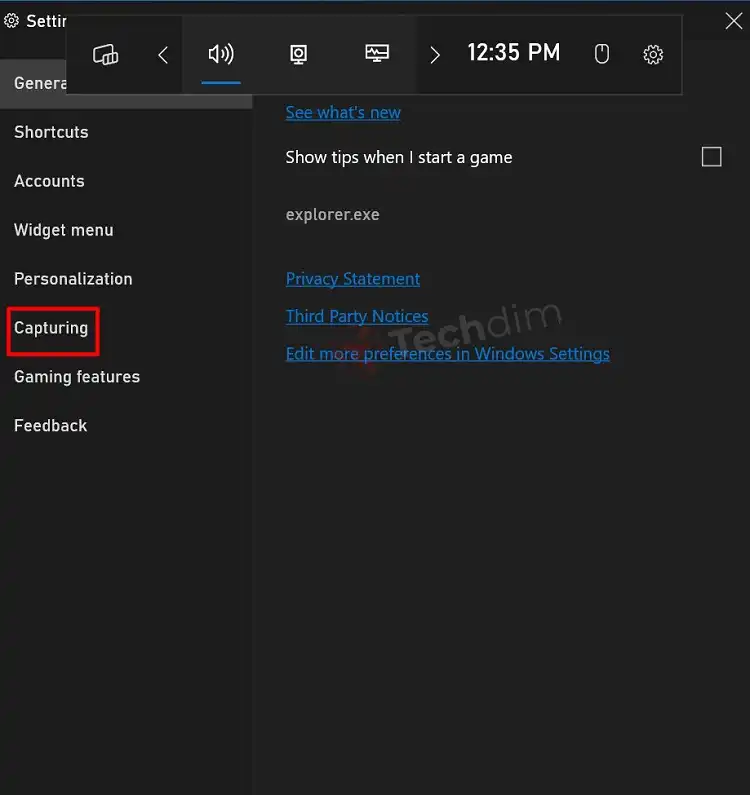
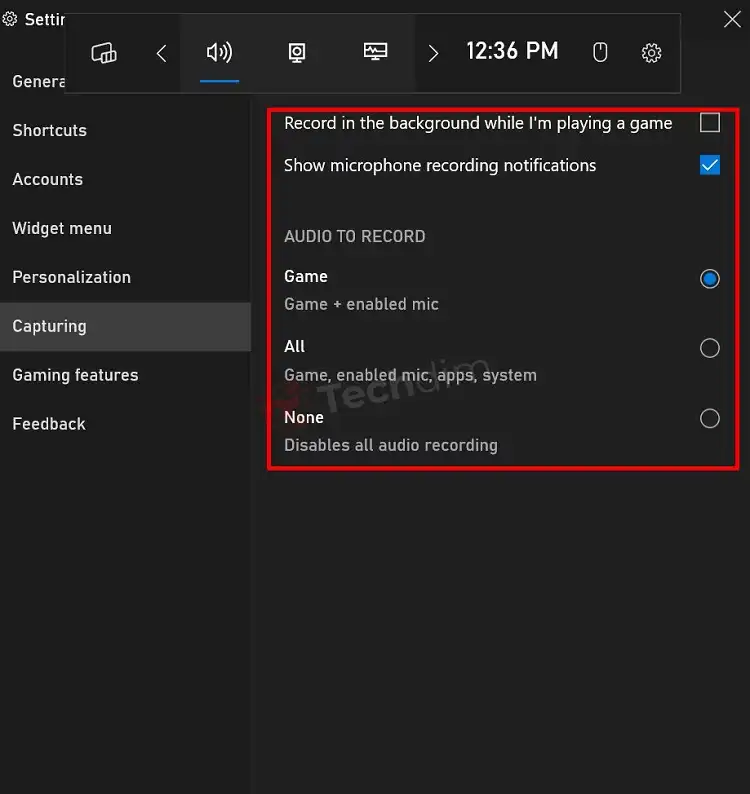
- Step 3: Now, you will find a small monitor icon beside the sound option. Click on it, and a little window will pop up, and there you will find the recording option.
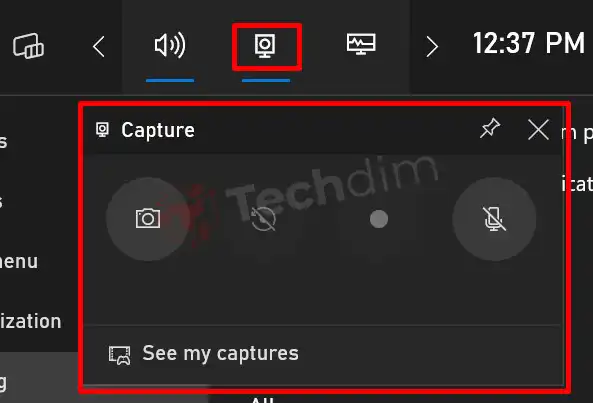
- Step 4: Click on the Record button or you can press Windows + Alt + R to start recording.
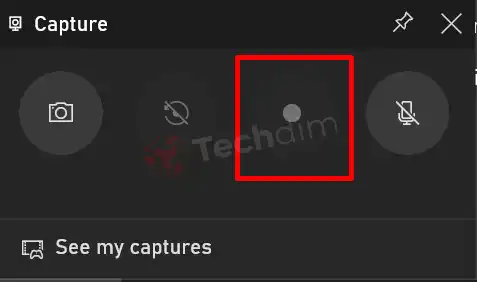
Then the recording will start and a small window will appear on your screen. From there you will get the option to stop recording when you are done.
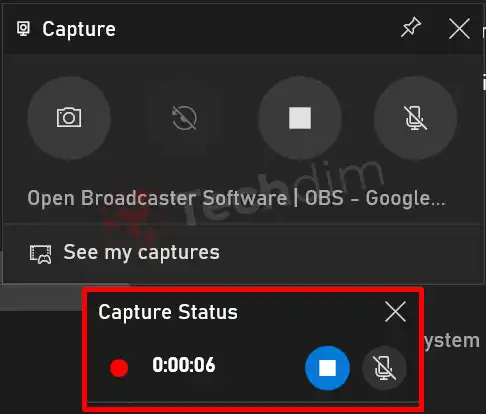
Method 2: Record Xbox One Gameplay with Filmora Wondershare
Filmora Wondershare is widely used and has earned enough attention from users for screen recording due to its top-notch output. You can also record your Xbox one gameplay with the help of Filmora Wondershare software. This software allows you to have vast customization options including video resolution, FPS, and many more.
Here we have provided the steps for using Filmora Wondershare to record your gameplay.
- Step 1: Launch Filmora Wondershare on your PC and click on Screen Recorder.
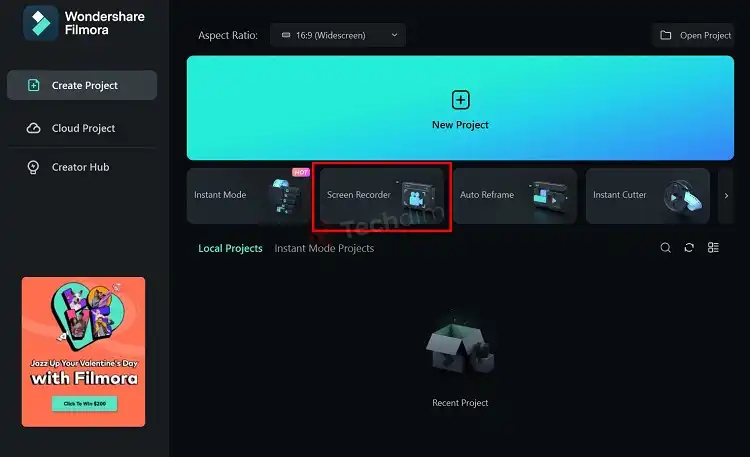
- Step 2: On the next window, you will get the Wondershare Screen Recorder interface. Now, if you want to customize the recording settings, Click Settings to expand.
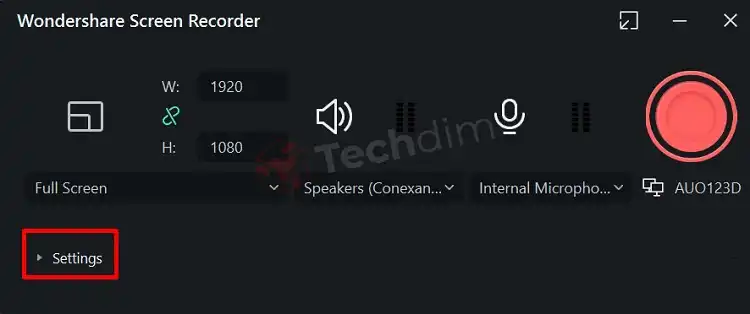
- Step 3: There you will get the File location option, Frame rate settings, Quality settings, and other relevant options. Also, from the settings, you can choose when you want to stop the gameplay recording.
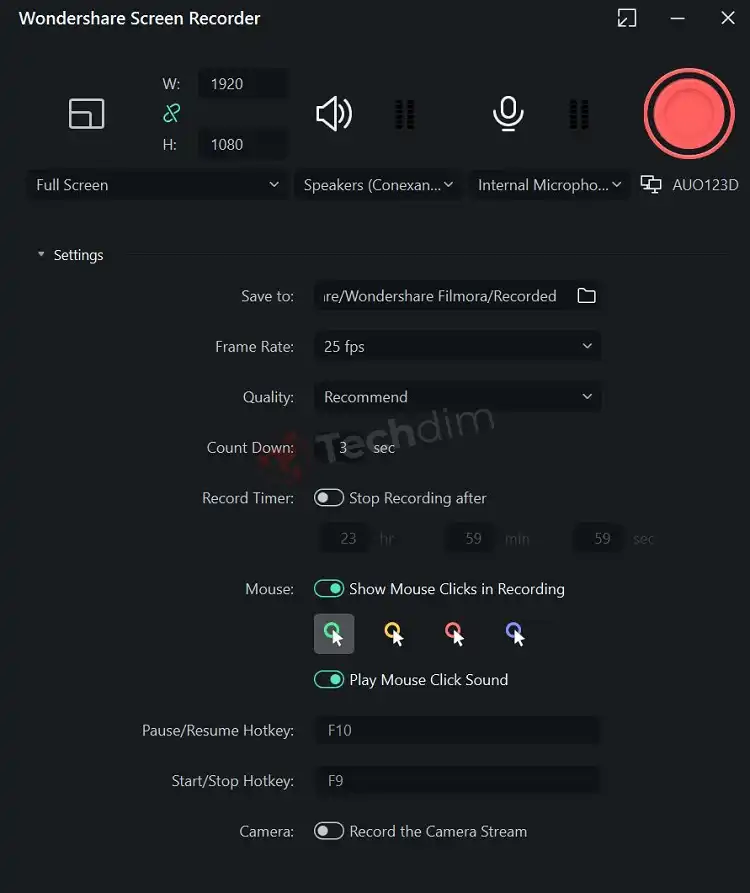
- Step 4: Now click on the Red-dabbed Circle icon to start the recording.
- Step 5: When the recording is done, click on Red-dabbed Circle with a Square icon to Stop and export the recording.
Method 3: Record Xbox One Gameplay with OBS
OBS or Open Broadcaster Software is another popular screen recording software. It not only allows you to screen record but also you can stream your gameplay on a streaming platform like twitch, YouTube, Facebook, etc.
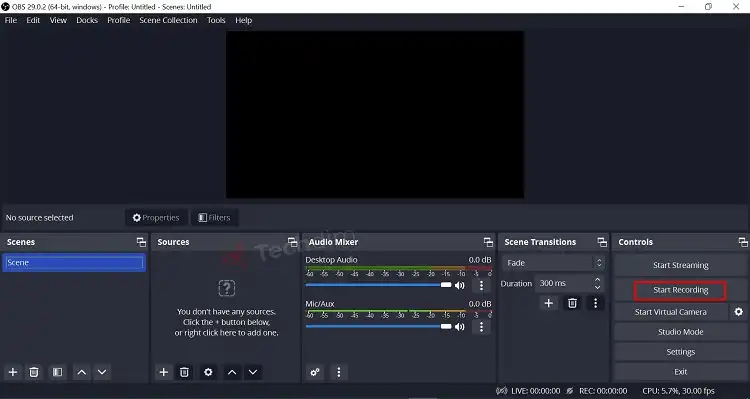
Screen recording with OBS is a very easy task. After launching the game on your Xbox One, launch OBS on your PC, and there you will see the Start Recording option. Click on that option and the recording will start. You can also customize the recording settings from the OBS settings.
Frequently Asked Questions And Answers
How do I record Xbox 360 gameplay with a laptop without a capture card?
With the screen recording software, you can record Xbox 360 gameplay with a laptop without a capture card.
Can I stream my Xbox One without a capture card?
Yes, you can do that. By using OBS, you can stream your Xbox One gameplay without a capture very easily.
Can I record Xbox One Gameplay in 4k resolution without a capture card?
Yes, you can. Software like Joyoshare VidKit, EaseUS, etc. can provide you with a 4k gameplay recording video.
Conclusion
Lastly, there is always an alternative way available. You will just need to reach them. Without investing in a capture card, you can get a quality gameplay record by using screen recording software. That’s why, before going for anything, do research and find out the best solution for you.
Subscribe to our newsletter
& plug into
the world of technology