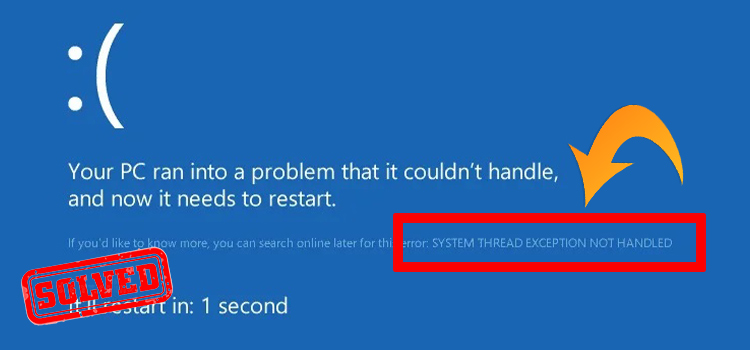How to Play Nintendo 64 on Your Windows Station
For many of us 90’s kids, nothing is more nostalgic than the Nintendo 64. And even though it’s considered a collector’s item now, you can still relive your childhood playing Nintendo 64 games on your modern windows computer.
So how to play Nintendo 64 on your Windows station? Well, you need to use an emulator, of course. One of the most popular Nintendo 64 emulators is the Project 64 emulator.
In this article, we’ll explain, in detail, how to use the emulator properly on your Windows Station.

Steps to Playing Nintendo 64 Games On Windows Station Using Project 64
This is a unique emulator purposely designed to allow gamers to play N64 right on their Windows Station. Project 64 is free to download and install on any Windows PC. Most importantly, the emulator makes it possible to play Nintendo 64 game ROMs on Windows. However, you must be careful with the type of ROMs you download because they every ROM may not be compatible with the emulator. Always ensure that ROMs for N64 has ‘n64’ as the file extension. Additionally, ensure you’re downloading ROMs from credible sources to avoid exposing your computer to viruses. Here is the download and installation process.
Step 1: Downloading the Emulator
The first step is to download Project 64 itself. You’re advised to download the emulator from its official website to avoid running into malware that might harm your computer. Additionally, ensure you download the latest version of the emulator. Downloading the emulator from its official website is free.
- Now, navigate to the browser.
- Next, you will get Download Here option, Click on it.
- On the next window, the download process will be started.

Step 2: Installing Project 64
Once the download is complete, you now proceed to install the file. Most of the time, your PC will install the software automatically but there are some things you need to do. You may want to rename the emulator in a way that is convenient to you but it will likely come as ‘setup Project64.exe’. Additionally, you may be asked to do some configuring before clicking ‘start.’ Thereafter, all you need to do is sit back and wait for the process to complete.
Step 3: Downloading the ROMS
You need the Nintendo ROMs before you start using the software. To download them, visit Nintendo 64 official website and start downloading. Alternatively, enter ‘Download Nintendo 64 ROMs’ on your google search bar and you will land there. It is important to download from the right source because there are many versions of the games and some come with viruses.
Launch your browser and then navigate to the emulator games website.

Next, click on the game name that you want to download.

On the next window, you will get the Save Game option, click on it.

On the next window, the ROM downloading will be started.
Step 4: Opening Project 64
Now that you have the software and the ROMs, it is time to open the software. The opening process is quite basic so you shouldn’t encounter any obstacles. Assuming you have already created a shortcut of the application on your desktop, all you need to do is double click to open. It may take a little bit of time to load but it does, eventually.
Step 5: Playing the Game
Once the ROM is downloaded on your PC, then extract the files. Now, you can play that game on the emulator. You can either choose to play the game with your keyboard or USB controller. Playing with a keyboard is a bit easy but most gamers prefer using a USB controller since it is robust and fun. For playing, follow the mentioned procedure below.
Launch Project 64.
Now, click on File, at the top right corner.

Now, there you will get Open ROM option. Alternatively, you can press Ctrl + O to open ROM.

Now, choose the ROM and click on Open.

Now, the game will be launched.

Bonus Tips: Playing Using USB Controller
To play with a USB controller, you need to configure it first to map out the buttons. You also need to map the joystick so the software can work properly. The two should work alternatively to give you a wonderful gaming experience. If you want to invite your buddies over to play together, you can use more USB controllers without affecting the software.
Frequently Asked Questions and Answers
Can you play Mario 64 on PC?
Yes, you can. You can play Mario 64 on your Windows PC using the P64 emultor.
Is Project 64 a 32-bit emulator?
Project 64 supports both 32- and 64-bit operating systems.
Is Project 64 or Yuzu emulator better?
Yuzu is for Nintendo Switch and P64 is for Nintendo 64. They are both good in their own rights.
Conclusion
Every new dawn brings with it a basket full of goodies to do with advancements in technology. Gamers have never found it easier to play games from various consoles right on their devices. However, this comes with unprecedented challenges that can frustrate and annoy one to the core. To be safe, you’re highly encouraged to follow due process and pay attention to every detail. From downloading software and ROMs from trusted sources to proper installation, always keep the safety of your machine first. Otherwise, you may end up downloading a load of viruses to your computer and harming all the files in it. Luckily N64 games download to your Windows station is pretty straightforward if you have the right emulator like Project 64.
Subscribe to our newsletter
& plug into
the world of technology