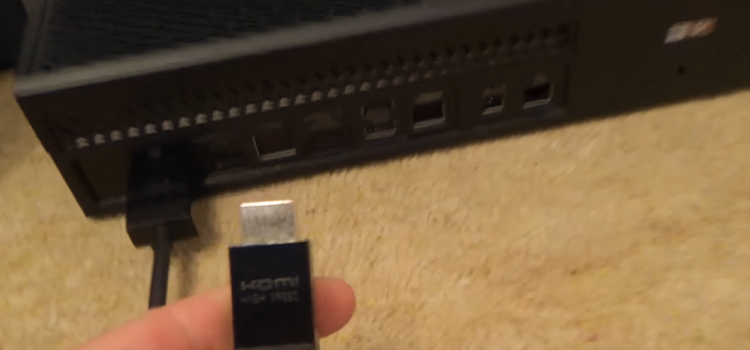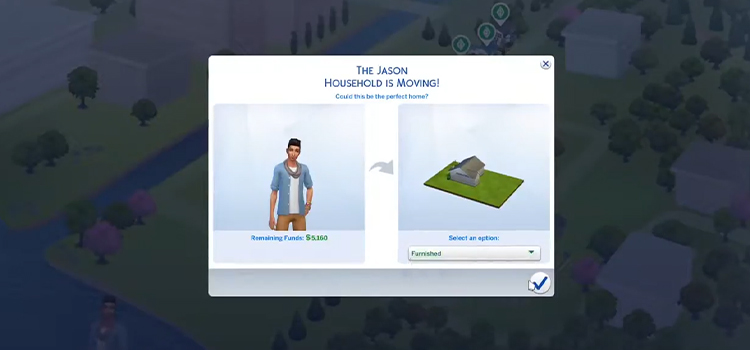How to Install Ndiswrapper Without Internet? For Windows Wireless Drivers
To install Ndiswrapper offline, start a terminal and navigate to the files’ location. Once in the right directory, unzip the file with “unzip filename. zip.” Unzip the file and run “sudo. /install.sh” to install the application. Ndiswrapper has now been successfully installed without using the internet.
Setting up an Internet connection on Linux without the ndiswrapper software can be difficult. This task can appear tough with an older network card or a laptop without an Ethernet port. However, it is still possible to configure your wireless card in Linux without using the Internet. Follow these instructions to install ndiswrapper without having access to the Internet and establish a wireless connection.
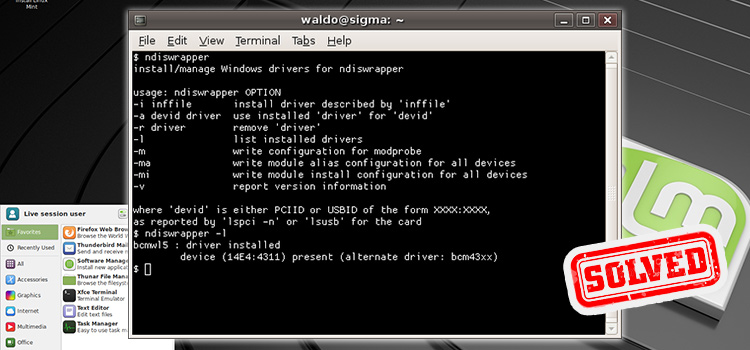
How to Install Ndiswrapper For Windows Wireless Drivers?

Precautions/ Things that You Need to Do
Some precautions are needed if you install ndiswrapper without an internet connection.
- Make sure that you have the most recent version of ndiswrapper.
- Backup your files.
- If you are using any security software or third-party antivirus software, disable them. Because it can prevent the installation process.
- If there are any peripherals connected via USB, remove them.
- Launch the installation file with administrator privileges.
- Follow on-screen directions carefully.
- Restart your computer whenever it asks you to.
How to Install Ndiswrapper Without Internet – A Complete Guide to Follow
Installing ndiswrapper without an internet connection is possible. Here is a step-by-step instruction guide for doing it.
Step 1: Download Files and Store Them in a USB Drive
As you don’t have an internet connection on your Linux PC, you will need to download the necessary drivers and files. Use your smartphone or another PC to download these packages. Navigate to Ubuntu package websites and download the following packages –
- ndiswrapper-utils
- ndiswrapper-common
- ndisgtk
After downloading, extract, and then restore in a USB flash drive. Now, you can easily transfer these packages on your Linux PC.
Step 2: Launch Terminal and Install Downloaded Packages
Once you have transferred the necessary packages. Now it’s time to install them on your Linux PC. Launch Terminal and install the packages. Run these commands on the Terminal and install the packages.
- sudo dpkg -i ndiswrapper-common*.deb
- sudo dpkg -i ndiswrapper-utils*.deb
- sudo dpkg -i ndisgtk*.deb
NOTE: You will need to follow this order to install the packages on your Linux computer. Also, another important note, “*.deb” will be replaced with the actual name of the downloaded packages. If the package’s name is the same as ours then you can simply copy and paste these commands.
Bonus Tips
For using an internet connection, you will need wireless card drivers. Hence you will need to install NDIswrapper on your Linux OS. As we have already installed it. Now, let’s find out how you can install Windows wireless driver.Transfer the Windows Wireless driver to your Linux PC. Launch Terminal and type sudo ndiswrapper -i /(file/path/ location) and press Enter. The installation process will start. After installing, enter this code in Terminal (sudo modprobe ndiswrapper) to load the wireless driver. Once it loads, you can start using internet.
Frequently Asked Questions
How Do I Download Ndiswrapper?
The first step is finding ndiswrapper files. If you have Internet, download these files from ndiswrapper. If you don’t have Internet, search for ndiswrapper on Google or Bing. When you find a source for the files, download them to a USB drive or other external storage device.
Can You Install Linux Without Internet?
Indeed, you can. If your old computer doesn’t have an Ethernet port or Wi-Fi and you want to run Linux on it, you might believe you’re out of luck. However, Linux may be set up without any internet connection. All you require is a bootable Linux CD and some patience.
How Do I Download Ndiswrapper on Ubuntu?
Download ndiswrapper from another device, take it in a USB flash drive, and transfer it to your Ubuntu PC. Now, launch Terminal and type Sudo apt-get installs ndiswrapper into the Terminal. The ndiswrapper files will be installed on your machine as a result.
What Is Ndiswrapper Used For?
Ndiswrapper is a free, open-source driver wrapper for Windows wireless network cards. Using Windows wireless drivers with Linux is made possible by this. This can be beneficial for people who wish to use Linux but are having issues getting their wireless card to function. This is useful if Linux does not support your network card or if you want to use an alternative driver.
Last Words
If you want to use your wireless card on Linux, ndiswrapper can help. It doesn’t need additional drivers or software and is simple to install and operate. The question of how to install ndiswrapper without internet access may arise, though, if you don’t have access to the Internet. Fortunately, You ought to be able to set up and operate ndiswrapper without any issues with little work.
Subscribe to our newsletter
& plug into
the world of technology