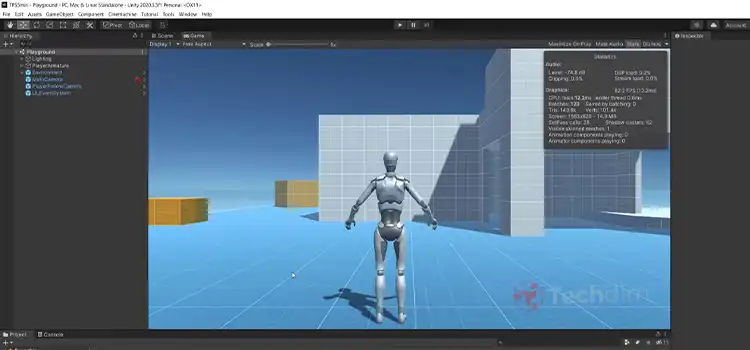How to Copy iTunes Playlist to SD Card?
Many Apple users want to copy music from iTunes to their SD card and trying to find a way to do so. To help those users, the correct process to copy the iTunes playlist to an SD card is explained in this article.
If you want to move your iTunes playlist to your SD card and yet don’t know how to do that, then you have arrived at the exact place where you can easily copy iTunes music to your SD card by applying our given instructions.
So, without further ado, let’s see how you can do that.
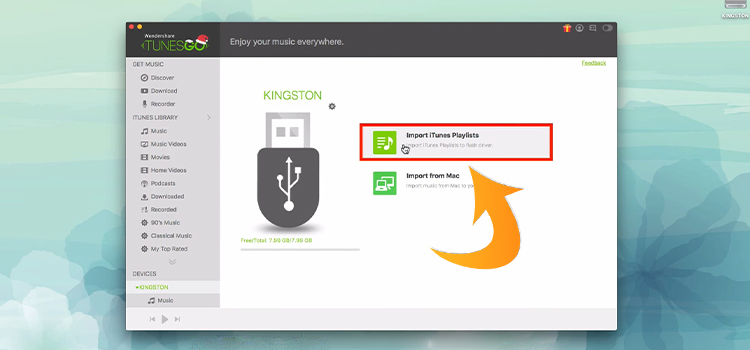
How to Copy iTunes Playlist to SD Card – Way to Move iTunes Playlist
Step-1
First, you have to check your laptop for the built-in SD card adapter on its SD slot. If your laptop doesn’t have any, then buy one and connect your SD card to the adapter and insert it into your computer.
On contrary, if you are using a desktop computer, then connect your SD card to a card reader and insert the card reader into the USB port of your PC.
Step-2
Now, go to “Start”, click “Computer” and double-click the removable device icon. It will take you to the SD card with all containing files.
Step-3
After finishing the 2nd step, launch the iTunes app from “Start” > “All Programs” and click “Music” from the top-left corner of the screen. You will discover a lot of music on your display.
Step-4
Now click, hold and drag the tracks or playlist that you want to copy and release to the folder of your SD card. It will take a few moments to copy.
Step-5
After the copy progress bar disappears, right-click on the external storage and click “Eject”. Now, pull out the SD card and insert the SD card into your phone, and you will discover the iTunes playlist on your SD card.
Bonus Tip: Transfer iTunes Playable Music to SD Card
Music from iTunes is high in quality and many users want to play them from their SD card. But if you follow the above steps, it will only copy the playlist including music tracks that are not in mp3 format. So, the tracks are unplayable for your SD card.
Again, the size of the tracks is too big that can take up a huge amount of space on your SD card. But using a trick you can make the tracks playable on your SD card as well as minimize the size. It will also maintain the quality of the music.
You can use any third-party music converter such “TuneFab Apple Music Converter” to convert the tracks. After installing the app, open and select the playlist that you want to download from the iTunes app and convert them to “MP3” format. Now, copy the formatted songs to your SD card.
Caution: Any third-party apps can be harmful to your computer and data. So, try the third-party converter at your own risk.
Frequently Asked Questions
How Do I Copy Music from iTunes to SD Card?
You can simply download the playlist from your iTunes app and drag the playlist to your SD card. But the tracks may not be playable to any mp3 player. You have to convert the music before copying them to your SD card in order to run them on an mp3 player.
How Do I Transfer My Apple Music Playlist to My SD Card?
First, go to your Apple Music app and top on the settings button from the top of your display. Select “Menu” and go to the storage settings tab.
Now, select your SD card from the list of options and a prompt will appear on your screen that will ask you to move all your currently downloaded music to that SD card. Accept it and your Apple Music playlist will be moved to your SD card successfully.
How Do I Download a Playlist from iTunes?
If you want to copy the playlist to your SD card, you need to export the playlist to your computer first. To do that, select the playlist that you want to download and navigate to choose File > Library > Export Playlist.
Here, you are recommended to choose the “XML” format from the list. Thus, your iTunes playlist will be exported to your computer as an XML file.
Where My Apple Music Tracks Are Downloaded?
After downloading music from the Apple Music app, it is hard to find the tracks from the storage. If you are an android user and cannot find the tracks, then open your file manager and navigate to “/data/user/0/com.apple.android.music/no_backup/assets/” in this directory. You will find all the downloaded tracks from Apple Music in m4p format.
Conclusion
If you want to store your playlist from the iTunes app on your SD card, then you can try the above method.
However, copying a playlist to SD is an easy process and many users want to copy playable music from their iTunes playlist. If you are one of them, then you can try the method that is described in the bonus tip section.
We hope that you will be successfully able to copy the playlist from your iTunes app using your given method. If you still facing problems copying music or need any assistance related to this issue, then contact us in your comment section without any hesitation.
Subscribe to our newsletter
& plug into
the world of technology