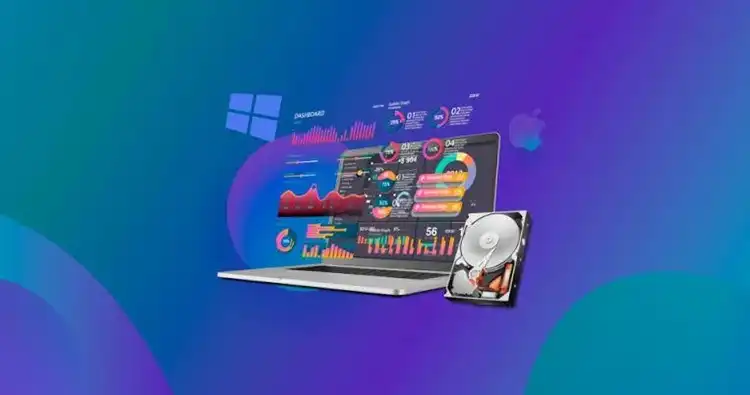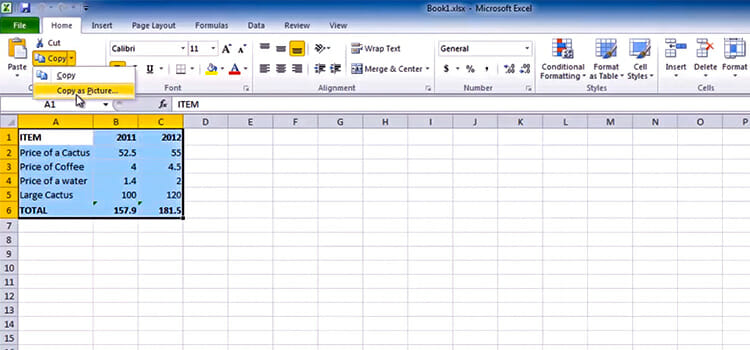How to Close Skype in Windows 10 | Ensure It’s Not Running on Background
Undoubtedly Skype has become one of the popular communication platforms among PC users. It’s a pretty good software for texting, audio, and video calls. Though Skype is a blessing for PC users, it can turn into a curse. The main issue a user faces while using skype is, after quitting the software, it doesn’t close properly.
Are you one of them and seeking ways that can be used to close skype instead of running background? If yes, then this article is the right place for you. We have shared the ways that you can use to close skype on your windows 10 PC. So, be with us till the end and grab the best shot for you.
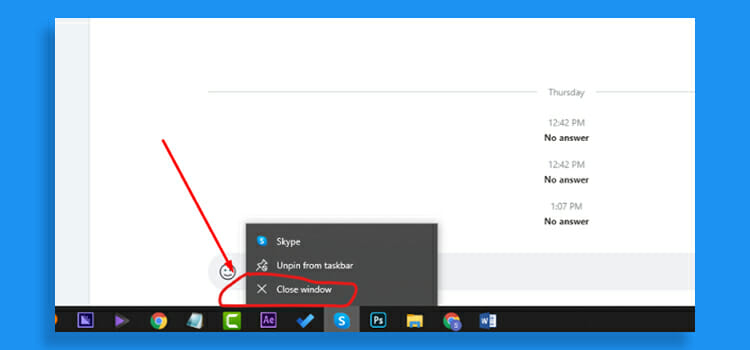
Why closing Skype is Difficult in Windows 10?
As Skype is a software or app owned by Microsoft, it always displays on the PC whenever PC is started. Skype for Business is another app same as Skype but for business purposes. If we close it, sometimes it will be just minimized not stopped. Skype may be opened in our Windows taskbar. Sometimes you cannot find options to close it from the taskbar. Without any close option, we can find it difficult to close the app. But we have found some methods to solve the problem.
How to Close Skype in Windows 10
There are some solutions that can solve the problem of closing Skype just like lowering volume feature of Skype, etc.
Method 1: Close Skype from the System Tray or Notification Area
You can use System Tray or Notification Area to close Skype. To do this follow the following steps. They are
- At first, you have to click on the ‘^’ icon which is the bottom right of your PC display. It will show all the icons for the notification.
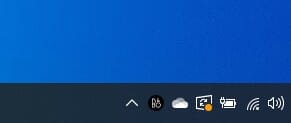
2. You have to select and right-click on the Skype icon.
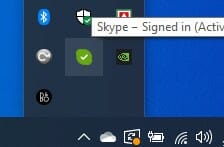
3. A small menu will have appeared. You have to select ‘Quit Skype’ from them.
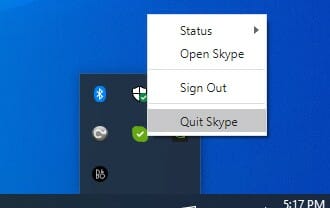
Thus Skype will be closed with the use of Notification area.
Method 2: Use Task Manager to Close Skype
There are two process running in the background while you are using Skype; SkypeHost.exe and SkypeApp.exe. Basically, when you close Skype, the SkypeApp.exe closes but the SkypeHost.exe still run in the background. This is the reason why Skype doesn’t close properly. You can terminate it by ending the task from the Task Manager. Here are the steps –
- Right-click on the task bar and click on Task Manager.

- Now, click on Details and scroll down until you locate SkypeHost.exe. Click on it and then click on End task.


Now, Skype will close and won’t run in the background.
Method 3: Use .bat File to Close Skype
If still Skype is not closing then you can force stop it by creating a .bat or batch file. Here are the steps –
- Right-click on a blank space of the monitor.
- Click on New and select Text Document.
- Now open the newly created text document and type the following command.
@ECHO OFF
ECHO Congratulations! Your first batch file executed successfully.
PAUSE
taskkill /f /im skypeapp.exe
taskkill /f /im skypehost.exe
- Now, save the files. After closing Skype, click on this file and it will force stop skype.
NOTE: Using this method can create consequences whenever you will launch Skype. For this reason, you may need to reinstall the application.
Method 4: Signing out from Skype
If none of the previous method work then you can apply this method. Sign out from Skype to avoid incoming messages and call. The Process is –
- At first, you have to open Skype on your PC.
- You can find the Sign out option which is above the Skype page.
- Then a pop-up screen will be appeared to confirm the process.
- You have to select Yes from it.
Thus, you can close Skype by signing out from your account.
You can find someone on Skype easily if he or she has an account on Skype. You can also join in a meeting or call a meeting. Did you know that you can delete unwanted sent messages from both sides and record Skype calls too? You can easily find the downloaded files from Skype if you follow this article.
Frequently Asked Questions
Why is Skype always running?
Skype always run in the background because it was configured to remain active even when you are not using it.
How to close Skype on Mac?
You can close it by using Task manager. To do so, press Command + Option + Esc and then select Skype and press enter.
Conclusion
Microsoft, the tech giant creates opportunities for the popularity of Skype so much that it removes the close option for the app. You can easily uninstall it if you don’t need it. But it should be included as it is wanted by the users of Windows. The described options are easy. So these methods can be useful to close the application in Windows 10.
Subscribe to our newsletter
& plug into
the world of technology