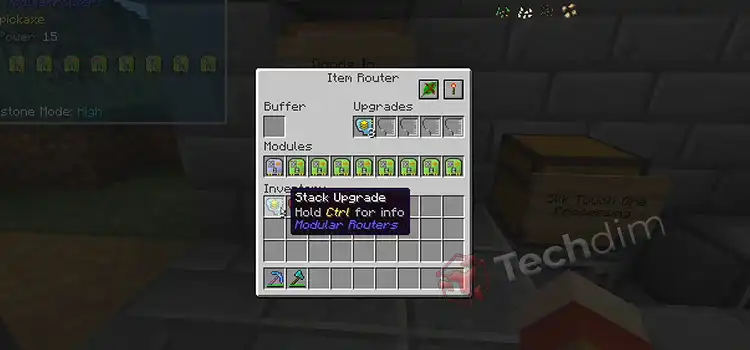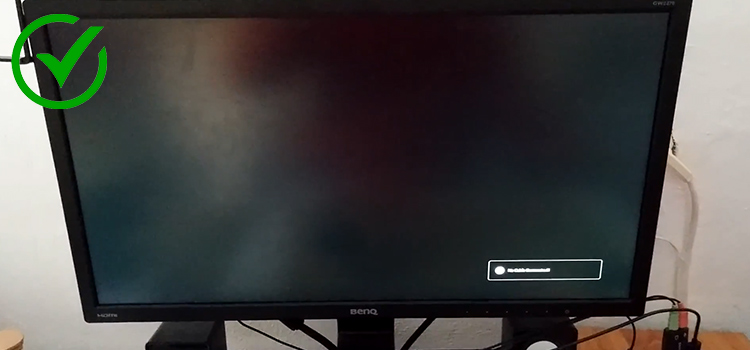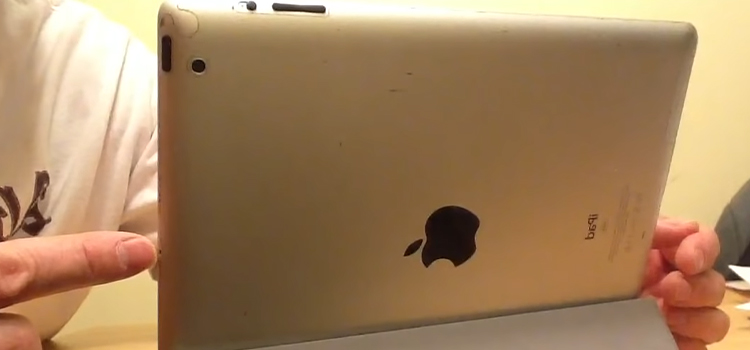How to Clear Spotify Local Files? | 4 Effective Methods
Are you searching here and there for how to clear Spotify local files? But, couldn’t find the specific direction to do so.
Don’t worry. You have come to the right place indeed.
In the entire article, I will discuss all the possible ways to clear Spotify local files ins and outs. Hopefully, you will clear the local file successfully after exploring the article.
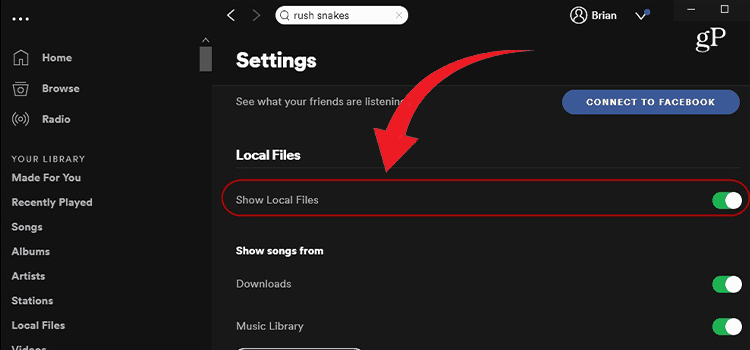
How Do I Clear Spotify Local Files?
I have studied a couple of methods to clear Spotify’s local cache files. Here I will discuss in detail these methods. Before that let’s check the method list first.
- Method 1: Delete the Relevant File Directly
- Method 2: Auto-update of The Deleted Local File
- Method 3: Reinstallation
- Method 4: Clear Sotifyu Local File in Mac
Method 1: Delete the Relevant File Directly
The method is found as the most effective one. There are a couple of steps to apply the method successfully. I will attach them below.
Step 1
First, you have to close the Spotify to apply the fix.
Step 2
After closing the Spotify, you need to follow the below direction to work with-
C:\Users\#USERNAME#\AppData\Roaming\Spotify\Users\
Here, you can copy the full direction and paste it into the file explorer address bar. Then hit the ‘enter’.
Step 3
Consequently, a bulk of the folder list will appear. Here one file will be renamed like ‘1111111111-user’ though the number can be different. You have to navigate to the file.
Step 4
Inside the folder, you will find a file renamed ‘local-files.bnk’. You have to simply delete it.
Hopefully, the way will help you to clear Spotify local files.
Method 2: Auto-Update of The Deleted Local File
There is an opportunity to apply the auto-update feature at the time of following the fix 1. To do so, you have to navigate in the following direction-
C:\Users\#USERNAME#\AppData\Roaming\Spotify\Apps
From the located folder, you need to delete the ‘local-files-desktop.spa’ file to confirm the auto-update of the Spotify local file.
Method 3: Reinstallation
If nothing helps you, you will need to execute a clean Spotify install. You can follow the below steps to reinstall it.
Step 1
To reinstall, first, you have to uninstall Spotify. You can follow the below direction to do so-
- Tap the Windows key
- Type ‘control panel’ and click on the appeared preface.
- Then select the ‘Programs/ Uninstall a Program’ section.
- Find out the Spotify in the appeared list.
Step 2
Then follow the direction and delete all Spotify data-
C:\Users\YOURUSERNAME\AppData\Roaming\Spotify
Step 3
Tap the Windows and ‘R’ keys together. Accordingly, Run will be visible. You have to type ‘%appdata%’ into the Open box and press the ‘enter’.
Consequently, you will see at least 4 folders. Check all of them and delete the Spotify folder if any.
Step 4
After that, restart the computer.
Step 5
Download the Spotify and install it by following the on-screen direction.
Method 4: Clear Spotify Local File in Mac
If you are a Mac user, the method will be applicable to you.
Step 1
First, you have to stop Spotify.
Step 2
Then, you need to open the Terminal application.
Step 3
Navigate to the below folders one by one-
mv
`mdfind local-files.bnk`
`mdfind local-files.bnk`.old
Step 4
After that, start Spotify to complete the execution.
How do I delete local files on Spotify mobile?
You can delete local files on Spotify mobile too. For so, you need to follow the below direction-
- First Navigate to the ‘Settings’, then ‘Applications’ and ‘Manage applications’ at the end.
- Tap the ‘All’ tab.
- Find out the Spotify from the appeared list and select it.
- Finally, the ‘Uninstall’ option will appear. You have to tap it.
How Can Local Files Be Removed from Spotify on a Mac?
Is it Doable? Yes, that is the response. Your music player’s local files can truly be deleted. I didn’t assume that my music player’s local folder was the issue because my computer was operating quite slowly.
I was able to resume listening to my music player after learning how to erase local files from the songs on my Spotify account. I’ll demonstrate How to Delete Local Files from Spotify Songs in this article.
There are a few easy steps you must do to eliminate files from your Mac OS X music player.
- Step 1: first uninstall the software. To ensure that each of the files is entirely deleted from your system.
- Step 2: Open your music player and select the “gear” icon located in the upper right corner. Then select “update profile” from the menu by clicking the menu icon.
- Step 3: To enable your device to install and download all of the modifications you have made, click “next” after completing this step.
- Step 4: Restart your music player
These apps can quickly locate and delete the files you require. You can employ the following techniques if you wish to complete the task manually. First, locate the folder in which your music player has stored its files, then remove each one at a time.
Final Words
In the end, I would like to ask that- can you delete local files from Spotify? Hope that you really can after exploring the article.
Subscribe to our newsletter
& plug into
the world of technology