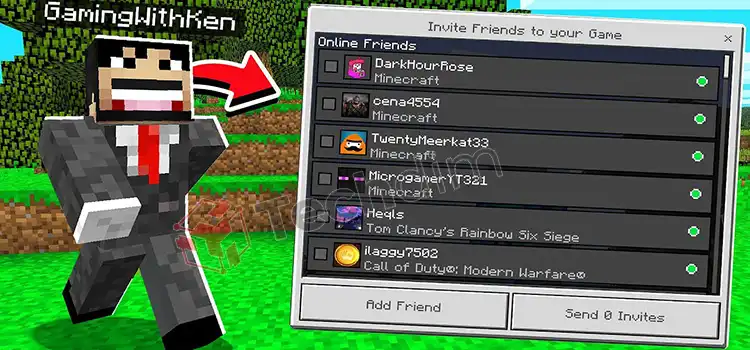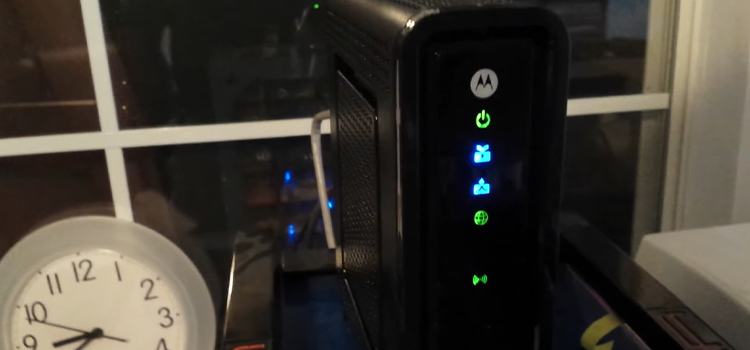How to Clear PS3 Cache | Delete Cache & Cookies
To clear the cache on your PS3 console, first, restart your PS3, and go to the Network tab. After that choose the Internet Browser and press the X button on your controller. There you will find the clear cache option. Just click on it and press Yes to confirm.
To clear a particular game’s cache memory, find the game from the game utility option and highlight the game and click the triangle button. From there, select the delete option and press the X button. Then hold the L1 and R1 buttons together while rebooting the game. Follow this article to know more about how to clear the PS3 cache.

Cache Memory in PS3
On your PS3, the cache works the same way. To decrease the load times and run your games smoothly, the console saves some cache on it. Have you ever realized how you can switch to Netflix or some other streaming service from any game you are playing and how you can get back to the game so quickly?
That’s the job of this cache memory. As time goes by, the more game or apps you run on your console, the more cache memory it creates. And that might take a significant amount of space on the console’s hard drive.
Why Clear PS3 Cache
An interesting thing with the cache on your system is, that you will not lose any progress on your games, or data will not be reset due to the process. So if you encounter any issue with your game like lagging, try clearing the game’s cache before you clear the game data or reinstall the game and start the game from the beginning.
Infected Cache in PS3
Almost all the hardware having an operating system and software applications create cache memory to ensure smooth functioning. Cache decreases the loading time and makes sure that the apps and games are running smoothly on your device. And that is the main task of cache on the systems.
But sometimes, the cache memory just gets corrupt. In that case, you will find several issues with your console, including external hard drive issues, lag on the console’s interface, issues with some particular games, and so on.
Aging and Loading Delay
But the most irritating issue among them might be the longer loading time. Though, commonly, your PS3 has been a lot slower after all these years of service. But still, by clearing the cache of your system, you might have a better experience with the performance.
Before the release of PS4 or PS5 consoles, the PS3 used to get more frequent updates to fix bugs and errors. And with every update, the system requirement increases a certain amount. But you cannot upgrade the internal hardware at all. As a result, you will notice a slight decrease in the smoothness of the apps over the years.
How to Clear PS3 Cache
As for the topic of clearing the cache is concerned, you have got two options in your hand. You can either clear the cache of a single game that you are facing issues with. Or, you can go ahead a little bit and clear the console’s whole cache memory on the system.
To clear the cache memory on your PS3 console, two common ways are being used widely. These two simple methods are mentioned down below:
Method 1: Clear the system’s cache memory
Step 1: Restart your PS3
Step 2: Go to the Network tab
Step 3: Select the Internet Browser and press the X button
Step 4: Now go to the Clear Cache option and click on it.
Step 5: Click on Yes to confirm.
Method 2: Clear a particular game’s Cache memory
Step 1: Restart the console
Step 2: Go to the game section from the XMB
Step 3: Now scroll and find out the game utility option
Step 4: Scroll through until you find the game you are having issues with
Step 5: Highlight the game and press the Triangle button
Step 6: An options menu will pop up. Select Delete on it and press the X button to confirm.
Step 7: Now boot up the game while holding the R1 and L1 buttons together.
Now, this might change some settings on your game that you will have to reset.
However, sometimes deleting cookies on the PS3 along with some temporary files and cache might do wonders. So here is how you can do that.
How to Delete PS3 Cookies
Step 1: Restart the Console and go to the Network tab.
Step 2: Now select Internet Browser and press the triangle button. An error might pop up after this. But ignore that message.
Step 3: Then go to tools and press the X button on the controller
Step 4: There you will find the Cookies option. Click on it and press the X button. Click on Yes to confirm.
Conclusion
The cache is some important temporary files on your PS3 that helps to decrease the load time and give you a smoother experience. However, sometimes clearing them might enhance your experience with the console. Now that you know how to clear the PS3 cache, it might help you go back a little bit to the good old days when you first bought the PS3.
Subscribe to our newsletter
& plug into
the world of technology