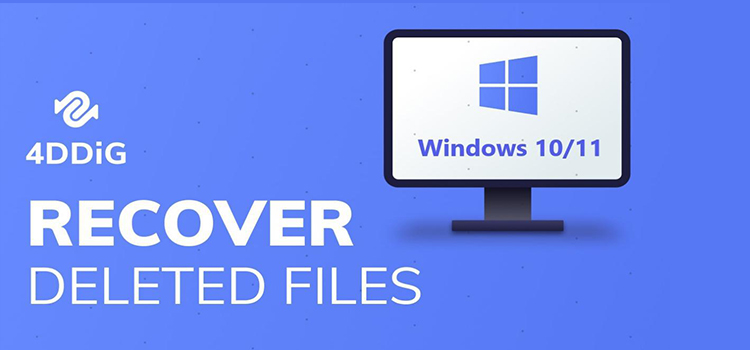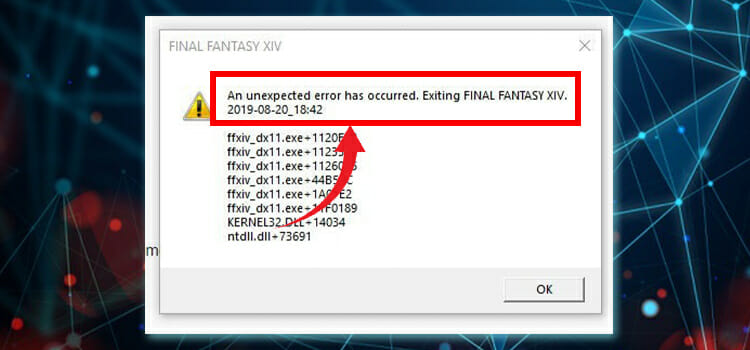How to Charge HP Spectre Pen? Easy Guidelines
The HP Spectre pen has a lot of great features, but charging isn’t one of them. That’s because the charging port isn’t easily found and without knowing exactly where to push or twist to reveal it, you risk damaging the pen.
So, in this article, we’ll explain how to charge the HP Spectre pen. Also, we’ll lightly cover some possible scenarios when it might not receive charging. Let’s begin.

How to Charge HP Spectre Pen – Step by Step
If you have bought an HP Spectre pen, then you must have known that there is a USB type C charging port on the pen. If you are having trouble exploring the charging port, then follow the instruction below carefully:
- Step 1: Take out the pen from the packaging box.
- Step 2: Hold the cap-shaped end of the pen and twist it to the left side.
- Step 3: Now, pull the cap upward and you will see the access point of the charger.
- Step 4: Plug one end of the USB cable into the USB port on your laptop and the other type C plug into the charging port of the pen.
- Step 5: If a solid white LED light flashes, it means your pen is charging. Keep it until the pen gets fully recharged and then unplug it.
- Step 6: Once the pen is recharged properly, push the end of the pen back and twist right to close it.
Why HP Spectre Pen Isn’t Charging and How to Fix It?
It happens for many users that they connect their HP Spectre pen to their laptop through a type C USB cable yet no indicator light is flashing on the pen. This means your pen isn’t charging and you need to follow the instructions below to charge it properly.
If the laptop is unable to provide sufficient voltage to the pen through the cable, the pen won’t charge. In this case, you can try a 5V, 12V, or 20V charger according to your pen’s requirement.
One of the members of our team had the same issue with his HP Spectre pen he used a 65-watt charger to recharge it and it worked perfectly for him. So, you can try this solution to charge your pen.
Frequently Asked Questions
How Do I Charge My HP Pen Battery?
Reveal the charging port and insert the charger, if it blinks white, the pen is charging. When fully charged, the pen will stop blinking.
How Do I Turn on My HP Spectre Pen?
Press down the top button until you see a blinking blue LED between the barrel buttons. That’s it. Now pair it to Windows by adding the Bluetooth device in settings.
How Long Does It Take to Charge Hp Spectre Pen?
It normally takes one hour to charge the pen fully. When the HP Spectre pen is connected to the charger, a white LED light will be illuminated. Once your pen is fully charged, the LED will turn off. You can disconnect your pen from the charger once the LED light is stopped.
How Can I Charge My HP Spectre Pen without A USB Charger?
There’s no way of charging the HP pen without the built-in USB. You need to use a USB cable, charger or power bank to charge the pen through the USB port.
Why Is My HP Spectre Pen Blinking Red and Not Charging?
If your pen is not connected to any charger and blinking red LED, it means the battery of your pen is out of charge or the percentage is below 30%. Again, if your pen is blinking red while charging, it means the charging process is going on. Be patient for at least one hour to check if the light stops blinking once the pen is fully recharged. If your pen won’t stop blinking red, then the battery is probably damaged and needs to be replaced.
Conclusion
The charging port of the pen is covered by a rubber cap and many users can’t find it. Hopefully, you have found the charging port of your HP Spectre pen and can charge it correctly by following the given instructions in this article. If your pen is still not charging after connecting it to a charger, then you need to contact HP customer service because the pen battery is probably damaged. For any further information, feel free to contact us in our comment section below.
Subscribe to our newsletter
& plug into
the world of technology