How to Change Input on Sylvania TV? Detailed Solutions
To change the input on your Sylvania TV, make sure it is turned on first. Then, on the remote control, press the “Input” button. A menu will display on the screen. Highlight the input you want to utilize with the arrow keys on the remote, then press the “Enter” key.
With so many input options on your Sylvania TV, it’s easy to get confused about which one to use. For example, when switching from DVR to cable TV, it’s difficult to remember which input is for cable and which is for your DVR box. Here’s a simple guide on how to change the input on Sylvania TV to make things easier.
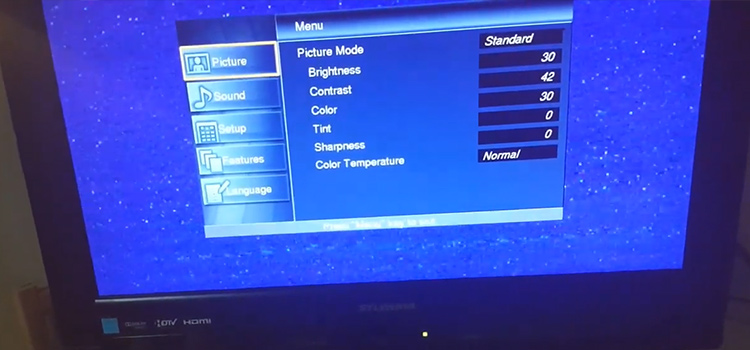
Possible Approaches to Change the Input on a Sylvania TV
One approach is to utilize the remote control that came with your television. Simply hit the Input button on the remote and then use the arrow keys to pick the desired input. You can also change the input on your TV by using the controls on the TV. Locate the input button on your television and press it until you see the desired input.
How to Change Input on Sylvania TV | Step-by-Step Solutions
Changing the input on a Sylvania TV is easy, but there are a few things to consider.
- First, disconnect and turn off your TV. This prevents you from accidentally hurting your TV.
- Find the remote’s input button. Menu button on remote, then Input.
- After selecting Input, use the arrows to change the type. Then click OK.
- Turn on the TV and select a channel.
Before You Change the Input:
You will need the following items to change the input on your Sylvania TV: a remote control, a TV with an HDMI connector, and an HDMI cable.
- To begin with, locate the Input button on your remote control.
- After that, press the Input button.
- Third, utilize your remote control’s arrow keys to pick the HDMI option.
- Fourth, on your remote control, hit the Enter button.
Steps are shown below to change Input on Sylvania TV-
Step 1. Click the Menu Button
After turning on your Sylvania TV, press the Menu button on your remote control. This will launch the main menu. Using the arrow keys, navigate to the Input option. When you select this, a selection of input options will appear, Select the desired option and press OK.
Step 2. Scroll Down to the Input Option
Locate the remote’s input button first. Usually near the bottom and accompanied by a TV or AV cord. Once you find the input button, hold it down until the input menu shows. To change inputs, utilize the remote’s arrow keys.
Step 3. Use Arrows to Select Input
Most Sylvania televisions provide several HDMI ports. You can connect various devices to your TVs, such as a cable box, game console, or Blu-ray player, using this feature. Simply follow these steps to change the input on your Sylvania TV.
- Hold down the input button on your remote until the input options appear.
- To pick input, use the arrow buttons: Most Sylvania televisions provide several HDMI ports.
- Enjoy by pressing the OK button.
Step 4. Use the Enter Key
By pushing the Enter button on your Sylvania TV, you can change the input. This will provide a menu of choices. Navigate to the input you want to use with the arrow keys, then hit Enter again to select it. The new input will now be used by your television.
Step 5. Wait for the TV to Recognize the New Input
If you wish to change the input on your Sylvania TV, you must first wait for the TV to recognize the new input. Be patient as this process may take a few minutes. After you’ve configured the new input, you can use it just like any other input. If you encounter any issues, consult your TV’s manual for troubleshooting advice.
How Can I Change the Input On Sylvania TV Without Using a Remote?
Depending on the model of your TV, there may be a button on the back that allows you to cycle through the inputs. If your TV lacks this button, you can access the inputs through the menu. To do so, hit the ‘Menu’ button on your TV and browse to ‘Inputs’ using the arrow keys. Once in the input menu, use the arrow keys to select the desired input.
FAQs (Frequently Asked Questions)
Where is the input button on Sylvania TV?
Ans: The input button on the Sylvania TV is positioned near the HDMI ports on the back of the TV. If you’re having difficulties finding it, consult your handbook. When you locate and push the input button on Sylvania TV, you will be presented with a selection of available inputs from which to choose. If this does not work, try pushing different buttons on your remote until you find one that does.
How can I operate my TV without a remote?
Ans: You can still watch TV if you lose or break your remote. To do so, locate the input button on your television. This is normally found on the side or back of the television. Once you’ve located the input button, hold it down until the input menu comes on the screen.
How do you hook up a DVD player to a Sylvania TV?
Ans: An HDMI cable is required to connect a DVD player to a Sylvania TV.
- First, connect the HDMI cable to the DVD player.
- Connect the other end of the HDMI cable to the television.
- Once the cable is connected, set the TV’s input. Press the input button on the TV remote. A menu will appear on the screen.
How do I change the channel on my Sylvania TV?
Ans: Using the remote control, you can effortlessly change the channel on your Sylvania TV. To do so, simply hit the Input button on the remote and then go to the required input using the arrow keys. When you’ve decided on an input, use the OK button to confirm your choice. If you require additional assistance, consult the user manual for your television.
Last words
Changing the input on your Sylvania TV is easy. First, read your TV manual. If not, look for a PDF (Portable Document Format) online. Try the remote’s input button if that doesn’t work. If it fails, you may need to contact customer care.
Subscribe to our newsletter
& plug into
the world of technology


![[Fix] Minecraft Realms Could Not Invite the Provided Name](https://techdim.com/wp-content/uploads/2022/01/minecraft-realms-could-not-invite-the-provided-name-1.jpg)

