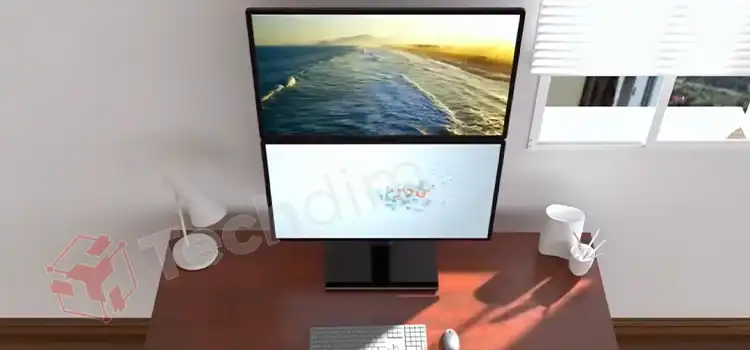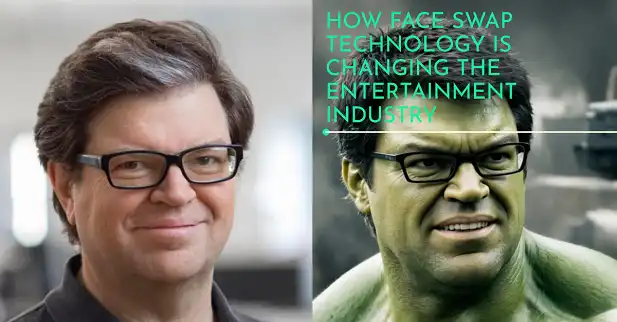How Do I Calibrate My Logitech G29 PS5? 2 Simple Methods To Calibrate Racing Wheel
For people who want an immersive racing experience on their PS5, Logitech G29 is a great option. With its realistic paddles and leather-stitched wheel, it delivers a top-notch gaming experience.
However, to ensure its optimal performance as well as get rid of inaccurate input, you need to calibrate it from time to time. So, how do you calibrate the Logitech G29 for the PS5? In this article, we are going to explain how to figure out when your Logitech G29 needs calibration and how to do it on your PS5.

What are the Signs That Your Logitech G29 Needs Calibration
Normally, when you turn on your PS5, your Logitech G29 should do an auto-calibration, meaning it should turn the wheel both left and right, all the way. If for some reason it doesn’t, you need to calibrate it.
Another tell-tale sign is when the wheel doesn’t respond in any way, except has two flashes blinking one after another. There may or may not be any button response. Regardless of the button functionality, to regain full-wheel functionality, you must recalibrate your G29.
How to Calibrate Logitech G29 in PS5?
To fix the above-mentioned issues and to calibrate your Logitech G29, do the following:
Method 1
Method 1 is simple really. All you have to do is disconnect the G29 from your PS5 and wait for a few minutes. Then connect everything back and reboot your PS5. If you see the wheel rotating upon restart, the calibration succeeded.
Method 2
When method 1 doesn’t work, try this. It is a bit lengthy but it’s well worth your time since it works all the time, unless your G29 is physically damaged.
- Turn your PS5 off.
- Wait for a minute or two before turning it on in safe mode.
- Press and hold the power button and keep pressing it until you hear two beeps.
- When it does boot up in safe mode, the Logitech G29 will auto-calibrate, and you will see the wheel rotating.
- You are almost done. Select Rebuild Database on your PS5 and hit enter. After it’s done, the calibration is done permanently and the G29 should work flawlessly now.
- Finally, reboot your PS5 normally and enjoy.
Frequently Asked Questions and Answers
Does the Logitech G29 work with PS4?
Yes, the Logitech G29 works flawlessly with PS4. In fact, it was actually built for the PS4, but it works with PS5 as well.
What are the best G29 sensitivity settings?
The best sensitivity setting for the G29 is 50.
Final Thoughts
Most of the time, a simple reboot can take care of the calibration issue. If it doesn’t, then the database for the controller, or the wheel in this case, is gone for some reason. Follow the above-mentioned procedure to calibrate it and rebuild the database. If both of the methods fail, then it’s possible that you have physical damage and should contact Logitech customer support.
If you found the article helpful, consider leaving your thoughts in the comment section. Thanks for reading!
Subscribe to our newsletter
& plug into
the world of technology