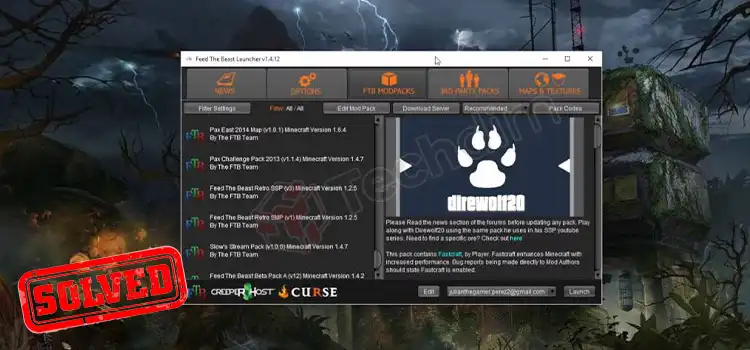[6 Fixes] Gateway Ping Failure Samsung TV
There are several ways to check the network connection on a Samsung TV and Gateway ping is one of them.
If you’re having issues with the internet connection and tried to check the network connection and saw Gateway ping failure on your Samsung TV, then you’re not alone who is facing it for the first time.
Many Samsung TV users already have reported the same issue with their TV. It normally happens when there is any fault with the network setting or the wrong gateway is set on your Samsung TV.
But don’t worry, we are always here to help you on fixing gateway ping failure on your Samsung TV. We’ll show you step by step how you can fix the failure.
So, without wasting any time, let’s go and troubleshoot it with the provided solutions below.
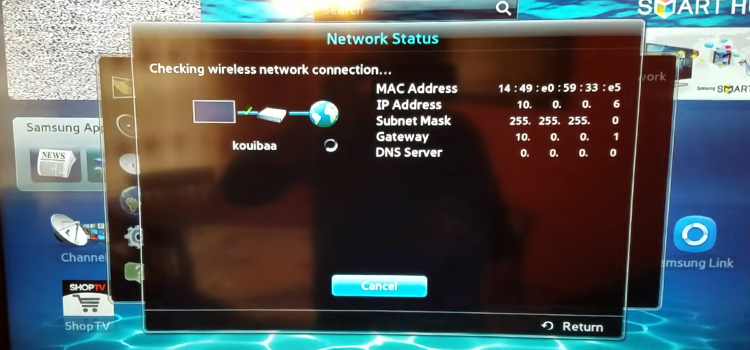
What Is Gateway Ping on A TV?
The Gateway on TV allows users to stream broadcast live TV content to connected devices such as tablets, smartphones, computers, gaming consoles, and other smart TVs on the same IP network.
Basically, the gateway ping is a diagnostic tool that is used by most technicians to check the connection and ensure that the network is flowing correctly between the router and the device.
Gateway ping on a TV determines if the TV is successfully connected to the network or not and technicians can be ensured through it about the proper network connection.
If you are facing gateway ping failure that means your Samsung TV isn’t connected to the network properly. So, let’s find the fault and fix the gateway ping failure with your Samsung TV.
How to Fix Gateway Ping Failure Samsung TV?
If you’re facing gateway ping failure on your Samsung TV, then you need to check the internet connection between the router and the TV.
Once you’re sure that you’ve connected your TV to the network correctly yet facing the same issue, then it is because of some faulty settings on your Samsung settings.
We have arranged some basic solutions to fix the gateway ping failure issue with your Samsung TV. Let’s check them out at a glance:
- Power-cycle Your Samsung TV
- Update the OS
- Change the DNS number
- Change the IP setting
- Factory reset Samsung TV
- Reset the Network
- Restart your Wi-Fi router/modem
- Check to see if there is an ISP outage
Now, let’s see how you can apply the solutions step by step on your Samsung TV.
Fix 1: Power-Cycle the Samsung TV
- Unplug your TV and wait approximately 60 seconds.
- Now press and hold the power button of your TV for 30 seconds while the TV is unplugged.
- After 30 seconds, release the button and wait for another 60 seconds before plugging it back into the AC outlet.
- Now turn on your TV and check if the Gateway ping is working or not.
Fix 2: Update the OS of Your Samsung TV
It often happens that the OS of Samsung TV is outdated and thus you may face issues like gateway ping failure. Here is how you can update the OS of your TV:
- Turn on your Samsung TV and grab the remote control.
- Now, navigate to Settings > Support > Software Update and select Update Now.
- Now, your TV will automatically download and update the software. So wait a few minutes until the updating process completes successfully.
- Once the update is completed successfully, restart your TV and check the gateway ping.
Fix 3: Change the DNS Number and Gateway on Your Samsung TV
Before applying this fix, check if your internet connection is working properly or not.
Grab a smartphone or other device and check if you can surf the web using that device. If not, then skip this solution and reset your router or modem. But if you can use the internet through other connected devices, then do the followings:
- Press the Menu button on your TV remote while the Tv is turned on.
- Now, navigate to Network > Network Status.
- Once you select Network Status, your TV will check for the internet connection and if it finds any issues like no internet connection, then follow the next step:
- Go to IP Settings which is at the bottom of the pop-up and scroll down to the DNS Server.
- Now, set the DNS – “8.8.8.8”, or ”8.8.4.4”.
- Set Gateway as – “192.168.1.1”, or “192.168.0.1”.
Note: if one gateway doesn’t work, try another.
- After this, check the gateway ping and it should work fine. If not, then try the next solution below.
Fix 4: Change the IP Settings on Your Samsung TV
- Press the Menu button on your remote control facing towards the TV while it is turned on.
- Then, navigate to Network > Network Status > IP Settings and select the option saying “Obtain automatically”.
- It will automatically detect the IP and the gateway ping failure issue will be resolved. If not, then try the next fix.
Fix 5: Reset the Network of your Samsung TV
To reset the network of your Samsung TV you need to follow the steps below:
- Turn on your Samsung Tv and press the gear icon from the bottom left corner of your remote.
- Now, navigate to Enter > General > Network > Reset Network.
- This restores the Network setting on your Tv to factory default.
If this doesn’t fix the gateway ping failure issue with your Samsung Tv, then let’s try the next solution below.
Fix 6: Factory Reset the Samsung TV
There are two ways to factory reset your Samsung TV:
- Using the remote
- Without using the remote.
1. Factory Reset Samsung TV Using the Remote
Method 1: For Older Model
Press the Home button on your remote and navigate to Settings > General > Reset.
Method 2: For the Latest Models
Press the Home button on your remote and navigate to Settings > Support > Self Diagnosis > Reset.
Note: The PIN for reset is by default– “0000”.
If you’ve forgotten the PIN, then do the followings:
Step 1: On the Samsung Smart Remote or Remote Control:
Press the +/- (Volume) button > Volume Up > Return > Volume Down > Return > Volume Up > Return.
Step 2: On the Standard Remote Control:
Press Mute > Volume Up > Press RETURN > Volume Down > Press RETURN > Volume Up > Press RETURN.
2. Factory Reset Samsung TV Without Remote
If you don’t have a remote or if the remote isn’t working properly, then don’t worry, you can still reset your Samsung TV with the following steps:
Press the Menu button on the TV while it is turned on and then go to Settings > General > Reset using the channel +/- buttons.
If none of the above methods works for you, then it is not the fault with your TV but the fault is with your internet connection. Contact your ISP to fix your internet connection and the Gateway Ping failure issue will be automatically resolved.
Frequently Asked Questions
How Do I Find My Gateway Address on My Samsung Tv?
You can find the gateway address of your Samsung TV from the Network Status. Follow the steps below to find the gateway Address on your TV:
- Press the Menu button on your remote.
- Navigate to Network > Network Status.
- This page will show all the information related to the internet on your Samsung TV including the Gateway Address.
Why is my Samsung TV having trouble connecting to WIFI?
If you are facing network issues with your Samsung TV, then it’s simply because your Tv isn’t properly connected to the internet or there is something faulty with the network settings. You can try resetting the network to the default setting or factory resetting the Tv to solve the issue. If you don’t know how to reset the network or factory reset your TV, then check the above in this article.
Conclusion
As there are different reasons why you are facing Gateway ping failure with your Samsung TV, you need to try all the given solutions from this article until you can fix the issue. If you’ve tried all the solutions and still gateway ping isn’t working on your Samsung TV, then don’t worry, you can contact Samsung support. They will provide you with the best solution. Let us know in the comment section below about the fix that you’ll have used to fix the gateway ping failure issue with your Samsung TV.
Subscribe to our newsletter
& plug into
the world of technology