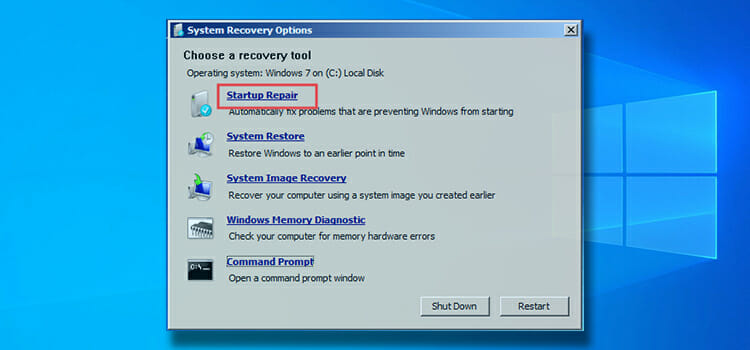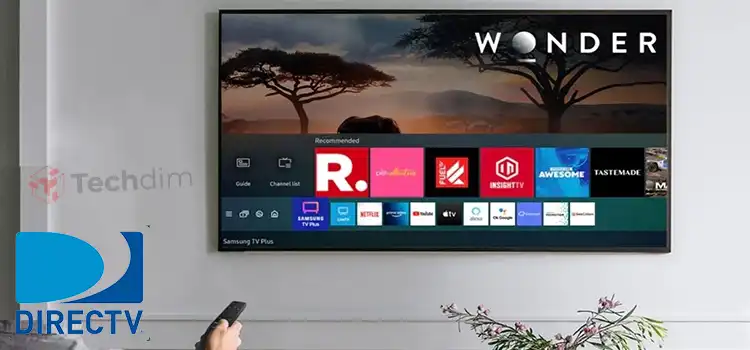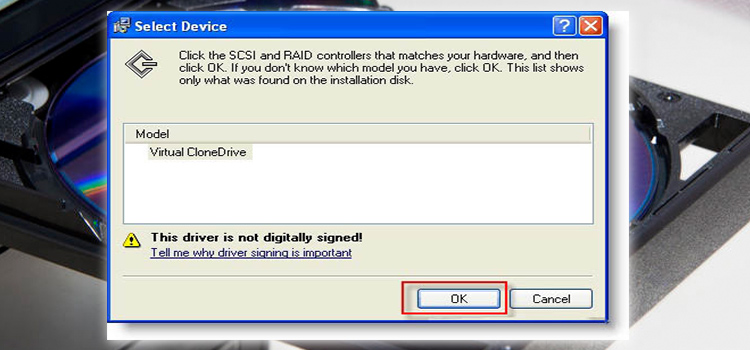[Fix] Failed to Start Game with Shared Content Steamworks Common Redistributables (100% Working)
Almost every Steam user has faced the Steamworks common redistributables error that says Stream failed to start the game with shared content Steamworks common redistributables. Many game lovers might be tempted to delete it after finding no way to get rid of this error.
But luckily, you’ve found this article where you’ll be guided correctly on how to fix this error. So, what are you waiting for? Let’s dive deep into it.
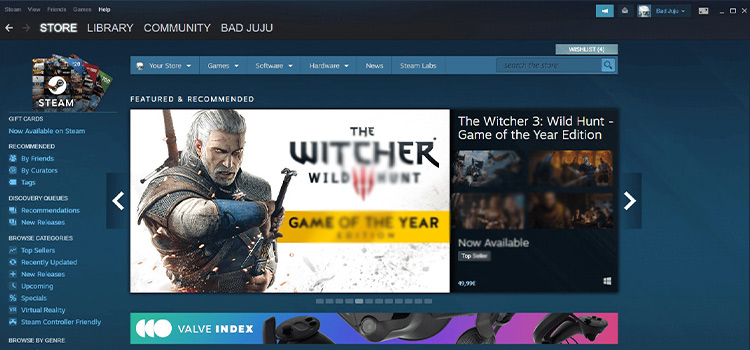
Ways to Fix the Error: Failed to Start Game with Shared Content Steamworks Common Redistributables
There are three ways to fix the mentioned issue.
- By creating the Steam folder
- By deleting the Registry Key
- By reinstalling the Steam
1. Create the Steam Folder
Some necessary files are needed to launch a game from the Steam store. These important files are contained in the Steamapp folder inside the main Steam folder.
Now, gamers often face problems such as the error that says failed to start the game with shared content Steamworks common redistributables because the folder that contains necessary files to start the app is mistakenly deleted and Steam is unable to launch the game because of it.
To fix this,
- First, simply go to the Steam folder and right-click on your mouse.
- Then, put the cursor at New and select Folder from the right panel.
- Now, name the folder Steamapp and launch the app.
This will probably fix the issue with your steam as this has worked for most of the gamers. If not, then try the next method.
2. Delete the Registry Key
- First, press the Windows key + R simultaneously to open the Run dialogue box.
- Then, type Regedit and click the OK button.
- After the Registry Editor appears on your screen, copy and paste the following navigations on the address bar of it:
HKEY_LOCAL_MACHINE\SOFTWARE\Valve\Steam\Apps\CommonRedist
HKEY_LOCAL_MACHINE\SOFTWARE\Wow6432Node\Valve\Steam\Apps\CommonRedist
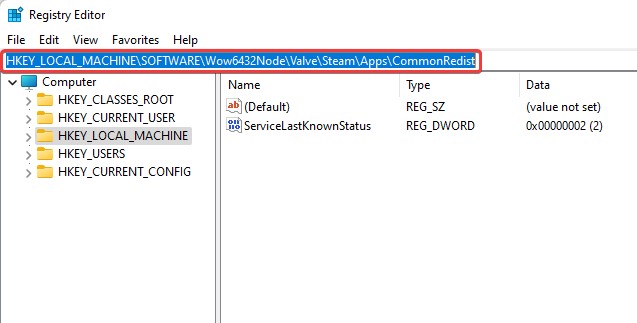
- After finding the key, simply delete it and your game will be ready to launch on the Steam app without showing any error.
3. Reinstall the Steam App
- Click on Windows Search Bar and type Control Panel.
- Click Control Panel from the list and select Uninstall a program
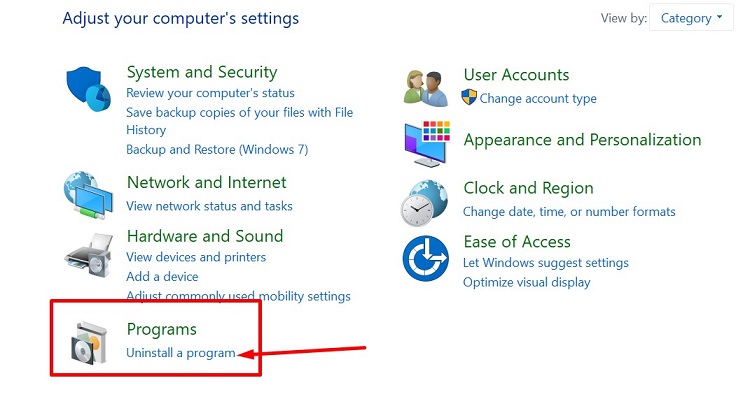
- After that, find Steam from the list of apps.
- Now, select the app and click Uninstall.
- After finishing the uninstallation process, click Finish.
- Now go to the Download folder on your File Explorer and right-click on SteamSetup.
- Select Run as administrator and follow the further prompt to reinstall Steam.
It will surely resolve the issue, if not, then download the latest version of Steam from the official website and reinstall it.
Frequently Asked Questions
How Do I Fix Steamworks Common Redistributables Errors?
- Restart the Steam application.
- Re-install the Steam application.
- Run Steam as an administrator.
- Change the write protection settings from the properties of the Steam application.
- Crete the “Steamapp” folder inside the main Steam folder.
- Check the system firewall.
Why Do Steamworks Common Redistributables Errors Happen?
Steam needs a common redistributables folder under the main folder of Stream to keep necessary files. If the folder is deleted accidentally or corrupted, then Steam cannot get access to those essential files during launching the game and may crash. Hence, the app shows the Steamworks common redistributables errors.
How Do I Download Steam Common Redistributables?
You can easily download and reinstall the common redistributables from the admin panel of your Steam application.
- Open the application, go to the “Installation” tab and click the “Redistributables” tab.
- Now, check the check box for the redistributables files that your game required.
- Finally, publish your changes.
Does Uninstalling Steam Delete Games?
Yes, if you uninstall your Steam application, then all the Steam games, saved contents, data, and common redistributables will be deleted. So, if you don’t want to lose the saved data or your downloaded contents over Steam, then back up the steam folder before uninstalling Steam.
Can I Move Steamworks Common Redistributables to Another Location?
Yes, you can move the common redistributables folder of your steam app to another drive or location. But your Steam app won’t launch a game and will show an error because it won’t find the folder to launch the game. In that case, you need to use the Symbolic link to move the folder to another place.
Conclusion
To sum up, if you’ve encountered an error that says – “failed to start the game with shared content Steamworks common redistributables” it means the common redistributables folder is missing and you need to create it manually. However, you don’t need to download the files manually as Steam will install them on your system once again when you launch the game after creating the folder.
We hope this guide has proven helpful to you in fixing the Steamworks common redistributables error. If you’ve discovered any other fix for the mentioned error, then feel free to share with us in the comment section below.
Subscribe to our newsletter
& plug into
the world of technology