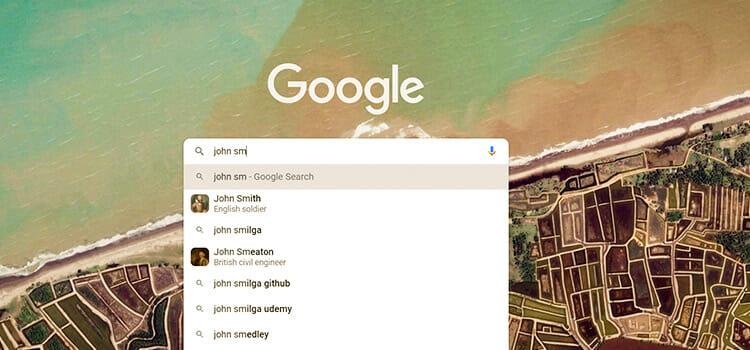[2 Fix Methods] Epson Projector Auto Iris Error
Even though most Epson projectors include an auto iris option, it can be highly annoying when it malfunctions. Connection issues, filth, dust, and other factors are among the most frequent causes of these errors.
The display or presentation size is a projector’s strong suit, and the auto iris is a key component of image quality. The greatest performance of a projector may be hindered by auto iris errors.

How Epson Projector Auto Iris Works and Its Causes Behind the Error
Auto iris is a piece of hardware, installed between the lens and bulb of an Epson projector. Depending on the overall luminance of the projected image, it opens and closes itself. The device aids in adjusting the final amount of emitted light. Automatically or without human intervention, the task is accomplished.
The iris widens to let in more light for brilliant visuals. While working with dark photographs, it narrows or shuts. In some color settings, depending on how bright the projected image is, it might activate the auto iris setting to automatically optimize the image.
Basically, the auto iris feature on Epson projectors helps them increase contrast levels or reach the proper kind for a situation. This implies that no matter how bright the surroundings are, bright scenes are well-lit, and dark sights are appropriately dark.
Causes Behind Auto Iris Errors in Epson Projectors
There could be many possible reasons behind this kind of error. It may occasionally be the consequence of a faulty motor. As a result, the issue could appear soon after the first use or it could take months or years.
The gadget may not have been plugged in properly or the connection was improper. The optical block or iris motor could have been stuck due to the buildup of dust and debris. The auto-iris motor might need to be repaired or replaced since it is worn out. It’s possible that the module had a manufacturing error from the start.
How to Fix Auto Iris Error on Epson Projector
First, users may think that disabling the auto iris and restarting will aid in the correction of faults, however, this will not assist in resolving the problem.
Since the system needs to perform a proper check-up each time a boot-up is completed, turning off the auto iris function and restarting will typically cause the Epson projector to start in the normal iris mode or with the auto iris activated. Additionally, the projector won’t switch on if an auto iris failure is discovered during the system-wide scan.
There are simply a few corrective actions that can be taken because there may be various causes for an auto iris issue.
Method 1: Unplug and Reboot
As with any other electrical item, problems are frequently resolved by unplugging and restarting the projector. For example, unplugging and restarting Epson projectors once every month or two whenever the auto iris problem appears can assist to restore order to the projector or prevent a trip to the service center.
However, rebooting and disconnecting must only be used as a temporary fix. When the projector is disconnected and restarted again, the problem could only slightly get worse each time, until the restarting procedure is no longer helpful and the projector essentially dies.
Method 2: Disassemble and Clean
There are steps that may be taken, such as removing the projector’s cover to check for dust or other obstructions that prevent the motor from physically moving.
Another step is to inspect the many gears that make up the motor to make sure none of them are cracked. No amount of cleaning would revive the auto iris if there are indications of fissures. There would therefore need to be a substitute.
How to Turn Off Auto Iris on Epson Projector
Turn off Auto Iris in some color settings to have the image automatically optimized for the brightness of the content that is getting projected.
Activate the projector and select the desired image source. Select Menu from the menu. Press Enter after selecting the Image menu. Choose Off from the Auto Iris setting. For each color mode that supports the capability, Auto Iris can be turned on or off.
When using a Closed Caption setting, the Auto Iris setting cannot be altered. To leave the menu, press Esc or Menu.
Conclusion
Like every mechanical part that moves, the auto iris motor in an Epson projector is a moving part that will inevitably have problems. The good news is that the issue might be resolved, either at home or through Epson’s direct intervention.
Subscribe to our newsletter
& plug into
the world of technology