[Fix] Element TV Troubleshooting No Media Device (100% Working)
Many Element TV users have reported an issue that they get a message that says the TV says no media device. This means the input device is either not connected or connected incorrectly.
If you are in the same trouble with your element TV, then don’t worry. We are here to help you and you will be able to fix your TV by following our guide.
So, don’t waste time searching for the troubleshooting method and go through this article by the end.

What Does Media Device Mean?
Before going any further, you need to know what is meant by media devices in the “No Media Device” error on your Element TV. If you are already aware of the media device, then you may skip this section.
The media device refers to the source device that you have connected to your TV. It could be the Cable Box, DVD Player, Gaming Console, or USB Drive. You can connect these media devices to your TV with a cable.
For individual media devices, you may need a particular cable. For example, to connect the DVD player to your TV, you will need an AV cable. On the other hand, to connect the Cable Box, you may need a Coaxial cable.
Reasons for No Media Device Error on Element Tv
There main reason for no media device error on element TV is incorrect input settings. It happens if you plugged in the input device on your TV and selected another source from the settings.
However, the error message will also appear if the TV receiver box is malfunctioning or the cable connection is bad. But whatever the cause is, we will provide you with all the possible solutions to fix this error in the below section.
How to Fix ‘Element TV Troubleshooting No Media Device’ Error – 3 Easy Solutions
You can get no media message on your Element TV due to three reasons which are:
- Incorrect input mode.
- Bad cable connection.
- Software glitch or faulty settings.
Each specific reason with your TV requires you to take a specific action. So, let’s fix it.
Solution 1: Select the Accurate Input Mode
First of all, you have to select the accurate input mode when the error message saying “No Media Device” appears on your screen. Here are the instructions to follow:
Press the SOURCE or INPUT button on your TV remote and your TV will display a menu with some input options including:
TV, AV, COMPONENT, HDMI 1, HDMI 2, HDMI 3, VGA, and USB.
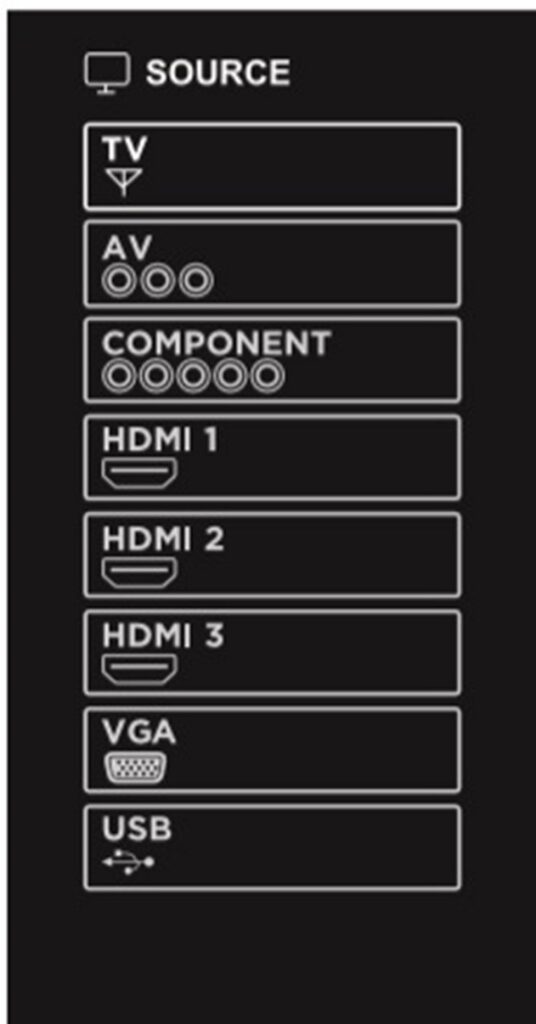
- If you have connected the antenna or Cable Box to your TV with a Coaxial cable, then select TV as the input source.

- If you have connected the Cable Box, DVD Player, or Gaming Device to your TV with an AV cord (red, white, and yellow cords) then select AV as the input source.

- If you have connected the Source Device to your TV with a Component cord (multi-colored cords) then select COMPONENT as the input source.

- If you have used an HDMI cable to connect the source device to your TV, then select HDMI 1, HDMI 2, or HDMI 3 repeatedly until the issue resolves.

- If you have connected the source device to your TV using a USB cable, then select USB as source input.

- If you have used a VGA cable to connect the source device with your Element TV, then select VGA for the input source from the options.

Solution 2: Check the Cables
After ensuring that you have chosen the correct input source yet seeing the same error message on your screen, then the input cable is probably not connected properly. Check your input cables according to the given instructions:
- Check and ensure that the connection cable isn’t broken.
- Replace the damaged cables.
- Check the connection between your TV and the input cable and put the cable into the port correctly.
- Check the connection between the source device and the cable and ensure the cords are plugged into the correct ports.
- Unplug the Cable Box from the power outlet, wait 1 minute, and re-plug it.
Get your Element TV back to its best with the right cables!
Solution 3: Factory Reset the Element TV
If none of the above methods work for you, then the settings of your Element TV are faulty and it needs a factory reset to fix the settings. Here are the instructions to follow:
Step 1: Turn on your TV and press the Menu button on your remote control.
Step 2: Navigate to Settings > Self General.
Step 3: Select Restore Default and press OK.
After this, the settings of your Element TV will be restored to default and the error message will disappear after this.
Frequently Asked Questions
What Does No Media Device Mean on My Element Tv?
No media device on the element TV means no input device is connected to the TV. If you have connected the input device and still getting this error message then go to the menu and select the correct input source.
How Do I Fix No Media Device on Element TV?
To fix no media device on your Element TV, follow the steps below:
- Input the cords of the source device to your TV correctly.
- Then, go to the menu from your TV and select the accurate input source.
- If that doesn’t fix the issue, then check your cable and replace it if the cable is broken.
- In none of the above methods works, then factory reset your TV.
How Do I Change My Connection Mode to Media Device on Element TV?
To change connection mode on your Element TV, follow the steps below:
- Turn on your TV and press the Menu button.
- Then select the Input source.
- There will a list of input devices will appear on your TV screen.
- Select the accurate input device from the list. For example, if you have plugged the input device into the AV cord, then select AV from the list.
How Do You Troubleshoot an Element Tv?
Here is the troubleshooting method for Element TV:
- Ensure that the AC outlet where your TV is plugged in is working correctly.
- Replace died battery of your remote and ensure your remote is working properly.
- Connect media devices to your TV using accurate cables and into the exact input port.
- Re-connect all the attached devices.
- Ensure that the cables are not broken.
What Format Does a USB Need to Be for Element Tv?
If you see no media device after connecting a USB device to your Element TV, it means you need to select the correct source input. If you still see the same error even after selecting the source input as USB, then the format of your USB device is incorrect.
Most TVs support FAT32 USB format. However, Element TV also supports ExFAT USB format.
Conclusion
We hope that this guide has proven helpful to you in troubleshooting the “no media device” error on your Element TV. We are eager to know which method will have fixed the issue with your TV. So please let us know in our comment section below. If none of the above methods works for you in troubleshooting the mentioned issue with your Element TV, then the port of your TV may be damaged and you need to contact the provider of that TV.
Subscribe to our newsletter
& plug into
the world of technology






no media device shows up on the screen no matter if i change the inputs it goes right back to no media device on an element tv… is there any reset button on the tv itself to reset the software?
Yes, at the backside of the Element TV, there is a tiny reset button. Use a pin or toothpick to push that button. Hold it until the logo show up. Hope it helps you now.
There is no reset button on my Element tv
You will need to reset your TV through your TV settings. If you are not able to navigate to Settings then you can use the Power button of your TV for resetting it. To do so, unplug the power cord from the wall outlet and press the power button for 30 secs. After that, plug the cable in and try to turn on the TV. Hope that it will help!