[Explained] Does It Matter What SATA Port I Use?
While building a PC or upgrading the storage of a PC, you may get confused about which SATA port of your motherboard should you connect your SATA storage. This is a common question for almost every PC builder as a beginner and if this is the case, then don’t be afraid as long as we are here to guide you.
Basically, it does matter which SATA port you use to connect your SSD to your motherboard especially when you’re using M.2 drives. However, it is always best to start with the lowest number of the SATA port (SATA 0 or SATA 1) to connect; especially if you are connecting a single SATA hard drive.
Now, the question may come to your head – why should you start from the lowest number, and what happens if you use random SATA ports? Don’t worry, we’ll provide all the answers to these questions below. So, without wasting any of our valuable time, let’s read thoroughly by the end of this article.

Are All SATA Ports the Same? – Things to Know About SATA Port
Before going any further, you need to understand some facts about SATA ports. So, let’s start from the basic.
Serial Advanced Technology Attachment as known as SATA is the standard to define the connection between the motherboard and the data storage devices such as SSDs, HDDs, and CD drives. You can also connect any modern 2.5 or 3.5-inch hard drive to a motherboard using the SATA connection standard.

If you’ve used older computers, you may be familiar with a long, flat, and ugly cable to connect your hard drive to your motherboard. It was called PATA (Parallel Advanced Technology Attachment) which is replaced with this modern connection standard with enhanced functionalities.
There are three versions or generations of the SATA interface which are SATA revisions 1, 2, and 3. Here is the speed comparison among these 3 versions.
| SATA Standard | Revision | Transfer Rate | Bandwidth Throughput |
| SATA I | 1.x | 1.5 Gb/s | 150 MB/s |
| SATA II | 2.x | 3.0 Gb/s | 300 MB/s |
| SATA III | 3.x | 6.0 Gb/s | 600 MB/s |
SATA 1 is the first iteration of SATA and though it was pretty slow, it was still much better than PATA. However, it couldn’t impact PC users much because the older devices mostly supported PATA standards, and the newer ones used SATA 2 standard.
As users got 2x speed than SATA 1 in SATA 2, it was adopted widely by the industry.
Finally comes SATA 3 with doubled speed. As the SATA standard remains back draw compatible, you can use devices that supports SATA 3 on a SATA 2 motherboard.
So, Does It Matter What SATA Port You Use or Change the SATA Port?
The accurate answer is – it depends.
If you’re using a modern motherboard and aren’t using any M.2 drives, then it won’t matter what SATA port you use. But if you are using M.2 drives on a modern motherboard, then it may matter. Again, if you’re using an older motherboard that is around 6-9 years older, then it may also matter. Let’s elaborate below.
When You Shouldn’t Worry About SATA Ports
Here are the facts when you don’t need to worry much about which SATA port you’re using.
1. While Not Using M.2 Devices
The reason why you don’t need to worry about what SATA port you plug into while not using any M.2 drive, is that all SATA ports actively work while there are no M.2 devices connected to the motherboard. So, in this case, you can use any of the SATA ports to connect your storage drives.
2. While You’re Using Newer or Expensive Motherboards
Newer motherboards come with the latest SATA 3 interface; Which means, all the ports are SATA 3. In this case, you don’t need to think about which SATA port you should use. Just plug into any of them and you are good to go with it.
Again, expensive motherboards don’t disable any SATA ports while using M.2 drives because the bus speed of their PCIe slots is higher than ordinary motherboards. So, if you’re using a gaming motherboard, then don’t think much about the SATA ports as all of them will provide the same (maximum) performance.
When You Should Choose Certain SATA Ports
In some cases, it really matters which SATA port you are using to get your desired performance from your hard drives. Here are the facts you should consider while choosing SATA ports:
1. If You Are Using M.2 Drives
Some motherboards disable certain SATA ports if you’re using an M.2 drive. It happens because two SATA ports usually are connected to the same PCIe bus where M.2 drives are also connected.
Let’s explain this in a simple way. Imagine the PCIe bus is a school bus that has a certain number of seats to carry students. There are two neighborhoods from where the bus picks up students which are named SATA and M.2.
As M.2 is a rich neighborhood, the bus first goes there, picks up students, and then goes to the 2nd neighborhood SATA. Now, if the bus gets filled up on M.2, then there is no need to go to another neighborhood, right? That’s the same thing happening here. As M.2 drives get higher priority, when there is not enough bandwidth, the PCIe bus disables SATA slots.
However, some expensive motherboards allow using all the SATA ports and M.2 drives without disabling any slots. So, if you are using an ordinary motherboard or an older motherboard and also using M.2 devices, then you need to check the manufacturer’s spec sheet on their website to learn which SATA ports will remain unavailable.
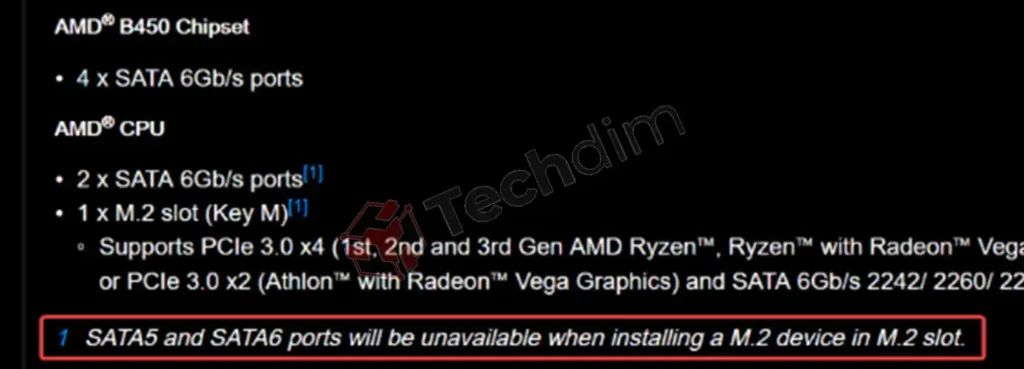
2. If You Are Using Latest SATA Port Version on Older Motherboard
In the image below, you can see 4 blue-colored SATA 2 ports and 2 white-colored SATA 3 ports. If your motherboard has similar SATA ports to this image, then it matters which port you use.

Only older motherboards (more than 4-5 years) can have a mix of SATA 2 and SATA 3 ports. In this case, choosing the right version of the SATA port is very important.
If you have a SATA 3 hard drive and connected it to a SATA 2 then you won’t get the maximum performance and speed. The speed of your hard drive will reduce to 3 GB/s when it can run at 6 GB/s speed. To get the maximum speed, you need to connect it to the SATA 3 port.
Pro-Tip: If you’re having problems identifying the SATA port version on your motherboard, then check your motherboard’s manual and the color-coding of the SATA ports.
3. If You’re Connecting a SATA SSD or an HDD
a) For SATA SSD
If you are connecting a SATA SSD to your motherboard, you mustn’t use any random SATA ports. Because the SATA SSDs are designed to be used with SATA 3 ports. As SSDs can reach about 550 MB/s speed, connecting them to a SATA 2 port will obviously reduce the speed and performance.
b) For HDD
On the other hand, the maximum speed of an HDD is about 200 MB/s while SATA 1, SATA 2, and SATA 3 can handle 150, 375, and 750 MB/s. So, if you connect the HDD to the SATA 3 port, it cannot saturate the interface. Again, connecting it to SATA 1 will reduce the speed and performance of that hard disk. In this case, it is better to connect it to the SATA 2 port.
FAQs – Frequently Asked Questions
Does It Matter What Order SATA Port I Use?
No, normally it doesn’t matter what order SATA port you use. But it is best to start with the lowest number of SATA ports. For example, if you have a single SATA hard drive, then connect it to SATA0 or SATA1 and leave other ports for your optical drives.
Is It OK to Switch SATA Ports?
Changing the SATA ports across different colors or numbers means changing the hard drive controller. As the drive depends on its controller in a system, it is not good to switch SATA ports.
Can You Plug a SATA 3 Into a SATA 6?
Yes, SATA ports are backward compatible so you can obviously plug a SATA 3 into a SATA 6 and it will work perfectly.
CONCLUSION
After reading this article, it is now clear to you that it absolutely does matter what SATA port you use. If your drive supports SATA 3 then you should use SATA 3 instead of SATA 2 to get the best speed. However, it is always better to plug the 0 or 1 label initially. We hope you’ve found this guide helpful in determining which SATA port you use on your motherboard and if you still have any confusion regarding this topic, don’t hesitate to ask in your comment section below. Thanks for reading.
Subscribe to our newsletter
& plug into
the world of technology





