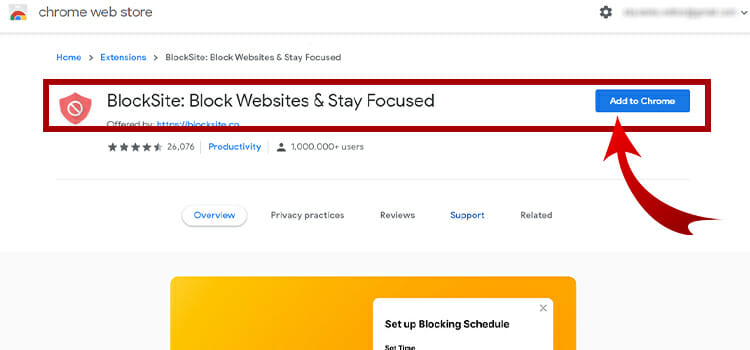Does Disabling Steam Overlay Affect The FPS? | Easy Explanation in 2024
Yes, disabling Steam overlay improves FPS. With the ever-increasing popularity of Steam, a popular digital distribution platform for games, many gamers are wondering if disabling it has any effect on FPS, or frames per second. Yes, it does but things aren’t that easy. Let’s know more about this topic in this article.
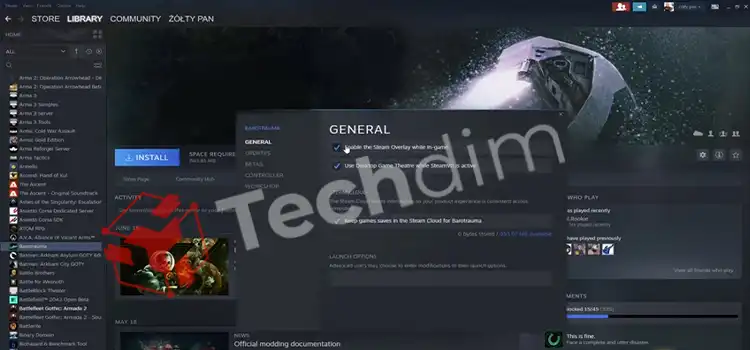
Does Disabling Steam Overlay Really Affect The FPS Significantly
Frames per second are an essential factor in gaming. It refers to how quickly a game can render images on the screen and is determined by the graphics card and processor of your computer. A higher FPS means smoother gameplay and fewer stutters.
While playing a video game, the Steam overlay function gives you access to the Steam group and other benefits. It can use some of the computer’s resources and uses up some RAM. Some players think that turning off the overlay will increase their frame rate.
In fact, removing this could enhance FPS. When Steam is running, it may use certain system resources and, under some circumstances, reduce the frame rate. This is especially true if the machine that the game is currently running on is having trouble keeping up with its needs.
However, the improvement in FPS when disabling it is often very small. This is because the impact on FPS is usually minimal. It’s not enough to make a significant difference in most cases. In addition, it may cause some features to no longer work, such as taking screenshots or chatting with friends.
Ultimately, whether or not disabling the option will help improve FPS depends on the system and game running. If the system is already struggling to keep up with the game’s requirements, then disabling overlay may help. However, if the game is running well without Steam overlay, then disabling it is unlikely to make a noticeable difference in FPS.
What are the Steps for Disabling the Steam Overlay effect on The FPS?
The steps are as followed:
1. Open your Steam library.
2. Right-click on the game you want to disable for and select Properties.
3. Select the General tab.
4. Uncheck the box next to Enable the Steam Overlay while in-game.
5. Click Close.
6. Launch the game and check if the overlay is disabled.
7. Check your FPS to see if disabling had any effect.
Is There Any Alternative Way for Improving FPS?
The short answer is that disabling the Steam overlay will not have a significant effect on your FPS. While disabling this can reduce the resources that your computer uses, it will not make a noticeable difference in your FPS. Other factors can have a more significant impact on your FPS, such as your graphics card, your processor, and even your RAM.
If you want to improve your FPS, the best way to do so is to upgrade your hardware. A more powerful graphics card and processor can significantly improve your FPS. It’s also a good idea to make sure you have enough RAM.
What Happens If I Turn Off Steam Overlay?
The main consequence of turning off the option is that it will prevent you from being able to access Steam achievements. Since Steam achievements are tied to the Overlay, you won’t be able to unlock them if the Overlay is disabled.
However, it’s important to note that turning off the Overlay won’t have any negative effect on your games. Your games will still run as normal, and you’ll still be able to access any features that are specific to that game.
Another thing to keep in mind is that some games may require you to have Steam Overlay enabled to access certain features. If you turn it off, you may not be able to access certain features or content within the game.
Finally, it’s important to note that disabling the Steam Overlay may impact your Steam performance. Since it is a resource-intensive feature, disabling it can free up some of your system resources and help improve your Steam performance.
To know more about enabling and disabling, you can watch this video.
FAQs (Frequently Asked Questions)
Does Steam Overlay Show FPS?
Yes, it shows FPS for any game you are playing. To enable it, open Steam, go to Steam > Settings > In-Game, and check the box that says “Display Steam Overlay in supported games”.
Does Disabling Steam Overlay Affect The Game’s Graphics?
As for the graphics, disabling Steam Overlay will not affect the game’s graphics in any way. However, some games may experience improved performance due to reduced memory usage and CPU utilization, as Steam Overlay is a resource-intensive feature.
Is There a Way to Test the FPS Effects of Disabling Steam Overlay?
Yes, you can use a benchmarking tool such as Fraps or MSI Afterburner to test the effects of disabling Steam Overlay on your frame rate. These tools will provide you with detailed performance metrics and allow you to compare the performance of your game with and without the Steam Overlay enabled.
Conclusion
Disabling Steam overlay does not seem to have a significant impact on FPS (frames per second). Tests have found that disabling it causes a slight decrease in FPS, but nothing significant enough to be noticed. In some cases, it can even improve performance.
This could be because some users have the overlay running in the background and it is using system resources. Disabling it could free up resources, resulting in better FPS performance. Ultimately, the best way to determine if disabling Steam overlay affects FPS is to test it yourself.
Subscribe to our newsletter
& plug into
the world of technology