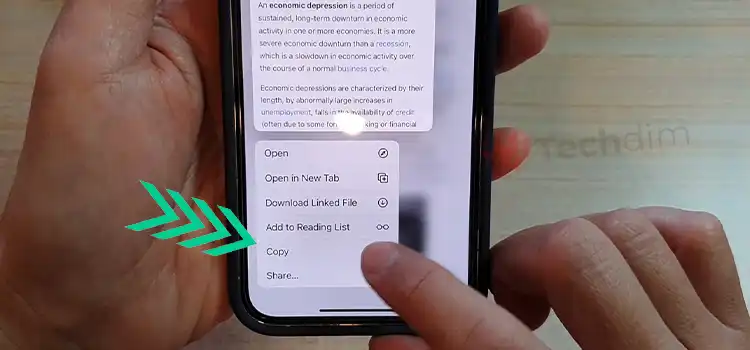Do Wi-Fi Motherboards Have Bluetooth? How to Identify?
The use of the wireless devices of a PC such as mice, keyboards, headphones, and printers is increasing day by day. Hence, Bluetooth is considered necessary and an important feature of a PC.
Unfortunately, all motherboards still don’t come equipped with the Bluetooth feature. You may want to buy a Wi-Fi motherboard yet don’t know whether the Wi-Fi motherboard has Bluetooth or not.
Well, the accurate answer is – “it depends.” But don’t worry, we will explain everything you need to know about whether a Wi-Fi motherboard has Bluetooth or not in this article. So, let’s learn from the below section without any further ado.

Do Wi-Fi Motherboards Have Bluetooth?
You can get the built-in Bluetooth feature on your computer only if your motherboard has a Bluetooth card.
Previously, some motherboard manufacturers provided only Wi-Fi cards and no Bluetooth cards with motherboards. But you can’t find any motherboard on the market that has only a Bluetooth card but no Wi-Fi card equipped with it unless you build one.
The Wi-Fi motherboards come equipped with a built-in Wi-Fi card with it and Bluetooth cards come in couple with the Wi-Fi card in these Wi-Fi motherboards.
Which Motherboard Has Bluetooth?
All motherboards don’t provide the built-in Bluetooth feature because it reduces the cost and keeps the motherboard in the mid-price range.
Basically, Bluetooth comes coupled with a Wi-Fi card in most cases. That means there should be a Bluetooth card if a motherboard has a Wi-Fi card.
So most probably, you can’t find the Bluetooth feature in motherboards that don’t have any Wi-Fi card soldered on the board.
Fortunately, manufacturers are giving more concentration to making Wi-Fi motherboards nowadays as well as Bluetooth features.
How Do I Check Whether My Wi-Fi Motherboard has Bluetooth or Not?
To check whether your motherboard has Bluetooth or not, you simply go to your device manager and check if there is a Bluetooth driver or not. If you find the Bluetooth driver, it means your motherboard has Bluetooth.
However, the Bluetooth driver can be uninstalled accidentally and, in that case, you may not see any Bluetooth driver. But that doesn’t mean your motherboard doesn’t have Bluetooth.
To ensure this, try to download the Bluetooth driver manually. If that doesn’t install, then your motherboard doesn’t have Bluetooth.
5 Best Wi-Fi Motherboards that Have Bluetooth
If you are looking for a Wi-Fi motherboard that has Bluetooth, then here we have given a list of the best 5 Wi-Fi motherboards that have Bluetooth so that you don’t need to scroll around the web to find these.
| Name | Wi-Fi | Bluetooth | Price |
| Asus TUF Gaming Z690-Plus WiFi D4 | Intel Wi-Fi 6 | Bluetooth V5.2 | Check |
| MSI MAG Z690 Tomahawk WiFi | Intel Wi-Fi 6 | Bluetooth V5.2 | Check |
| MSI MPG B550 Gaming Edge WiFi | Intel Wi-Fi 6 | Bluetooth V5.2 | Check |
| MSI MAG X570 Tomahawk WiFi | Intel Wi-Fi 6 | Bluetooth V5.1 | Check |
| Asus ROG Strix X570-E Gaming | Intel Wi-Fi 6 | Bluetooth V5.0 | Check |
Which Wi-Fi and Bluetooth Version is Best in Wi-Fi Motherboards?
The minimum requirement to get stable internet and good speed is getting a Wi-Fi motherboard with Wi-Fi 5. However, modern Wi-Fi motherboards contain Wi-Fi 6. So, it is better not to go for the lower version than that. If budget isn’t a matter to you, then you should go for the Wi-Fi 6E.
The latest and best Bluetooth version is 5.2 and you must consider going for this version when it comes to Bluetooth. Because 5.2 has improved massively over 5.0 and even 5.1. We would suggest you no to go lower than Bluetooth 5.1.
So, if you are looking for a Wi-Fi motherboard with Bluetooth, it would be best for you to get Wi-Fi 6 and Bluetooth 5.2.
Frequently Asked Questions
How Do I Know if Motherboard Has Bluetooth?
You can tell whether a motherboard has Bluetooth or not from its specification. You can search for the name of the motherboard and check the specifications to know whether the motherboard has Bluetooth or not. Generally, the Wi-Fi motherboard has Bluetooth.
Do New Motherboards Have Built-in Bluetooth?
As usages of wireless accessories are increasing day by day, modern motherboards come with built-in Wi-Fi and Bluetooth. Especially, the Wi-Fi motherboards generally come equipped Bluetooth and Wi-Fi cards with it.
However, this doesn’t mean that all modern motherboards support Bluetooth connectivity. Some low-budget modern motherboards still don’t provide the built-in Bluetooth feature.
How Do I Turn on Bluetooth on My Motherboard?
You can turn on Bluetooth only if your motherboard has a built-in Bluetooth card. To enable Bluetooth from BIOS, follow the steps below:
Step 1: During boot, press F2 to enter BIOS Setup.
Step 2: Navigate to Advanced > Devices > Onboard Devices.
Step 3: Enable Bluetooth by putting a tick mark on the check box.
Step 4: Press F10 to save and exit from BIOS.
Can I Install Bluetooth on My PC?
If your PC doesn’t have built-in Bluetooth, then you can use a Bluetooth dongle to connect peripheral devices to your computer. However, if your motherboard has Bluetooth yet you can’t use it, then you need to install the Bluetooth driver on your computer.
Go to Start > Settings > Devices > Bluetooth & other devices > Add Bluetooth or other devices> Bluetooth and install the Bluetooth driver on your computer.
Do Non-Wi-Fi Motherboards Have Bluetooth?
It can’t be said accurately whether Bluetooth is available on a non-Wi-Fi or not. Because the Bluetooth feature depends on the availability of a Bluetooth card inside the motherboard. So, if a non-Wi-Fi motherboard has a built-in Bluetooth card equipped with it, then it will have the Bluetooth feature. However, non-Wi-Fi motherboards don’t have Bluetooth in most cases.
Conclusion
We hope that you have got the answer to your question that whether a Wi-Fi motherboard has Bluetooth or not after reading this article and the answer is – yes, most Wi-Fi motherboards have Bluetooth. However, some Wi-Fi motherboards may not provide Bluetooth features for a budget price. But this is an exceptional case.
If you have any suggestions or any further queries, then don’t hesitate to ask in our comment section below. Thanks for reading.
Subscribe to our newsletter
& plug into
the world of technology