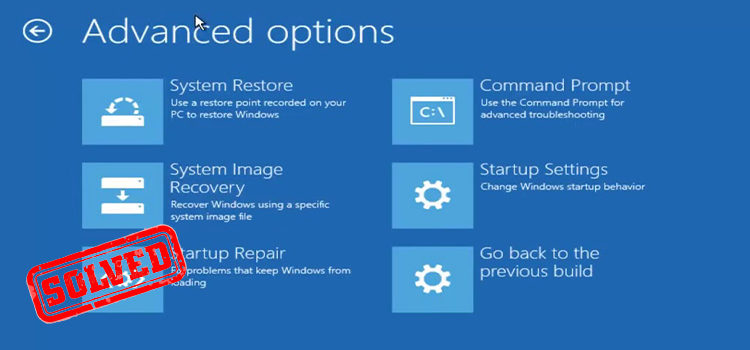Do All Motherboards Have Ethernet Ports? [Explained]
You may be thinking of building a PC and WiFi isn’t the best option for you. In that situation, you’ll need an ethernet connection to your PC. Now the question may arise in your mind– do all motherboards have Ethernet ports?
Well, almost all the motherboards have onboard NIC (Network Interface Card) to support Ethernet and most of them come with the Ethernet port on the side of motherboards that sticks out of the case.
In this article, we have discussed which motherboards come equipped with Ethernet ports and which don’t, how to identify them, and what to do if your motherboard doesn’t have any Ethernet ports. So, let’s have a quick read to learn them all.

All Motherboards Have Ethernet Ports Really?
The Ethernet port is where the network cable would plug into your computer. Desktop computers typically rely on a wired internet connection. On the other hand, you can get the best speed and stable internet connection using Ethernet.
So, the answer is – yes, almost all motherboards come with Ethernet ports. However, since Wi-Fi is becoming more popular nowadays, some latest motherboards come with built-in Wi-Fi instead of an Ethernet port.
On the other hand, some motherboards come with both built-in Wi-Fi and Ethernet ports. MPG z490 Gaming Edge motherboard is an example of it.
Again, some motherboards have more than one Ethernet port. These dual Ethernet ports are basically used in server motherboards and are used to store and transfer data at a high-speed wired connection.
So, How Do You Know If Your Motherboard Has Ethernet?
Finding methods showing –
Method 1: From Motherboard Manufacturer’s Specs
The best way to find out whether the motherboard has Wi-Fi or not is by checking the motherboard manufacturer’s specs. Just search on Google for “[Your Motherboard model] specs” and check if the motherboard has an Ethernet port or not.
Method 2: From the I/O Panel of Computer

Another way is by checking the I/O panel on the back of your computer. If you find any rectangular port on the back of your computer or the side of your laptop, it means your motherboard has the Ethernet port. If you can’t find the port, that means your motherboard doesn’t have any Ethernet connection.
Method 3: From Settings on the Computer

You can also check it from your computer. Navigate to Settings > Network & Internet > View Hardware & Connection Properties and check the name of the properties. If you find “Ethernet” then your motherboard has Ethernet.

What To Do If Motherboard Doesn’t Have Ethernet Port?
If your motherboard doesn’t have an Ethernet port, then don’t worry, you still can use the internet connection using 3 different ways.
Solution 1: Use Ethernet LAN Card
The first and best option to use Ethernet on a motherboard is the Ethernet LAN card. You can install an Ethernet LAN card to the x1 PCI-E slot on your motherboard to use the Ethernet connection.

Solution 2: Use Ethernet USB Adapter
Another simple trick to get connected to the LAN or Ethernet on a motherboard without a built-in Ethernet port is the Ethernet USB Adapter. You just need to connect the adapter to the USB port on your motherboard and connect the Ethernet cable to the adapter to get a flawless internet connection.

Solution 3: Use a USB Wi-Fi Adapter
If your motherboard doesn’t have an Ethernet port and you have a WiFi router in your place, then you can replace the wired connection with the wireless connection using a small portable device called USB Wi-Fi Adapter.
You simply need to connect the adapter to the USB port on your motherboard and your PC will be able to get connected to the internet wirelessly.

Frequently Asked Questions And Answers
Do I Need an Ethernet Cable if My Motherboard Has Wi-Fi?
No, if your motherboard has built-in WiFi or if you have a Wi-Fi adapter on your motherboard, then you don’t need any Ethernet cable to connect to the network. You only need a router that has an internet connection and you simply need to connect your computer to the router using Wi-Fi. However, if your motherboard has Ethernet ports and you want to get a better speed or stable connection, then you can use an Ethernet cable and connect it to the Ethernet port on your motherboard.
Does Ethernet Port on Motherboard Matter?
Yes, Ethernet ports on the motherboard allow you to get connected to a stable internet and high-speed network. If your motherboard has a built-in WiFi feature, then an Ethernet port may doesn’t matter. But if the motherboard lacks built-in WiFi, then the Ethernet port on the motherboard matters.
Is Ethernet Port Faster than Wi-Fi?
Yes, an Ethernet port is much faster and more stable than Wi-Fi. Even if you’re using the same bandwidth, you’ll get faster internet from an Ethernet connection than a Wi-Fi connection.
Does Motherboard Have Network Card?
Yes, almost all motherboards have a Network Interface Card (NIC). This card is integrated into the motherboard. If the motherboard lacks the network card, you can’t use the Ethernet connection on your computer. However, it doesn’t mean you can’t use WiFi or Bluetooth on that motherboard.
Conclusion
Although this is the era of wireless connections, Ethernet ports on motherboards are still necessary; Because it doesn’t only provide a high-speed internet connection but build a secured network between devices. That’s the reason why most motherboards have Ethernet ports. In case your motherboard doesn’t have an Ethernet port, you still can use the Ethernet connection using a LAN adapter or USB Ethernet adapter. If you still having any issues with Ethernet ports on your motherboard or have any confusion regarding this topic, don’t hesitate to ask in our comment section below. Thanks for reading.
Subscribe to our newsletter
& plug into
the world of technology