[4 Easy Fixes] Corsair HS50 Mic Not Working
Having an issue with the microphone of the headset is very common among users and Corsair HS50 is not any different. If you check out the Corsair forum, you will find that about 40 to 50% of users are having a microphone-related issue with their Corsair HS50 headset.
The main problem associated with the HS50 headset’s microphone is, it stops functioning properly. It basically happens due to OS settings, or it is physically damaged.
The issue seems critical but can be solved by doing some tweaks and tricks. To learn about how to solve the HS50 mic not working issue, you will need to take a walk through this article till the end. So, without any further ado, let’s begin.

Why the Mic of Corsair HS50 Stopped Functioning
There can be several reasons behind this mic not working issue. Before going for the solutions, it’s important to find out why this issue is occurring with your HS05 headset’s mic. Here are the reasons below –
- You are using the headset without the Y splitter.
- Backdated audio driver.
- Improper sound settings.
- Software conflicting.
- The mic button is turned off.
- The mic is physically damaged.
So, by now, we have a general idea of why the issue is occurring with the mic of the HS05 headset. It will help you to identify the issue easily if you face this issue in the future.
Methods to Fix the Not Working Issue of Corsair HS50 Mic
Unless the headset is physically damaged, you can fix the issue with your headset by following the methods here. The methods are handy and will take a couple of minutes to perform each of them. So, try them one after one and fix your mic not working issue. Here are the methods that you are looking for –
Method 1: Do Some Initial Works
Initially, you will need to do a couple of works. A simple mistake can create an issue with your HS50 headset.
- First, check whether you are using a Y splitter or not. If you are using without a Y splitter then the mic won’t work.

- Then check whether the cable is firmly connected or not.
- After that, check with your headset’s mute button. On the left cup of your headset, you will get a dedicated mute button, if it is turned off the mic won’t work.

Also, you can try to unplug and replug your headset.
Method 2: Tweak the Microphone Settings
If you are using the headset for the first time or you have recently updated your Windows then there might issue with the microphone access of your Windows. So, check with the microphone settings, if it is turned off, turn it on. Here are the steps –
- Press the Windows + I button together and then navigate to Settings.
- After that, click on Privacy and then navigate to Microphone.
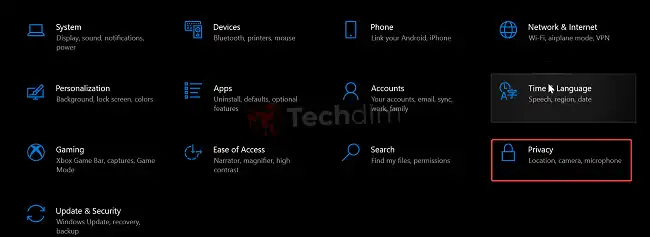
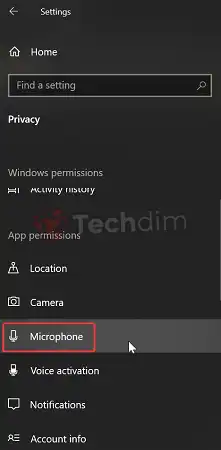
- Next, click on Change and check whether the access to the Microphone is enabled or disabled.
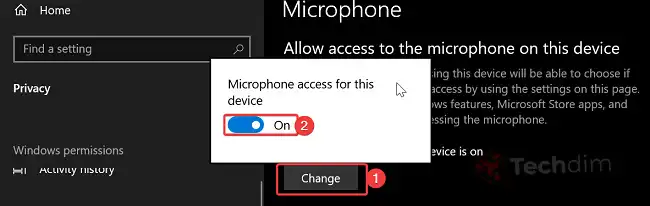
- If disabled, then enable it. Now, check whether the issue is solved or not.
Method 3: Set Corsair HS50 Headset as Default
Many users had this issue when they had updated their windows, due to this update, whenever you connect the headphone, it doesn’t set as default. In this scenario, the mic won’t work. Here are the steps that you will need to follow to set the headset as default –
- Press the Windows key, type Control Panel, and then navigate to it.
- After that, click on Sound, if you can’t find it, then change the view to large icons.
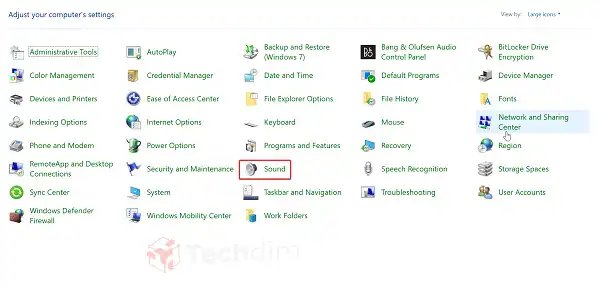
- On the next window, right-click on Corsair Microphone and then select it as Default.
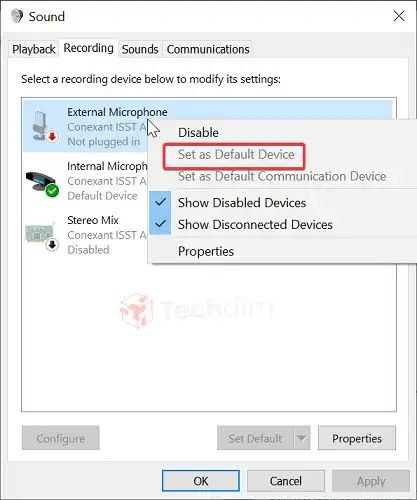
After that save the settings and check whether you are having the issue or not.
Method 4: Update the Microphone Driver
If the microphone driver is backdated or corrupted then you will have issues with your HS50 headset. So, check with your microphone driver whether it is updated or not. Here are the steps below –
- Right-click on the Star icon and click on Device Manager.
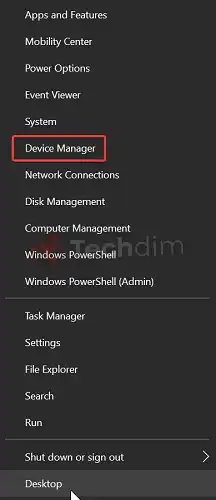
- After that, scroll down, and look for Audio Input and Output, expand it.
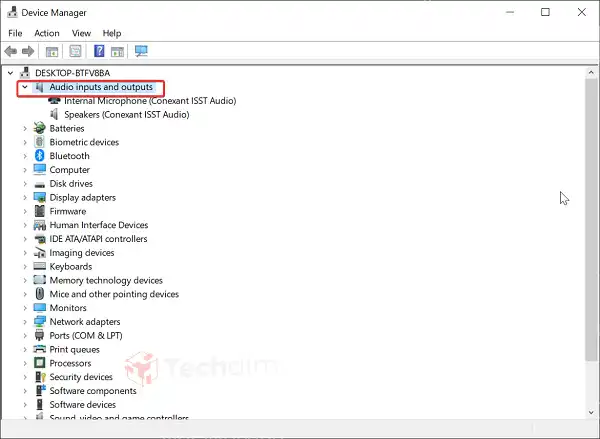
- Now, right-click on the Microphone driver and choose Update.
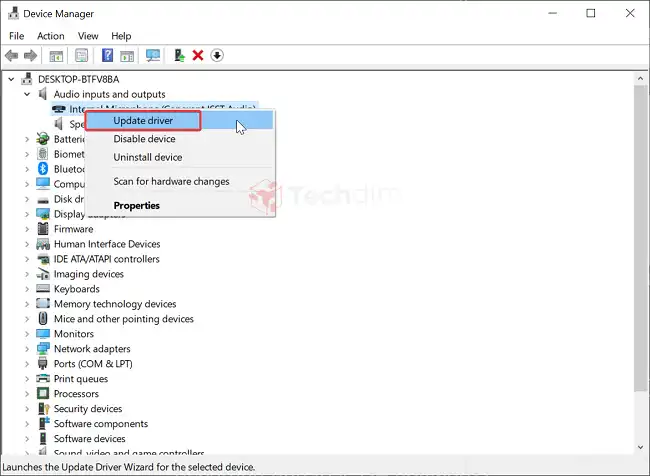
Now, wait till the update process is done. After that restart your computer, connect the headset, and check whether the issue is solved or not.
Mostly Asked Questions About Corsair HS50 Mic is Not Working
Is the mic not working for the Corsair HS50 issue occurring due to iCUE software?
Actually not. Because the Corsair HS50 headset doesn’t use the iCUE software. This software is basically for the wireless headsets. So, if you are thinking that the iCUE software is to blame, then you are in delusion, my friend.
Why my Corsair HS50 mic’s not working in Discord?
If the mic is working with other software rather than Discord then the headset doesn’t have microphone access in Discord. In this case, you will need to provide access and then need to check whether it is working or not.
Wrapping Up
Well, the issue with your Corsair HS50 mic can be solved very easily. Just you will need to follow the aforementioned methods to get rid of the issue. Moreover, sometimes, the mic boom of the headset can be malfunctioned, if this is the case, then you will need to replace it with a newer one. If none of them work, then take your headset to your nearby customer service center and they will do the rest!
Subscribe to our newsletter
& plug into
the world of technology





