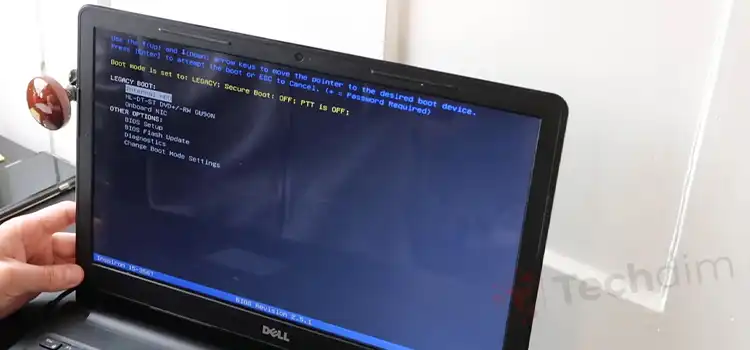[Fix] Computer Won’t Post Fans Spin (100% Working)
A bad RAM module could be one of the reasons your computer won’t boot but the fans spin. In this case, remove the RAM from its slot, clean it, and then reinstall it in the same slot or try a different slot entirely. The best way to clear RAM is to use a soft cloth.
Excess heat can cause the fans to spin faster and more frequently. Hence internal components and computer performance are damaged To keep the internal components cool, your computer may have one or more fans. It is normal for a computer to generate a fair amount of heat.

Reasons and Solutions for ‘Computer Won’t Post Fans Spin’ Issue
Common causes for your computer fans not spinning are illustrated below:
- Obstructions to fans or air vents
- Dust buildup on vents or fans
- Inadequate ventilation
- Physical harm
- BIOS and device drivers that are out of date
You can perform the following steps to solve this problem:
1. Clean Air Vents
- Switch off the computer.
- Examine the computer’s air vents for dust or debris.
- Depending on the computer model, the air vents may be located in different locations.
- Consult your computer’s user manual.
- Remove any dust or debris from the air vents, dust filters (if present), and cooling fan fins with a can of compressed air.
- Use only a can of compressed air. Do not use vacuum cleaners and blowers. Vacuum cleaners and blowers generate static electricity, which can damage electronic and electrical components inside your computer.
- To avoid overheating issues, keep the computer upright and on a hard or sturdy surface, and leave enough space around the air vents.
2. Ensure Proper Ventilation
Proper ventilation is essential for improved air circulation both inside and outside the computer. Adequate ventilation can help computer fans perform more efficiently and last longer. Recommendations for ensuring adequate ventilation are given below:
- Desktop computer – Place the desktop in an upright position on a flat and hard surface. Allow enough space in front and back of the computer (if your computer has air vents on the bottom or side, ensure that there is sufficient clearance on all sides).
- Laptop – Place the laptop on a flat, hard surface with the bottom and side air vents unobstructed. Placing a laptop on a mattress or other soft surfaces can obstruct the air vents. So, leaving it there for an extended time can quickly lead to overheating problems.
3. Run a Hardware Diagnostic Test
Running a hardware diagnostic test can assist you in identifying hardware-related issues and providing troubleshooting steps to assist in resolving the issue. Perform the following steps to run a hardware diagnostic test:
- Start your computer.
- When you see the logo, press the F12 key to enter the One-time Boot Menu.
- Select Diagnostics with the arrow keys and press the Enter key on the keyboard.
- To complete the diagnostics, follow the on-screen prompts and respond appropriately. If the test fails, make a note of the error and validation codes.
4. Update the BIOS and Device Drivers
It is recommended that you install the following device drivers to ensure that your computer’s fans perform optimally:
- Driver for the BIOS Chipset
- Driver for thermal chipsets
- GPU (graphics processing unit) driver
What Is the Likely Problem if Fans on the Computer Are Spinning but No Power Is Getting to the Rest of the System
The reasons why your computer’s fans will spin but won’t turn on are illustrated below:
- To determine the nature of the problem, we must distinguish between two symptoms.
- If the fans spin and the lighting turns on when you press the power button, but the computer does not start, the problem is most likely related to the RAM, processor, graphics card, or computer.
- However, if after pressing the power button, the fans begin to spin and the lighting illuminates, but everything abruptly shuts down, the problem is more likely to be with the power supply, the motherboard, or simply a short circuit somewhere inside your PC.
Why Am I Getting CPU Fan Errors if the Fans Are Spinning
A CPU fan error on startup is usually caused by physical damage to the fan, incorrect settings, or external factors that cause the computer to overheat and force the fan to run at abnormally high speeds. CPU fan errors can be caused by dust or other objects obstructing the device’s air vents.
The CPU fan error usually appears during the bootup or start-up process of a Windows PC; it does not appear during standard Windows operation. The error message text is typically one of the following:
“Error: The CPU Fan Failed!”
“CPU Fan Failure”
Why Is My Computer Running but Won’t Turn On
The reasons why your computer won’t turn on even if it’s running are illustrated below:
- A common problem that can prevent your PC from turning on is a power issue – either the internal power supply is faulty or there is no power coming into your computer.
- It’s possible that the computer is turning on but the display is broken or that some unusual settings are interfering with the boot sequence. It could even be the result of a particularly infamous piece of malware.
- Your computer may also have loose components inside, or you may have connected a faulty piece of hardware that malfunctions during startup, causing it to shut down prematurely.
What Can I Do if My PC Won’t Start, Yet Fans Spin
Perform the following steps to solve this problem:
1. Disconnect External Hardware
This entails unplugging or disconnecting any external hardware, such as printers, USB drives, and scanners, among others. So, only the essential components remain before attempting again. Unplug the power cord and remove all external peripherals before moving on to the internal hardware.
2. Reset RAM Chips
A bad RAM module could be one of the reasons your computer won’t boot but the fans spin. In this case, remove the RAM from its slot, clean it, and then reinstall it in the same slot or try a different slot entirely. The best way to clear RAM is to use a soft cloth. Don’t use any liquid.
3. Check the Motherboard
A yellow or amber light could indicate a faulty motherboard. Sometimes the motherboard has bad capacitors, causing the computer to not boot but the fans to spin. If this is the case, a new one can be installed on your computer.
4. Change the Power Outlet
If you open your computer, remove all connected devices and expansion cards, and then restart it, and it still won’t boot but the fans spin, you’re probably dealing with a power supply problem. As previously stated, one of the reasons your computer may refuse to boot but the fans spin is a faulty power supply.
5. Check With Your Computer Manufacturer
If your computer won’t boot but the fans are spinning, take note of the sequence of beeps or flashing lights your computer displays while attempting to boot.
Conclusion
Upgrading your CPU fan is a good place to start, but adding case fans can also help. Performance-enhancing memory and graphics cards generate a lot of heat. Hence, case fans that attach to the front and back of your system can help increase airflow to your components.
- Reasons and Solutions for 'Computer Won’t Post Fans Spin' Issue
- What Is the Likely Problem if Fans on the Computer Are Spinning but No Power Is Getting to the Rest of the System
- Why Am I Getting CPU Fan Errors if the Fans Are Spinning
- Why Is My Computer Running but Won’t Turn On
- What Can I Do if My PC Won’t Start, Yet Fans Spin
- Conclusion
Subscribe to our newsletter
& plug into
the world of technology