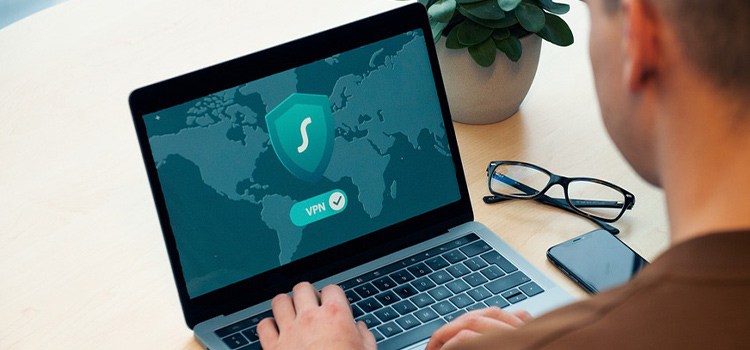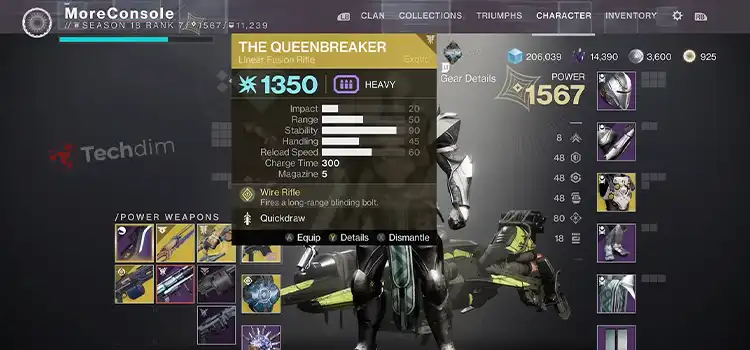[5 Fixes] Can’t Add Friends on Steam
Steam lets millions of users enjoy lots of games with their friends. To do so, you should add them to your account and chat with them to maintain a good strategy together. But sometimes a problem appears while searching and adding friends. The reasons can be the account is limited, no space for new friends, etc.
We know it’s very annoying when you can’t add your buddy to join you on steam. But don’t worry! We’re here to bring you out of this mess. You just have to follow our guidelines which are given below.
So, without wasting time, let’s start!
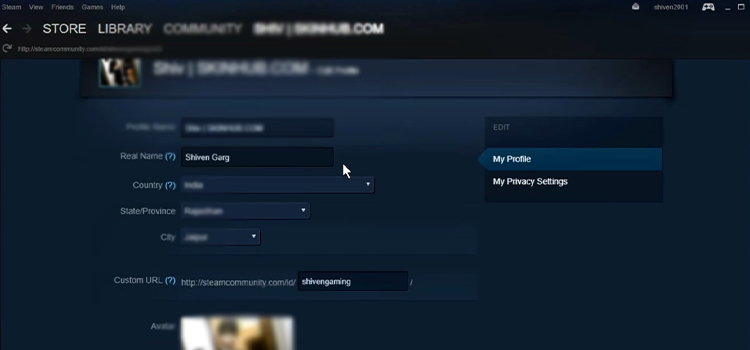
Why I Can’t Add Friends on Steam?
There’re some common reasons behind this issue. They can vary from user to user but they’re enlisted among these causes –
- You got a limited account.
- Your Friends List is full.
- You’re using an incorrect name while searching.
- Somehow your friend’s account is blocked from your account.
- Steam itself is facing bug issues or glitches.
Whatever the reason, applying the solutions will surely fix this problem.
How to Add Friends on Steam in This Case?
As you’re aware of the causes, it’s time to dive into the solutions.
Method 1: Spend $5 USD to Upgrade Limited Account
As you know, nothing is free nowadays. Your account remains limited until you spend at least $5 USD. After that, you can access communities and certain features including adding friends. To spend money, you can –
- Purchase game(s) from the Steam store.
- Purchase Steam gift(s) from the Steam store.
- Add the amount to your Steam wallet, etc.
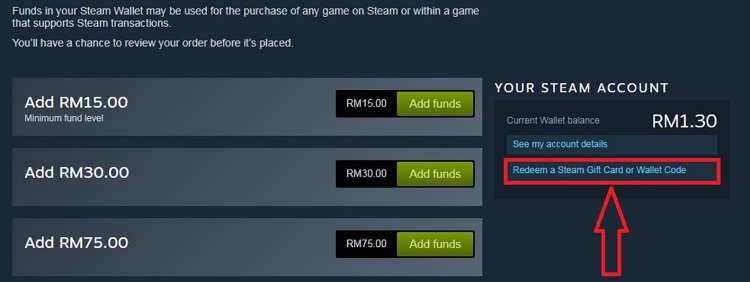
Method 2: Remove Unwanted Friends from the Friends List
When your Friends List is full, there won’t any space for a new one. So, you’ve to remove unwanted or unfamiliar friends. To do that –
For Desktop
Step 1: Head to the FRIENDS & CHAT at the lower-right corner.
Step 2: Figure out the friend(s) you want to remove and right-click on the account.
Step 3: Now, extend Manage and select Remove as Friend.
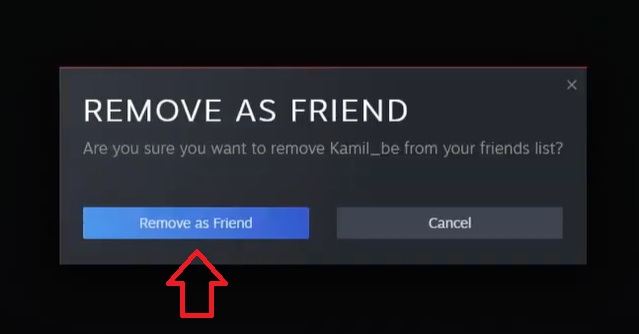
For Phone
Step 1: Tap on the MENU (three vertical lines).
Step 2: Expand You & Friends.
Step 3: Now, tap Friends.
Step 4: From the list, tap on the account that you want to remove.
Step 5: Then tap on the three dots and go for Unfriend.
Step 6: Finally, select Remove friend.
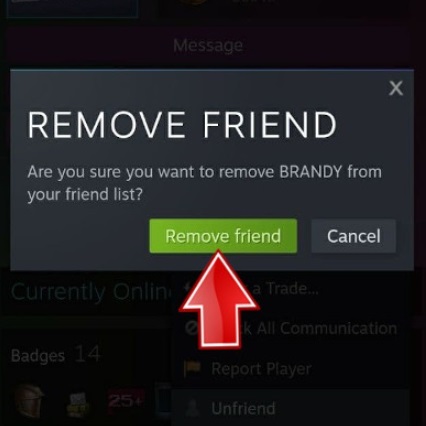
Method 3: Ensure the Correct Name
Sometimes you can’t find your friend while searching due to using an incorrect name. Either you’re typing it wrong or your friend may have changed it. If your friend changes his/her Profile name or real name, then naturally you can’t get the ID using the previous one.
So, you must ensure the correct name and search for it.
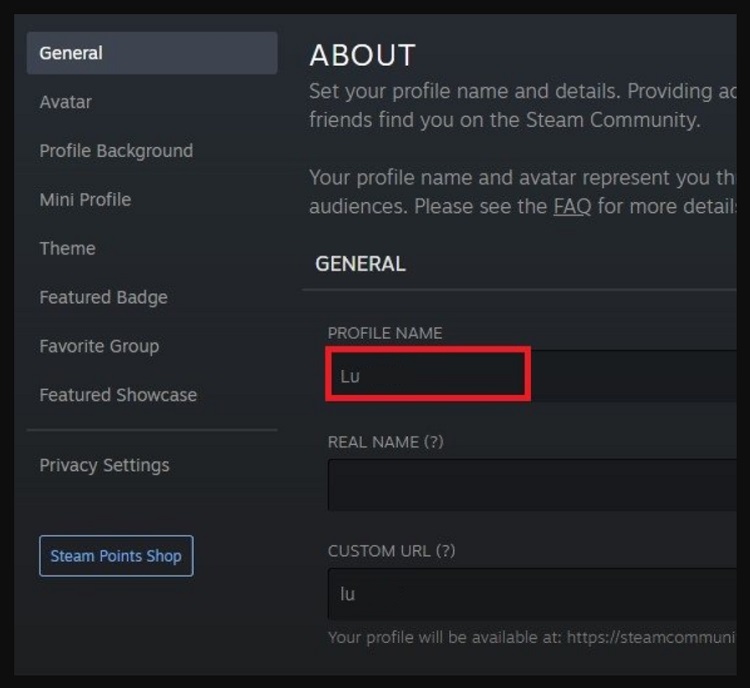
Method 4: Check if the Account Is Blocked
Check if your friend’s account is already blocked from yours. In this case –
For Desktop
Step 1: Go to your Profile.
Step 3: Click on FRIENDS.
Step 3: Now, open the Blocked section. Here, you’ll see the blocked users. If you find your friend; then right-click on the account, extend Manage and select Unblock All Communication.

Now you can add him/her.
For Phone
Step 1: Open the MENU.
Step 2: Go to your Profile.
Step 3: Then, open Friends.
Step 4: Expand Your Friends.
Step 5: You’ll see the Blocked tab. Tap on it.
Step 6: Here’re the blocked users. Now, if you see your friend, tap on his/her account and unblock him/her.
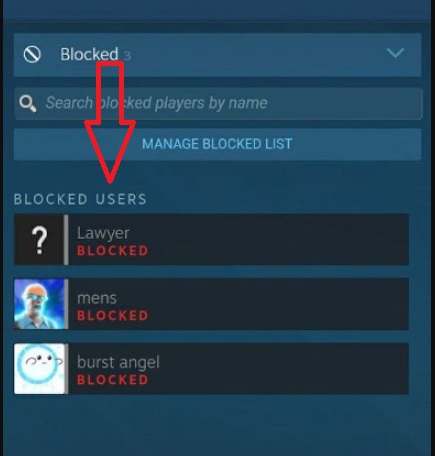
Method 5: Reset Steam Configuration to Fix Internal Issues
It’s quite possible that your PC Steam is experiencing any bug issues or the configuration gets faulty. It’ll be better to reset the configuration. To do so –
Step 1: Open the Run window (Win + R).
Step 2: Type steam://flushconfig in the box and click OK.
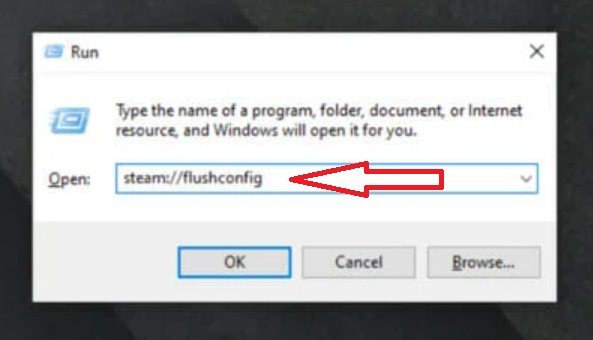
Frequently Asked Questions (FAQs)
How can I add friends on the Steam app?
The method is pretty much simple –
- Open the Friends tab.
- Now, expand Your Friends.
- Select Add a Friend.
- Go for Search for Friends.
- Tap on Go Search and search for your friend’s name.
How can I add friends on PC Steam?
It’s effortless to send a friend request on PC Steam. Just –
- Go to your Profile.
- Select FRIENDS.
- Now, click on Add a Friend.
- Get into Go Search and search for your friend’s name.
How can I add friends using the invite link?
Follow these steps accordingly to get this done –
- Head to Profile.
- Choose Friends.
- Now, select Add a Friend.
- Go for CREATE AN INVITE LINK.
- Copy the link and send it to your friend.
Conclusion
That’s all on this issue. Apply the solutions until the job gets done. Surely, they’ll help you to get rid of it. Don’t forget to share your feedback with us.
Subscribe to our newsletter
& plug into
the world of technology