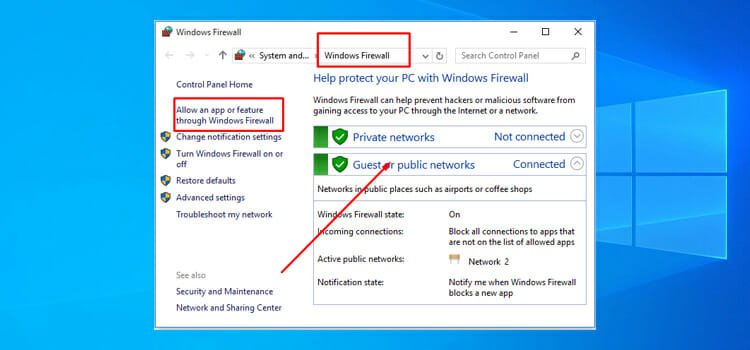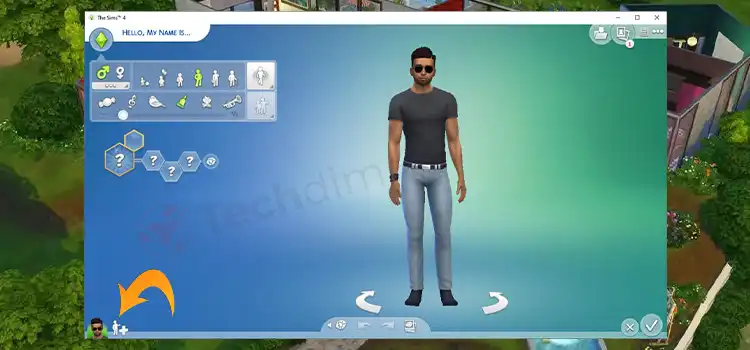[Explained] Can You Play Xbox on a PC Monitor?
Gaming consoles nowadays have become very advanced and adaptive. Unlike before, most consoles now support PC monitors and not just TVs. And if you own an Xbox console, you might be wondering if it supports PC monitors or not.
Yes, Xbox does support PC monitors. And PC monitors provide better picture quality and refresh rate. So, it is highly recommended to use PC monitors over TVs for Xbox or any other gaming console. You need to use an HDMI or DVI cable to connect the two devices, it’s as simple as that.

Why Play Xbox with a PC Monitor
There could be several different reasons why you’d want to play Xbox with a PC monitor. A gaming PC is generally built to have high-end hardware made for gaming purposes. This includes the PC monitor which tends to have a very good screen resolution and refresh rate that makes your gaming experience smooth and fluid.
Competitive games are best played with a high refresh rate. Xbox or any other console support about 30 to 60 fps which you can not get from a TV set. So, PC monitors are your best option if you want to be competitive and stay on top.
How to Play Xbox on a PC Monitor
There are a few ways to use Xbox on a PC monitor. You might face a few difficulties setting it up but here are some of the ways you can play Xbox on a PC monitor easily and minimize the difficulties:
1. Connect with HDMI
HDMI is the easiest way to connect a gaming console such as the Xbox console, to connect with a PC monitor. HDMI is supported by all Xbox consoles and almost all the latest monitors have HDMI support as well. Many monitors even have two HDMI inputs so that you can use both your PC and Xbox at the same time.
HDMI is recommended because it keeps the image quality and refresh rate intact. You will see almost no frame drops when connected with an HDMI cable. So, it is best to connect your Xbox with an HDMI cable to your PC monitor.
2. Use Separate Audio Connectors if Needed
HDMI solves the video issues but doesn’t solve the audio problems completely. If your PC monitor doesn’t have a built-in speaker then you will need to connect an external audio output device such as a speaker or headphones to your PC monitor.
Keep in mind that if your monitor does not support the typical 3.5mm stereo input, you will need to buy a relevant adapter to solve the audio issue.
3. Use DVI for Monitors with No HDMI Input
Some old monitors do not have HDMI input. If you own one like this, you will need to use an adapter to connect Xbox to the monitor. We’d recommend you go for a Display Port with an HDMI-to-Display Port adapter, VGA with an HDMI-to-VGA adapter or DVI cable, and an HDMI-to-DVI adapter to display video.
Frequently Asked Questions (FAQs)
Can I play Xbox on a 144hz monitor?
Yes, the 144hz monitor works with Xbox One, Xbox One S, and Xbox One X without an issue. But you will not get the benefits of the 144hz refresh rate that the monitor has because Xbox games are only made to run at 30FPS or 60FPS.
What Hz monitor is best for Xbox?
A monitor with 144Hz or 165Hz refresh rate is really good for Xbox. 1440P and Freesync for Xbox One and Extra-Fast Gaming. In this case, a good choice will be a 1440P monitor with a higher refresh rate. For example, BenQ’s gaming monitor has a higher refresh rate of 165 Hz. It also has 1440P resolution which is a good balance between graphics and performance.
Conclusion
To help with eye strain, increased pixel density, and faster response time are only a few of the benefits of using a PC monitor. Also, competitive games are best played on PC monitors as well. So, get an HDMI, connect your Xbox to a PC monitor and start gaming.
Subscribe to our newsletter
& plug into
the world of technology