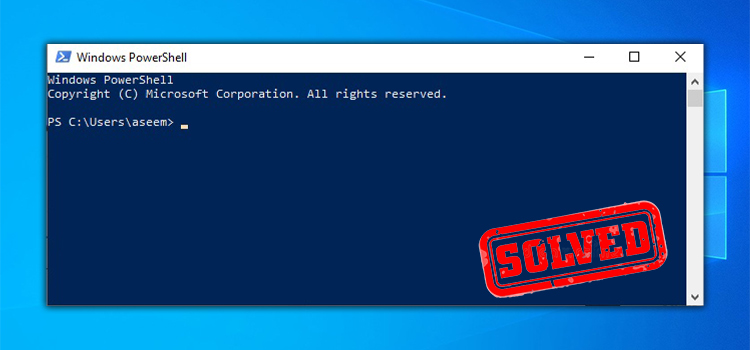Can HDMI Cables Cause Stuttering – Fact or Fiction?
When I first set up my TV system, the video and sound were glitchy and choppy. As someone who loves movies, the jerky picture and audio bugs drove me crazy. I tried changing the settings but nothing worked.
After finding the troubleshooting, I realized my old, cheap cables were likely the problem. They couldn’t send the signal far, over 25 feet. I also had loose plugs and bent cables. This makes the signal get disrupted. Getting shorter, high-speed cables fixed it since they work better over short distances. For long runs, cables with boosters inside worked perfectly. Making sure the plugs were tight and laying the cables flat smoothed out the issues too.
With the right cables installed correctly, I finally got nice smooth video and audio. Learning what cables and setup prevent HDMI glitches saved my TV system. Now I want to share what I learned so other movie lovers don’t get annoyed. In this article, I’ll explain more tips for glitch-free HDMI connections!

Is HDMI Cables The Reason For Stuttering?
Yes, HDMI cables can cause stuttering in audio and video playback. Stuttering issues may arise due to factors such as using low-quality cables, exceeding the recommended cable length, or employing an incorrect cable type for specific setups. It’s essential to choose high-quality cables, ensure they are the appropriate length for your devices, and understand the differences between active and passive cables to minimize the likelihood of stuttering.
Factors That Can Contribute to HDMI Cable Stuttering
Here are some factors that can contribute to HDMI Cable Stuttering:
Bad Cable Quality: The quality of HDMI cables varies significantly. A subpar cable may not adequately handle the data transfer, leading to stuttering issues. Opt for high-quality cables from reputable manufacturers to ensure reliable performance.
Cable Length: The length of HDMI cables can impact signal integrity. Longer cables may experience signal degradation, resulting in stuttering. Stick to cables within the recommended length for your specific application to minimize signal loss.
Cable Type (Active and Passive): Active and passive HDMI cables serve different purposes. Active cables contain built-in electronics to boost the signal over longer distances. Choosing the right type for your setup is crucial to prevent stuttering related to signal strength.
Cable Quality: Higher quality HDMI cables are constructed better and use better shielding and connectors. This results in minimal signal loss and disruption. Cheap lower quality cables are more prone to stuttering.
What to Do to Solve the Stuttering Issue?
If you’re experiencing HDMI cable stuttering, consider the following solutions:
Upgrade Your Cable: Invest in a high-quality HDMI cable that meets the specifications required for your devices. Test different HDMI ports on the devices if available. Some ports may be defective or function differently.
Optimal Cable Length: Use cables of an appropriate length for your setup to prevent signal degradation. Try a different HDMI cable, preferably a short, high speed one. This can isolate if the issue is with the current cable.
Active vs. Passive: Choose between active and passive cables based on your system requirements and the distance between devices.
Check Device Compatibility: Ensure that your devices are compatible with the HDMI version used by your cable. Replace devices if they are very old and lack proper HDMI functionality. Newer HDMI 2.0+ devices have better compatibility.
Update Firmware: Check and update the firmware of your connected devices, as outdated firmware can contribute to compatibility issues.
Additional Tips for Preventing HDMI Cable Stuttering
Here are some extra tips for setting up HDMI cables to avoid stuttering issues:
Cable Management: Organize and secure cables to minimize interference and prevent signal disruption. Such as route cables away from electrical devices, appliances and wireless devices which can cause interference.
Avoid Sharp Bends: Sharp bends in cables can damage them and affect signal transmission. Keep cables straight or use gentle curves. Use cable ties, wraps or tubes to prevent cables from becoming loose or disconnected.
Temperature Control: Excessive heat can impact cable performance. Ensure proper ventilation and cooling in your entertainment setup.
Regular Inspections: Periodically inspect cables for wear and tear, and replace damaged cables promptly.
Use Certified Cables: Look for HDMI cables certified by HDMI Licensing, LLC to ensure compliance with industry standards.
Top Inquiries
1. Can a Cheap HDMI Cable Cause Stuttering?
– Yes, low-quality cables may lack the necessary shielding and signal integrity, leading to stuttering issues. Investing in a higher-grade cable is recommended for optimal performance.
2. Do I Need an Active HDMI Cable for 4K Content?
– It depends on the length of the cable. For longer distances, an active HDMI cable may be necessary to ensure the signal strength required for 4K content.
3: Should I get an active or passive HDMI cable?
A: Passive HDMI cables work for under 10 feet. Active HDMI cables are better for lengths over 10 feet due to the built-in signal boosting.
4. Can HDMI Cable Length Affect Gaming Performance?
– Yes, longer cables may introduce signal degradation, impacting gaming performance. Choose a cable length suitable for your gaming setup to avoid stuttering.
5. Is There a Difference Between HDMI 2.0 and HDMI 2.1 Cables?
– Yes, HDMI 2.1 cables support higher resolutions and refresh rates. If you have a compatible device, using an HDMI 2.1 cable can enhance your viewing experience.
6. Can Cable Management Impact HDMI Performance?
– Yes, poor cable management can lead to interference and signal disruption. Organize and secure cables to prevent stuttering and maintain optimal performance.
Final Thoughts
HDMI cables are designed to provide high quality AV (Audio and Video) transmission between devices without stuttering. However, bad cables, interference, loose connections and long cable runs can disrupt the digital HDMI signal. By using proper cabling, securing connections, and troubleshooting display settings, stuttering can generally be corrected. Investing in quality HDMI cables tailored for your setup is key to maximizing HDMI capabilities.
Subscribe to our newsletter
& plug into
the world of technology