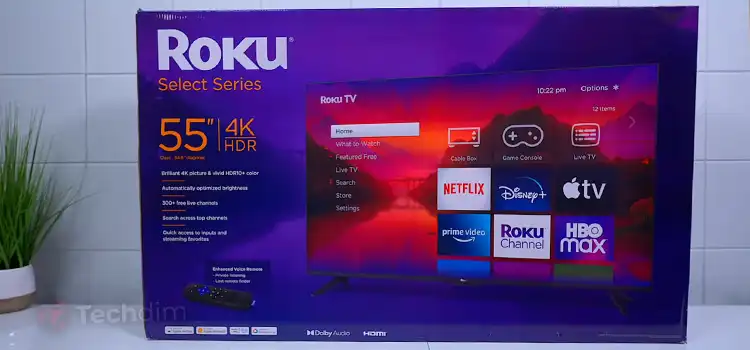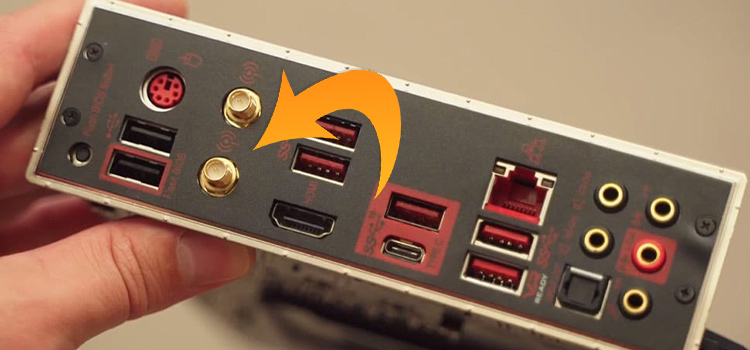[Fix] ASRock Motherboard Flashing Red Light (100% Working)
As all the important components such as RAM, PSU, GPU, HDD, SSD, and others are connected to the motherboard, there must be an indicator to detect issues with hardware.
Like every motherboard, ASRock also has an LED indicator to inform you about system faults. So, when the LED light of your ASRock motherboard blinks red, you should not ignore the sign.
Do you know what it means or what light indicates? If not then don’t worry, you can easily identify and fix the problem related to your ASRock motherboard after reading this guide. So, let’s read this article by the end without wasting any more time.
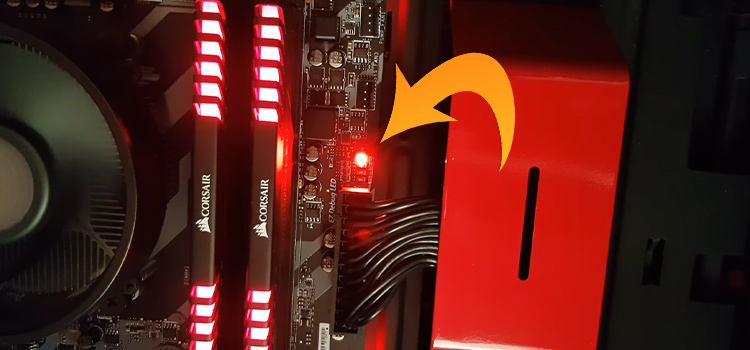
Why ASRock Motherboard Flashing Red Light?
There can be several reasons for an ASRock motherboard to flash red light. Basically, it indicates faults with the hardware. Here are some common reasons for that:
- Loose connection of CPU fan or broken CPU fan.
- The CPU hasn’t assembled properly.
- The pins of the processor are damaged.
- CPU or motherboard is overheating.
- The RAM hasn’t assembled correctly or is damaged.
- The GPU hasn’t assembled properly.
- Unable to Access Hardware During Start
- The Hard disk hasn’t connected properly or is damaged.
- The BIOS of the motherboard is corrupted.
Meaning of ASRock Motherboard Flashing Red Light | How to Determine Faults
The ASRock motherboard has 4 (four) indicator LED lights: BOOT, VGA, DRAM, and CPU. The red light on each of these LED lights indicates a different and specific issue with the motherboard.

Below is what each one means:
1. Red light on BOOT Indicator
If you see the red light on the BOOT indicator, that means there is something wrong with the boot devices on your ASRock motherboard. It mainly indicates the fault with the hard drive where the OS is installed.
2. Red light on VGA Indicator
If the red light is near the VGA indicator, that means the GPU or the graphics card is displaced or hasn’t been placed correctly. It also indicates a faulty GPU in the worst cases.
3. Red light on DRAM Indicator
If you see the red light at the DRAM (Dynamic random-access memory) indicator of your motherboard, then it means that your RAM is displaced or hasn’t been seated correctly. If you forget to lock the clips of the RAM slot after placing the RAM, then the red light will flash on the DRAM indicator.
4. Red light on CPU Indicator
If you see the red light at the CPU indicator, then it can be due to a few reasons. The possible reasons are:
- The CPU has not been plugged in correctly.
- The CPU fan is unplugged.
- The CMOS battery is dead.
- The power cables are not plugged in correctly to the motherboard.
- The CPU is defective.
How to Fix ASRock Motherboard Flashing Red Light Error?
As you know the reasons behind the flashing red light on each indicator of your ASRock motherboard, you can fix it by checking that specific hardware. If you are still not sure how to fix it, then follow the given instructions one by one until the issue resolves.
Warning: Do not connect or disconnect any hardware to the motherboards while the power is on!
Solution 1: Check the Faulty Hardware
Observe and identify in which indicator the red light is flashing. Then disconnect the affected hardware and reconnect it correctly. If you don’t have any option to remove the defective hardware, then skip this step and follow the next.
Solution 2: Reset the BIOS
Sometimes the problem with the BIOS causes red light on the ASRock motherboard. To fix it, you need to reset the BIOS. You can either check your manual to reset the BIOS or you can go to the official website of ASRock, select your motherboard and get the manual.
Alternatively, you can remove the CMOS battery and reconnect it after 5 minutes and your BIOS will automatically reset.
Solution 3: Replace CMOS Battery
A dead battery often triggers red light flashing on the ASRock motherboard. So, you need to replace the CMOS battery and check if the red light stopped flashing or not. If not, then try the next step below.
Solution 4: Remove External Peripherals
If none of the above solutions works, then remove all the external peripherals including mouse, keyboard, printer, ethernet cable, external hard drives, memory card, etc., and check if the issue resolves or not.
Solution 5: Reduce Overload
If you are using more than one GPU and RAM, then reboot your computer with a single stick of RAM and without any GPU. If that stops the red light, then try rebooting it with the GPU equipped. If the red light starts flashing again, then the GPU is faulty or incompatible with your motherboard.
But if no red-light flashes after rebooting the motherboard equipped with a single RAM stick and a GPU, then your ASRock motherboard won’t support that extra RAM that you have recently unplugged from your motherboard.
Solution 6: Check the Power Supply Unit
If none of the above solutions can fix the red-light flashing issue with your ASRock motherboard, then the fault is with the PSU of your computer. In that case, unplug and re-plug all the power cables of the motherboard. Especially, unplug the PSU and check if it working correctly or not.
After applying the above solutions, the red-light flashing issue with the ASRock motherboard should have been solved.
Frequently Asked Questions
What Does Red Light on ASRock Motherboard Mean?
A red light on the ASRock motherboard indicates that internal hardware is either damaged or not plugged in. The internal hardware could be the CPU, RAM, or GPU. However, the dead CMOS battery, Fault with the BIOS, and the Boot error sometimes cause a red light on the motherboard.
Why Is My Motherboard Blinking Red?
There can be many reasons behind the red light blinking issue on a motherboard.
- If the red light blinks on the BOOT, then there is a problem with your hard drive where your OS is installed.
- If it blinks near the VGA, then your GPU is either not plugged in correctly or not working.
- If the red light blinks near the DRAM, then something went wrong with your RAM.
- If the red light blinks near the CPU, then you need to check your CPU and place it on your motherboard correctly.
How Do I Fix the Red Boot Light on My Motherboard?
Here are the steps to follow to fix the red BOOT light on your motherboard:
- Reset the BIOS of your motherboard.
- Replace the CMOS battery.
- Disconnect your Hard drives and re-plug them.
- Disconnect other peripherals from your motherboard.
- Reset your affected hard disk and reinstall the OS.
Conclusion
Hopefully, now you know about the fact why the red light flashes on your ASRock motherboard and can fix it by applying our provided solutions. If none of the above solutions can fix the issue with your motherboard, then don’t take it lightly and go to the nearest service center to check for faulty components. because faulty components can damage the motherboard completely.
Subscribe to our newsletter
& plug into
the world of technology