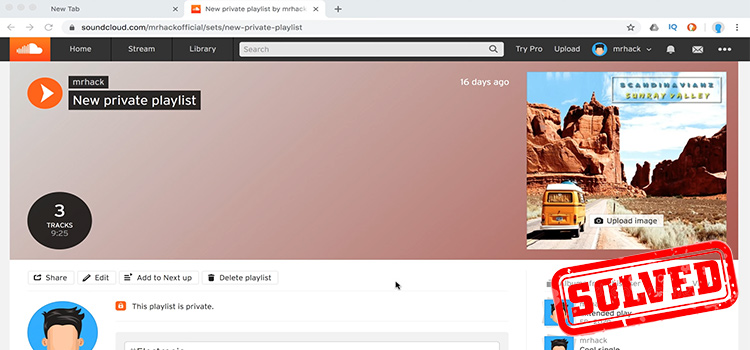[7 Fixes] ARK Unable to Query Server Info for Invite
ARK: Survival Evolved is an action-adventure survival game in which the players have to survive on a prehistoric island. Sometimes, it appears to be unplayable for some gamers as the official server got invisible. At the time, the player notices an error message that says Unable to query server info for the invite. If you are encountering the same error while hosting a server in ARK: Survival Evolved game, don’t worry, we are here to help you;

Why ARK Unable to Query Server Info for Invite
Several reasons are mainly responsible for triggering the query server info issue including faulty Windows Socket Catalog, the non-existed game server, and many more. But the main protagonists to cause this issue are faulty Windows Socket Catalog. Here are the main reasons that are vastly responsible for causing the issue;
1. Faulty Winsock Catalog
Winsock is an API that orchestrates network protocol communications between the application and the network devices. A faulty Winsock catalog could impede the device application to access the internet. It is possible to trigger the query server error when the Winsock catalog is faulty. If so, you need to reset the Winsock catalog of your device.
2. Non-existed Server
When ARK is automatically connected to a game server that is no longer exists or moved to a new location could be responsible for causing the server query issue. In this scenario, you need to change the start-up parameters of the Steam client application for resolving the issue.
3. Busy Ports
You may encounter the query server issue while the game ports are being used by another installed application or program. Especially when you are trying to host the ARK: Survival Evolved server. In this case, you need to forward the ports of your router to resolve the server query issue.
Fixing Methods of ARK Unable to Query Server Info for Invite
To resolve the query server info issue of the ARK: Survival Evolved game, you can follow some methods. Here are the methods you can follow for resolving the issue;
1. Resetting the Winsock Catalog
As said before, Winsock or Windows network socket orchestrates the network protocol communications between the application and the devices. If the query server issue occurs for the Winsock catalog, resetting it could help you to resolve the issue.
To reset the Winsock catalog, you need to follow these steps;
Step-1; Open the Run Dialog Box by pressing the Windows key + R on your device keyboard. Type cmd in the Dialog Box and press ctrl + shift + enter to open the Windows Command Prompt with the admin privileges.
Step-2; Execute the netsh winsock reset command and press enter to start up the Winsock resetting process. It will take a few minutes to complete the resetting process.
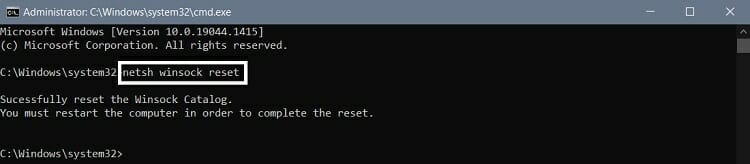
Afterward, relaunch the ARK game to check if the issue still exists now. If the resetting process could not resolve the issue, try to forward the port.
2. Port Forwarding
Forwarding the router ports is necessary for gaming, especially when you are hosting the game server. Sometimes, the game ports are used by the other installed application or programs of your device, these busy ports could lead you to the server query issue while hosting a server in ARK: Survival Evolved game. If so, you need to forward the ports of your internet settings.
You can follow these steps to forward the ports;
Step-1; Open the web browser, type the Default Gateway (IPV4 DNS server) address on the address bar of the browser and go to the Gateway address webpage. You can find the Gateway address by executing the ipconfig command by using the command prompt.
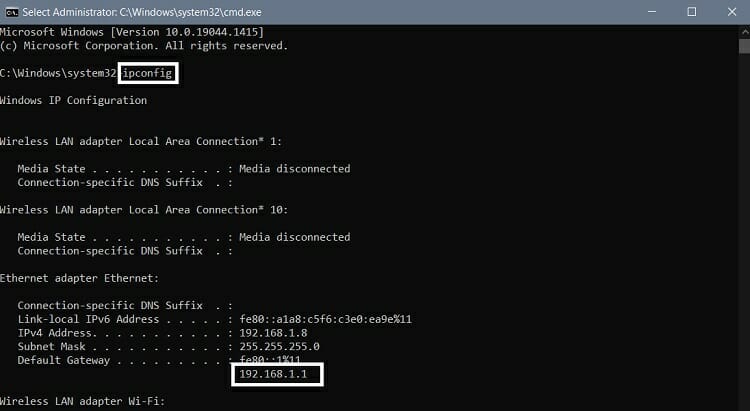
Step-2; Type your username and password on the homepage of the Default Gateway address for accessing the interface of the router. Then go to the Application tab and select the Port Forwarding option. Port forwarding may be named as different names in different router interfaces (e.g. Applications, Gaming, Firewall, Protected Setup).
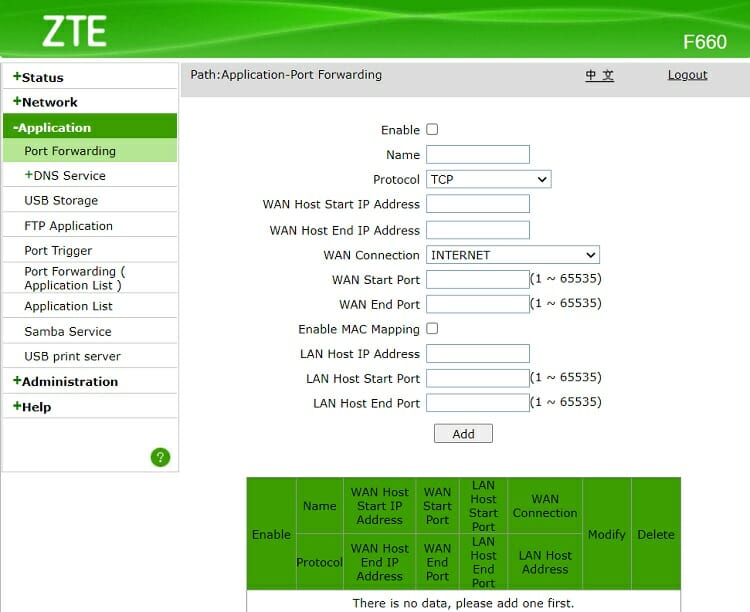
Step-3; Enter the below-described basic information on these specific fields and click on Add to forward the ports. It doesn’t matter which router you use.
TCP/UDP Ports 7777 and 7778
TCP/UDP Port 27015
Step-4; You have to tick the enable option, select the TCP AND UDP protocol. You may need to repeat the process until you have covered all the ranges. Remember to reboot the router after saving the changes.
Afterward, relaunch the ARK game to check if the issue still exists now. If the resetting process could not resolve the issue, try to change the Steam start-up parameters.
3. Steam Start-up Parameters Changing
The query server error in the ARK: Survival Evolved game sometimes happened because of auto-connecting to a game server that is no longer exists or moved to a new location. In this case, you need to change the launch options or start-up parameters.
Following these steps will help you to change the start-up parameters of the Steam client application;
Step-1; Launch the Steam Client Application and go to Library. Therefore, find and right-click on the ARK game and select Properties.
Step-2; Go to the General tab of the Properties window. Find your IP address, type connect <your_server_ip_address> beneath the LAUNCH OPTIONS box and click OK to save the changes.
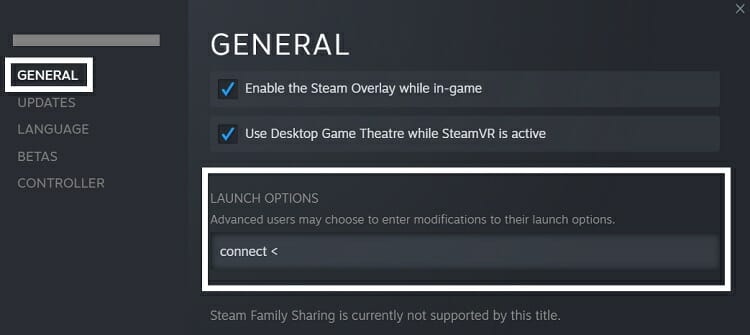
Afterward, relaunch the ARK game to check if the issue still exists now. If the resetting process could not resolve the issue, try to verify the game files.
4. Verify the Game Files
Some users have reported that they have resolved the query server issue of the ARK: Survival Evolved game by verifying the game files through the Steam client application. Verifying the game files will repair the corrupted and missing game files.
To verify the game files, follow these steps;
Step-1; Launch the Steam Client Application and go to Library. Therefore, find and right-click on the ARK game and select Properties.
Step-2; Go to the Local Files tab of the Properties window and click on VERIFY INTEGRITY OF GAME FILES. Now, wait for a while until the Steam client application checks the integrity of the game files.
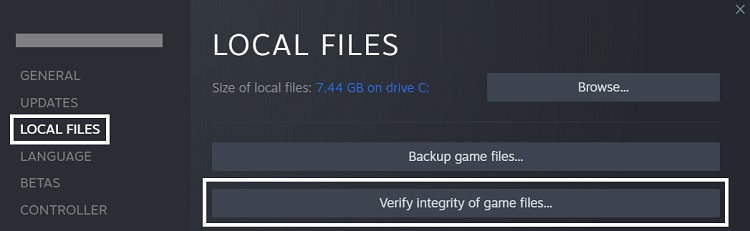
Afterward, relaunch the ARK game to check if the issue still exists now. If the resetting process could not resolve the issue, try to host a new professional server.
5. Switch to a New ARK Server Hosting
If the above-described methods didn’t help you to resolve the issue, then it is recommended to host a new ARK server to avoid the error. A high-performances server will uphold high network availability that will help you to stay away from server issues.
6. Game Reinstallation
After switching to the new ARK server host, if the issue still exists, you cannot help reinstalling the game to resolve the issue. To reinstall the game, you just need to uninstall the game and then install the game again.
Frequently Asked Questions(FAQs)
How do I Find the ARK: Survival Evolved Server IP Address?
You can find the ARK: survival evolved server IP address from the server history of the Steam client application or Steam server browser.
How to Access the ARK: Survival Evolved Server Settings?
From the server control panel of the ARK: Survival Evolved game, you will find the server settings in the Configuration Files option.
Should I Need to Restart My Device After Resetting the Winsock Catalog?
Though it is not necessary to restart your device after resetting the Winsock catalog, it is better to perform a restart after resetting the catalog.
Summing Up
After knowing about the reasons and the fixing methods of the query server info issue of the ARK: Survival Evolved game, hope that you have resolved the issue with one of these fixing methods. Close all the background processes before playing games with your device. That’s all for today, happy gaming.
Subscribe to our newsletter
& plug into
the world of technology