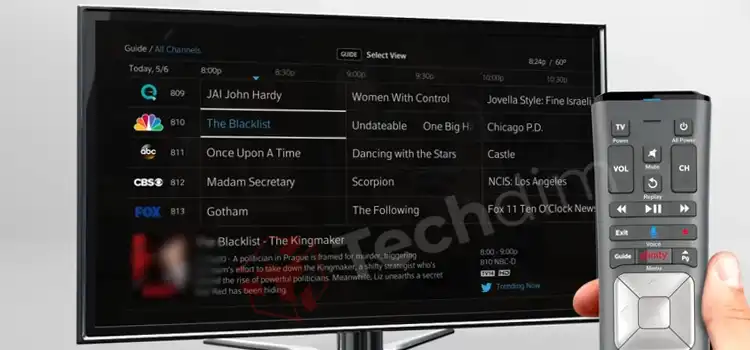[3 Fixes] Razer Viper Ultimate Not Working
Just like most wireless gaming mice, the Razer Viper Ultimate wireless mouse has some well-known hardware and software issues. One of them is the mouse stops working even though the RGB is working. In most cases, resecuring the USB connection, updating the drivers or the Synapse app fixes the issue.
But many users have received a faulty product that stopped working after using it for some time. In that case, you can claim a warranty. They might change the dongle or even deliver a refurbished mouse, or a new one if you are lucky. To know more about why Razer Viper Ultimate Not working, keep reading further.

Guide to Solve the ‘Razer Viper Ultimate Not Working’ Issue
Although the overall performance and durability are quite sharp and the Razor Viper has all the qualities to claim to be the best wireless gaming mouse right now. But still many users are facing some internal problems with both hardware and software.
One of those problems that are more frequent than the other is that the mouse stops working for a particular moment. Although the lights are still up. It can happen in both wireless and wired modes.
To solve this issue, first of all, try moving the mouse. And then click the buttons randomly to wake it up. It should make the mouse start working again. If it does not, try connecting the dongle to some other USB.

However, many users have found that the Razer Viper Ultimate takes some moments to start working. But that highly depends on the usage of the CPU. If the workload is too large, it might take a few moments. And that lag does not concern the performance of the mouse.
Once your CPU is done loading the programs, your mouse will start working as well. So the best thing, in this case, would be clearing the background apps from the Task Manager.
If the problem still bothers you then let’s see the fixes.
Fix 1: Razer Viper Ultimate Firmware Update
If that does not fix your issue, you can try updating the firmware. Because if your firmware is backdated, you might face this kind of issue more often. To update your firmware, follow the simple steps mentioned down below:
Step 1: Before starting to update, make sure all the documents are saved, and then close all the programs.
Step 2: Follow the links and download the latest update: https://rzr.to/gU606k
Step 3: After that, run the .exe file and click on Yes to permit the changes.
Step 4: Then click on Next and you will see the option to update.
Step 5: Follow the instruction on that particular tab to complete the update.
This should update your device to the latest firmware.
Fix 2: Reinstalling Razer Synapse
Although the new firmware update should fix all the issues related to software at this point. But if the problem is not with the software, and if some other settings have been messed up somehow, it would be best for you to reinstall the Razer Synapse software.
As you might already know that this software allows you to assign macros or rebind the controls for any razer device. If you are having any issues with the mouse, you can try reinstalling the Razer Synapse and see if that works for you or not.
Fix 3: Ask for a Replacement
The problems that we have mentioned earlier are the most common problems with wireless mouse whether it is from Razer or any other brand. If your device is not in a very unique condition, then these solutions should get it fixed.
But some customers have received a considerable number of faulty devices of this particular model. So they are all experiencing the same thing. These faulty devices work quite fine for some time. But they start having those problems in about 6 months.
This should be covered by your warranty. So you can contact the manufacturer and return the mouse and claim a warranty.
How Do I Fix Razer Viper Ultimate Click Not Working
Clicking issue is one of the most common issues among all mice, whether it is a wireless or wired connection. But there are not a lot of technical things that we can do about it. But there is some basic stuff that can be done before you go ahead and claim the warranty.
First of all, make sure that the connection to the USB port is secured. Then as we have mentioned before, update the Razer firmware. Make sure that the device is properly cleaned and free of dirt and debris.
As for the calibration, you can try recalibrating the mouse using the Synapse Application. Also, try reinstalling the Razer Synapse and the Razer drivers. If these do not fix the issue for you, try testing the mouse on some other devices. If the device works on another PC or laptop, then you should check your USB ports.
How Do I Connect My Razer Viper Ultimate Wireless
To use the Razer Mouse Pairing Utility, follow the link ( https://rzr.to/MH4zkv ) and download the pairing utility and run it. From the application, select your device and plug the USB dongle into your PC for wireless connectivity. Now use the cable that comes with your mouse to connect it to your PC.
There you will find the option to pair. Click on Pair and wait for a moment. Once the pairing is finished, click on Close, and your Razer Viper ultimate Wireless is connected to your PC.
How Do I Connect My Razer Viper Ultimate to My Computer
The USB dongle that connects your Razer Viper Ultimate wireless mouse to your PC is located on the back of the mouse. You will have to remove the compartment cover from the back and pull the dongle out. Plug it into your PC and slide the bar to 2.4 GHz mode.
This would take some time to pair. Also, you can try the pairing utility app from this link ( https://rzr.to/MH4zkv ). Download the app. And from there you will have the pairing option. You will have to use the USB cable that came with the package to complete the pairing process.
Frequently Asked Questions and Answers
Why Is My Razer Viper Ultimate Not Connecting to Synapse
There can be both hardware and software issues behind this problem. Check the USB connection first before anything else. Then try updating the Synapse application. If you do not see any updates, try reinstalling the application. You can delete the old drivers as well.
How Do I Reset My Razer Viper Mouse
You can reset the Razer Viper mouse in two ways. Press the left-click button, right-click button, and scroll button all at the same time for 5 seconds. And this should reset your mouse.
Also, this can be done by the Synapse app as well. There you can create a new profile. And that will reset all the settings to factory default.
Conclusion
Apart from the typical wireless mouse issues, some hardware issues can cause this problem for you. In those cases, claiming the warranty would be the best option for you. And now that you know why your Razer Viper Ultimate is not working, you might be able to tackle the situation with more efficiency.
Subscribe to our newsletter
& plug into
the world of technology