Why Do My Logitech Macros Not Work (Reasons & Solutions)
Ever been in the middle of an intense gaming session or a work project, only to find that your trusty Logitech macros have decided to take an unscheduled coffee break? Frustrating, right? We’ve all been there, facing the perplexing issue of Logitech macros not working when we need them the most.
So, why do Logitech macros not work? In a nutshell, Logitech macros might hit a snag due to software hiccups, outdated drivers, hardware glitches, or even pesky conflicting apps.
But fear not, dear reader! In this article, we’re unraveling the mystery behind non-functioning Logitech macros. We’ll guide you through the common pitfalls and practical solutions to get your macros back in action. So, if you’re tired of macro mishaps and ready to rediscover the convenience they offer, let’s start this journey together.
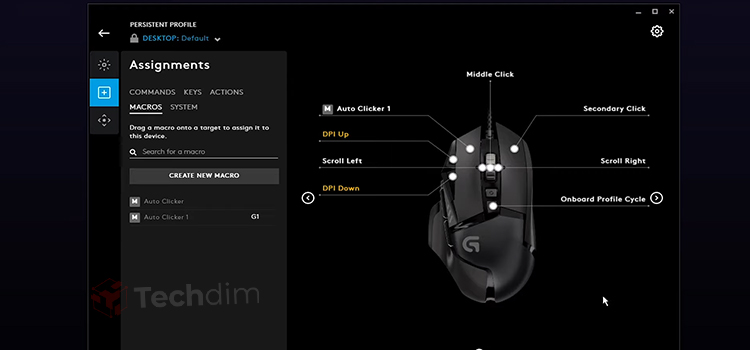
How Do I Troubleshooting Logitech Macros Not Work Issue
Now, let’s roll up our sleeves and troubleshoot:
Solution 1: Resolving Issues with G Hub
If your macros aren’t working correctly, it might be due to a glitch in the Logitech G Hub. Many users have reported a particular bug in the software that interferes with macro functionality.
To resolve this, follow the steps below:
- Step 1: Begin by uninstalling the Logitech G Hub software from your PC.
- Step 2: Use the Task Manager to ensure no G Hub processes are running in the background.

- Step 3: Navigate to C:\Program Files\ and delete the LGHUB folder.
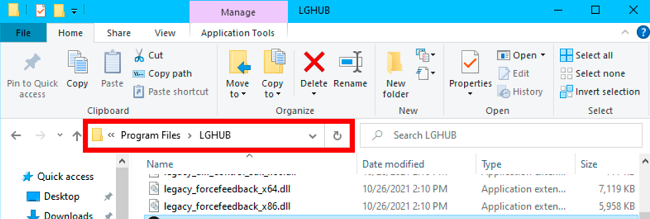
- Step 4: Proceed to C:\Program Data\ and delete the LGHUB folder.
- Step 5: Access C:\Users\<Your_Username>\AppData\Local and delete the LGHUB folder.
- Step 6: Return to the previous directory and go to the Roaming folder. Here, locate and delete another LGHUB folder.
- Step 7: Press Windows + R, type ‘regedit’, and hit enter.
- Step 8: Navigate to the following path and remove the specific registry key: HKLM\SOFTWARE\Microsoft\Windows\CurrentVersion\Uninstall\{521c89be-637f-4274-a840-baaf7460c2b2}
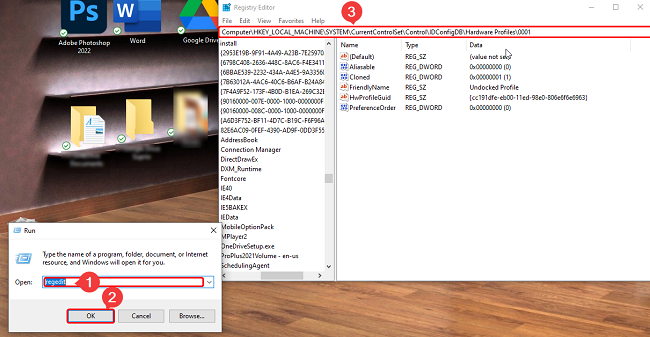
After you’ve deleted the key, reboot your computer. Post reboot, download, and install the latest version of G Hub. You should now be able to seamlessly set up your mouse using the software.
Solution 2: Run G HUB as Administrator
Running software as an administrator allows it to access more system resources and functionalities, which can sometimes be the solution to a variety of bugs or glitches.
- Step 1: Close the G HUB software if it’s currently running.
- Step 2: Locate the G HUB shortcut on your desktop or search for it in the start menu.
- Step 3: Right-click on the G HUB icon.
- Step 4: From the drop-down menu, choose ‘Run as administrator.’
- Step 5: Once opened, test your macros again to see if running the software with elevated privileges resolved the issue.
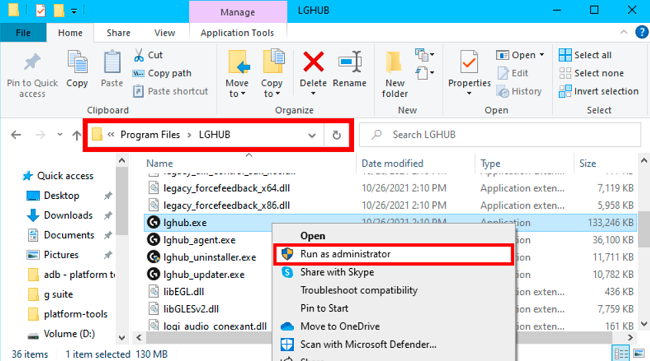
Solution 3: Check the Macro Configuration
- Step 1: Open the LGS or G HUB software.
- Step 2: Navigate to the macro configuration section.
- Step 3: Select the macro that isn’t working to review its sequence.
- Step 4: Ensure the sequence is correct and that it’s assigned to the intended key.
- Step 5: Save any changes and test the macro.
After this, the macro should be working with your Logitech keyboard. If all else fails, reaching out to Logitech’s customer support can help. They might be aware of specific issues or provide guidance tailored to your particular situation.
Common Culprits Behind Macro Malfunctions with Logitech Keyboards
Let’s dissect the potential culprits behind non-working Logitech macros:
- Software Glitches: Occasionally, software bugs can disrupt macro functionality. Updates or reinstallations may be required to address these issues.
- Outdated Drivers: Obsolete or incompatible device drivers can render macros useless. Keeping your Logitech software and drivers up to date is crucial.
- Incorrect Configurations: A simple mistake in macro setup can lead to failures. Double-check your macro settings to ensure they match your desired actions.
- Conflicting Applications: Sometimes, third-party software can interfere with Logitech macros. Identifying and closing conflicting applications can resolve the issue.
Conclusion
Don’t let non-functional Logitech macros disrupt your productivity or gaming. By addressing software glitches, updating drivers, ensuring correct configurations, checking hardware, and identifying conflicting applications, you can troubleshoot and revive your macros. Enjoy the convenience of Logitech macros once again!
Remember, technology hiccups happen to the best of us. If you’re still facing issues, don’t hesitate to seek assistance from Logitech’s customer support or online communities. Your macros will be back in action before you know it.
Now, go ahead, give those Logitech macros another try, and watch as they work seamlessly, enhancing your computing experience.
Short Questions and Answers
Q1: Why Are My Logitech Macros Not Responding?
A1: Non-responsive Logitech macros can be due to software glitches, outdated drivers, incorrect configurations, hardware problems, or conflicts with other applications. Try troubleshooting these issues to resolve the problem.
Q2: How Do I Update Logitech Software And Drivers?
A2: To update Logitech software and drivers, visit the official Logitech website, search for your product’s support page, and download the latest software and drivers available for your device.
Q3: Can Conflicting Applications Affect Logitech Macros?
A3: Yes, conflicting applications, such as macro recorders or third-party keyboard/mouse utilities, can interfere with Logitech macros. Temporarily disabling these applications can help identify and resolve conflicts.
Q4: What Should I Do If My Logitech Macros Still Don’t Work After Troubleshooting?
A4: If troubleshooting doesn’t resolve the issue, consider reaching out to Logitech’s customer support or seeking assistance from online communities or forums. They may provide additional guidance and solutions.
Q5: Are Logitech Macros Compatible With All Logitech Devices?
A5: Logitech macros are typically compatible with Logitech devices that support macro programming. However, it’s essential to check your device’s specifications and compatibility with Logitech software for macro functionality.
Subscribe to our newsletter
& plug into
the world of technology





