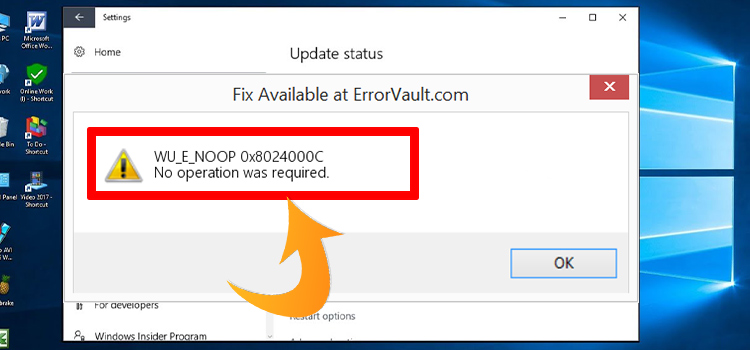[6 Fixes] What to Do When iPad Mics Stopped Working?
The microphone is an essential thing for any kind of connectivity device such as mobile, tab, etc. A microphone is used for calls, voice recording, voice mail, searching purpose, and many more. If it stopped working then your device will be immobilized.
However, it’s a very annoying issue as you can’t communicate with others and do other pieces of stuff. Are you facing this issue with your iPad? Then this article is the right place for you.
In today’s article, we’re here with some quick fixes that will help you to fix the microphone problem of your iPad. The fixes are provided here to solve the mic issue which is caused by software. Be with us till the end, let’s hop in.
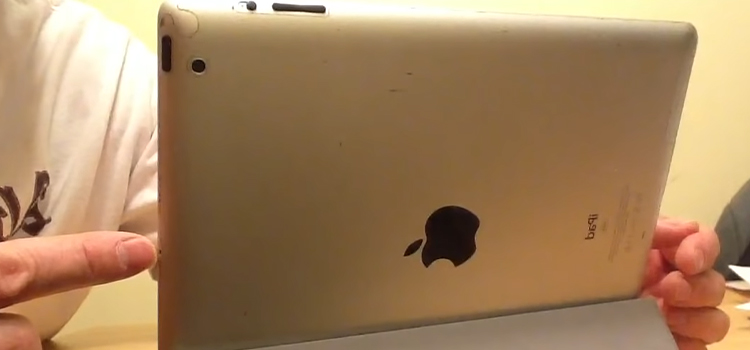
Reasons Behind iPad Mic Stopped Working
To solve a problem, first, you need to identify the actual culprit behind it. Finding the exact issue can help you to solve it quickly.
- Your Bluetooth headphones are connected to your phone.
- If the mic is not working for some specific software, then they might not have mic permission.
- Mic grill is covered with dust.
- Your iPad is in stuck headphone mode.
- Backdated iPad OS.
How Do Fix When iPad Mics Stopped Working?
Follow the fixes one by one to make the mic workable again.
Fix 1: Check with The Bluetooth Connection
If your device is connected to a wireless sound box or headphones then the mic won’t work. Because if it is connected to an external device, it’ll use that device’s mic for recording or taking any voice command. Sometimes we left our devices connected to them and forget. That’s why at first check with the Bluetooth connection. If connected, disconnect them and check.
Fix 2: Do Restart the iPad
Using any device for a long time can cause some temporary issues like, the mic not working, the camera not opening, etc. These things can happen generally. For this, provide some rest to your iPad, restart it and keep it unused for a while. Then check whether the issue is solved or not.
Fixe 3: Check with Microphone Permission
If the mic is not working for some specific applications, then navigate into the settings and check with the microphone permission. Sometimes unconscious mind forgets to provide permission and then the specific thing doesn’t work. For providing permission follow the steps below.
- Navigate into Settings and tap on Privacy.
- Locate the Microphone option and tap on it.
- Next, turn on the permission for the specific app.
Fix 4: Take Out Your iPad from Stuck Headphone Mode
Stuck headphone mode can be turned on when you use wired headphones on your iPad. This thing is very rare but it can happen. Remove the headphone and reset your device and check whether the mic issue is solved or not.
Fix 5: Update the OS of the iPad
Backdated OS can also create this kind of issue, so if there is any update available then download it and update your iPad. For this, navigate into Settings > General > Software Update.
Fix 6: Clean iPad Mic
If the mic is covered with dust it won’t work. Check with the mic area and the pin-sized hole, if you found dust there, remove the case/cover and use a soft brush (dry) and gently clean it. Now check whether the issue is solved or not.
Frequently Asked Questions (FAQs)
How do I test my iPad microphone?
To test the iPad microphone, follow the way below.
- Way 1: Use your iPad camera to record a video and give voice in it. Now, play the video and listen if the voice sound is fainting or not. If it’s not fainting then the mics are in good condition.
- Way 2: You can also use your iPad recorder. Record something and play it.
- Way 3: Perform a cellular phone call or use social media software for calling or do a FaceTime and ask the person on the other end whether he/she is listening to a clear voice or not.
- Way 4: Ask Siri to search for something for you, if Siri responds to your voice command, then the mics are in good condition.
How do I know if my mic is blown?
If the sound output is sound dull, distorted, and has a poor frequency then your mic is blown.
Conclusion
We hope that now you can fix the microphone issue on your iPad if the issue occurred due to software or a change of settings. If the fixes don’t work, then you need to contact Apple customer care and take your device to them. You can also try to fix it by removing the back cover. Sometimes bad covers hinder the voice command to reach the mic.
And another thing you need to bear in mind while cleaning the mic grill, don’t use any steel components like pins. Fix it and enjoy the benefits of the mic. If you have any other queries, feel free to comment below. Gracias!
Subscribe to our newsletter
& plug into
the world of technology