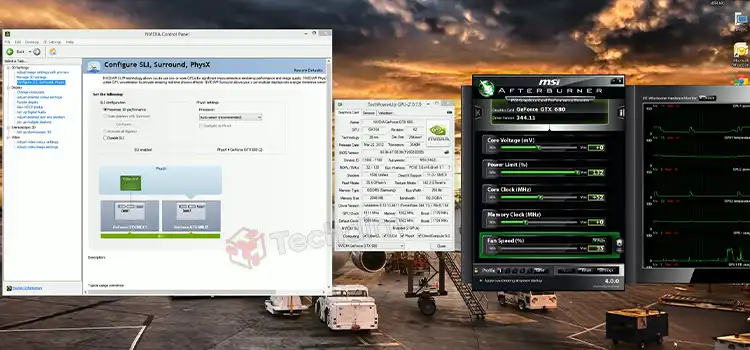[Explained] What Motherboards Are Compatible with GTX 1080?
A motherboard may seem like an all-important piece of equipment to some, while to others it may just be another opportunity to save some money. As the motherboard can make or break your system, it is wise to choose a motherboard that is compatible with the other components that you are using on your PC.
Since you’re investing in a rich GPU like GTX 1080 Ti, it is best for you to choose the motherboard that is compatible with it instead of choosing the motherboard that can save a few bucks.
If you don’t know what motherboards are compatible with GTX 1080 Ti GPU, then this article is just for you. So, which one is the best for you? Let’s find out below.

Which Motherboards Are Compatible with GTX 1080?
Here are the 3 best motherboards that are compatible with the GTX 1080 GPU:
1. ASUS Prime Z370-P II
The ASUS Prime Z370-P II is the best motherboard for GTX 1080 TI. This is an ATX motherboard that has a Z370 chipset, 4 SATA, 4 slots, and 2 M.2. You can also overclock this motherboard.
Here are the pros and cons of this motherboard:
| Pros | Cons |
| 2 M.2 Slots | Onboard WiFi Missing |
| Upgradability | |
| Future Proof |
2. Gigabyte X570 Gaming X
The Gigabyte X570 Gaming X is also one of the best motherboards which are compatible with the GTX 1080 TI GPU. This is an ATX motherboard that has an X570 chipset, 4 slots, 5 SATA, and 2 M.2. This motherboard is also overclockable.
The pros and cons of this motherboard are the same as the ASUS Prime Z370-P II.
3. MSI Z390-A Pro
If you are looking for the best Intel motherboard for your GPU – GTX 1080 TI, then the MSI Z390-A Pro is the best. This motherboard comes in the ATX form which has a Z390 chipset, 4 slots, 6 SATA, and 2 M.2. Yes, you can also overclock this motherboard too.
Here are the pros and cons of this motherboard:
| Pros | Cons |
| Supports 8th & 9th gen Intel CPUs | No flashy features |
| Awesome IO | |
| Supports Intel Optane |
How to Find What Motherboards Are Compatible with GTX 1080 Ti GPU?
As several motherboards are compatible with the GTX 1080 Ti GPU, it may seem challenging for you to select the accurate motherboard for your GPU. So, let’s see what you should consider choosing the best motherboard for your GPU.
1. Generation of PCIe Slots
Before going for any motherboard, the first thing you should consider is the generation of the PCIe slots. Because the speed of the motherboards completely varies to these PCIe slots which affects the performance of your GPU.
If the motherboard has Gen 1 PCIe slots, then just avoid the motherboard as this is extremely slow and you can’t get much profit from your GTX 1080 Ti GPU if it is installed in that motherboard.
Gen 2 PCIe slots are okay for gaming but you still can’t get the best performance from your GPU. So, motherboards with Gen 3 PCIe slots are good to go with your GTX 1080 GPU.
However, if you can stretch your budget, then you can go for the motherboard with Gen 4 PCIe slots blindly as it will provide you with the best performance with your GPU.
2. The Chipset of the Motherboard.
While searching for a motherboard, you should look for the chipset for sure. In simple terms, the chipset controls all inbound and outbound communications between the motherboard.
If you can get chipsets like Intel’s H#10, B360, or Q370, then you won’t need overclocking as it will give the best speed and increase the performance of your GTX 1080 Ti GPU.
On the other hand, chipsets like H110, B150, Q150, Q170, H170, or Z170, only support DDR3L memory which isn’t fast enough. if the motherboard has these chipsets, then you’d rather not go for that motherboard.
3. The Processor of the Motherboard
There is no need to explain the importance of the processor in a motherboard to get the best performance from the GPU.
Though it doesn’t matter whether the motherboard has Intel or AMD CPU, always try to go for the latest gen. If you can’t afford that, then at least go for one step below from the latest gen to avoid ghosting and screen tearing while playing games.
If the motherboard has the AMD Redon processor without the APU variant (Redon Vega integrated graphics), you need to connect your monitor to your GTX 1080 Tio graphics card.
4. The Power Supply Unit of the Motherboard
Powerful GPUs cone with higher power requirements. Being a powerful GPU, the GTX 1080 Ti also needs a powerful PSU. If the GPU can’t get efficient power, it can’t provide the best performance.For the GTX 1080 Ti GPU, the minimum requirement is a 250W power supply. However, we would recommend you get a motherboard that supports at least a 650W power supply.
Frequently Asked Questions (FAQs)
Will a GTX 1080 Fit My Motherboard?
Yes, GTX 1080 can fit into almost any motherboard. Whether a GTX 1080 will fit into your motherboard or not completely depends on the remaining PCIe slots on your motherboard. If your motherboard has 3.0 slots, then you can install the GTX 1080 into any of them. But if your motherboard has 2.0 slots, then your motherboard isn’t compatible with the GTX 1080 GPU.
Can You Put a GTX 1080 in A Laptop?
Yes, it is possible to put a GTX 1080 in a laptop. But as the GPU has a high TDP (Thermal design power), only large laptops with a high-performance cooling system are compatible with GTX 1080. The minimum power consumption range of the laptop should between 150 to 200 watts.
Is GTX 1080 RTX Compatible?
Yes, the GTX 1080 and the RTX GPUs are compatible. However, the products from the RTX work best with the RTX GPUS. But it doesn’t mean those products won’t work with the GTX 1080. However, you may not get the maximum performance from a GTX and RTX combination that you would from two GPUs with the same brand.
Conclusion
The key to finding a motherboard that is compatible with the GTX 1080 TI GPU is described in this article so that you can easily choose your preferred motherboard for your GPU. The 3 best motherboards that are compatible with your GTX 1080 GPU are also given above to help you choose the best motherboard. To conclude, we hope you’ve found this guide helpful. If you have any further queries, don’t hesitate to ask in the comment section below.
Thanks for reading.
Subscribe to our newsletter
& plug into
the world of technology