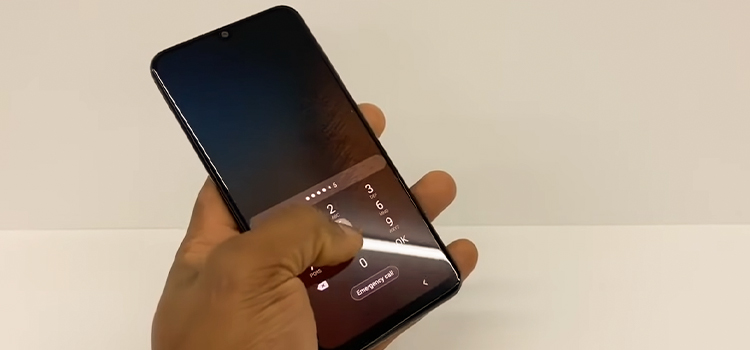What Is the Razer Hypershift Key? A Complete Guide
The Razer Hypershift key is the software feature in the Razer Synapse that helps you to get some advantages by unlocking some alternative sets of functions.
This feature is only adequate for the mice and keyboards manufactured by Razer.
Keep reading till the end to know about Razer Hypershift in detail.

What Is the Razer Hypershift Key Actually?
Basically, the Razer Hypershift is that kind of ancillary software feature that ensures your usage of the keyboard or mouse buttons for alternative purposes.
It allows you to set new/secondary functions to the chosen keys in order to use an extra number of customized buttons and that increases efficiency and facility while playing games.
What Is the Use of the Razer Hypershift Key?
Generally, you’ve to use multiple buttons to utilize a shortcut for executing a specific task or performing a specific move while playing games.
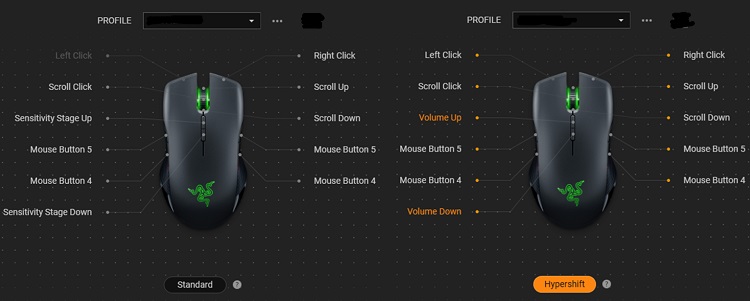
That’s the time when using the Razer Hypershift feature plays an important role by letting you replace/set key combinations as your wish on your mouse or keyboard.
How Do I Turn On the Hypershift Key?
It’s very easy to do. Follow the steps:
Step 1: Launch the Razer Synapse software after connecting the mouse or keyboard that you want to use.
Step 2: Select your device from the software prompt.
Step 3: Go for the Mode option that you’ll find at the bottom. There’re two types of Mode available -Hypershift and Standard. Make sure that it’s in Standard Mode now.
Step 4: Then, go for the Hypershift option on the left panel. When you’re up to using the Hypershift mode, first, you’ll need to map a suitable key.
Step 5: Choose the buttons that you want to utilize as the Hypershift Keys.
Step 6: Finally, save the setting and close the window.
You’re now prepared for using the Hypershift Key feature.
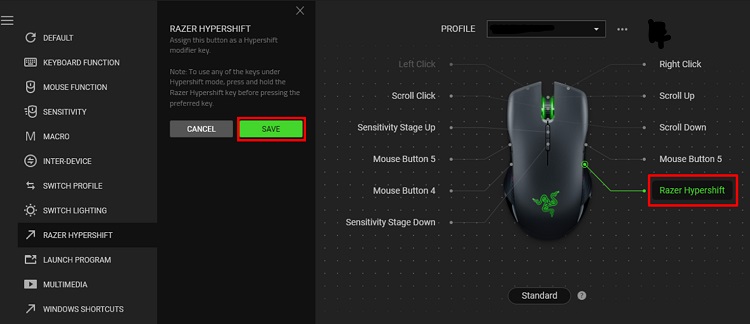
What Are the Advantages of the Razer Hypershift Key?
There’re a few advantages to this Hypershift feature worth mentioning.
This feature makes your user experience easier as it allows executing commands by using the mapped Hypershift button, which usually requires several key combinations.
It ensures flexibility in the game by letting add extra key options along with current key options.
This makes gaming more fluent by increasing the efficiency of gameplay or handling any other task.
Frequently Asked Questions (FAQs)
Is it possible to bind keys to my Razer mouse?
You can bind keys to your Razer mouse by setting macros using the Hypershift feature. To do so –
- Choose your mouse after launching the Synapse program.
- Switch the mode to Hypershift from Standard.
- Choose the mouse button that you want to set a macro.
- Click on Keyboard Function.
- Provide the set command for the button you want to set.
- Click on Save.
- Now, hit the recently set command button to activate and use the latest set macro.
What is the basic difference between Macro and Hypershift?
The basic difference between Macro and Hypershift is that the Macro feature lets a user set commands straight away to a button without using furthermore keys, while the Hypershift feature lets a user utilize any specific task of some combined keys by assigning commands to the dedicated button.
That means, the Macro is capable of setting a specific command directly to a button, and the Hypershift is capable of setting a command supported by multiple buttons to a dedicated Hypershift button.
Conclusion
So far, we’ve tried to give you overall relevant information that should help you understand the Razer Hypershift Key. Hopefully, this article has proven itself useful to you. For support, it’ll be nice if you share your opinion with us.
Subscribe to our newsletter
& plug into
the world of technology