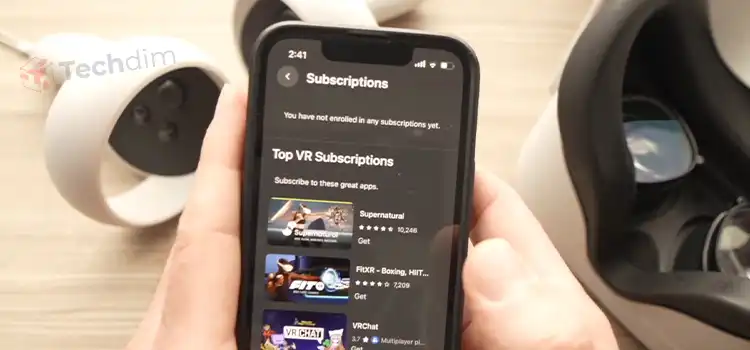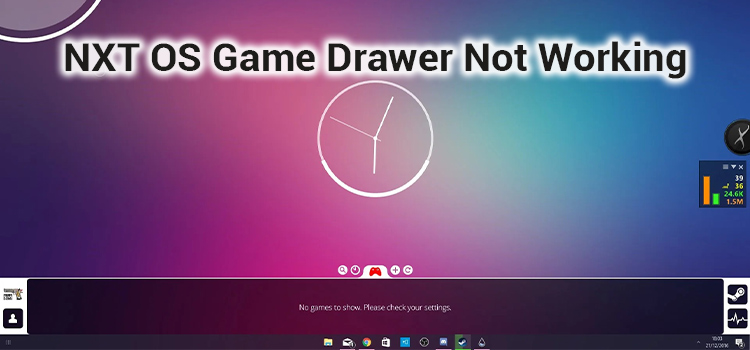What Is Proximity Sharing | Making Dual Communication
By utilizing Proximity Sharing, you can use Bluetooth or Wi-Fi to exchange documents, photographs, website URLs, and more with neighboring devices on Windows. Let’s take a deeper look into this newer feature for windows 10.
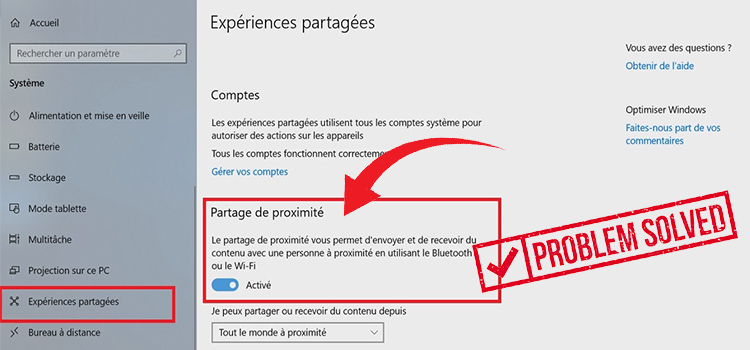
What Is Proximity Sharing
Short-distance computer communication has long been a hot issue. For little files, Bluetooth is quick, but you must couple the devices and go through the setup process each time. Wi-Fi is speedier, but you must ensure that all of your gadgets are connected to the same network.
But with the windows 10 v1803 update, has introduced us to a new feature called Proximity Sharing. We can now use this feature to share files with other computers that have windows 10 at a nearby distance. Let’s see how we can use this feature.
How to Use Proximity Sharing
With this feature, you can now transfer files to nearby computers without any further configurations. You no longer need to send files via emails or the cloud. You can simply use Nearby Sharing. Let’s see what the features have to offer.
Where is the Option?
By default, the option is disabled in windows 10. You have to go to your configuration via Win + I combination. Then you need to go inside the system section. There you will find a section called Nearby Sharing.
Now you need to activate the option of Nearby Sharing. Make sure your Bluetooth or Wi-Fi is enabled before trying to use the feature. You can also select who can send you files.
If the everyone nearby option is enabled then anyone nearby can discover your device. You might accidentally accept something you don’t want to. That’s why you need to change it to Only my devices. Now no unauthorized person can’t send files to your computer.
Sending a File
In order to send a file through this option, first, right-click the file & select share from the context menu. A default box will appear in front of you. It will be scanning the nearby devices so the file can be transferred. Select the device that you want to transfer the file to.
You can share anything in just a quick flow. Once you start using it, you will see how fast & easy it is.
Receiving a File
To receive a file, you just need to turn on the nearby sharing option. You will be notified when the process of transferring the file starts happening. You will have options to accept or reject the connection. It will be directly transferred to the folder that you have selected as default for the process.
Should the Proximity Sharing feature be turned off?
If you have privacy concerns then you can turn off the feature. Although before receiving any files you are asked to accept, you can mistake them for another connection. That’s why you have a “My devices only” feature for privacy concerns.
Conclusion
Shared experience settings have been a feature that has been long overdue from Microsoft. It is a neat feature that can be useful in an office or team environment. Using the feature will allow dual communication between PCs so much easier.
Subscribe to our newsletter
& plug into
the world of technology