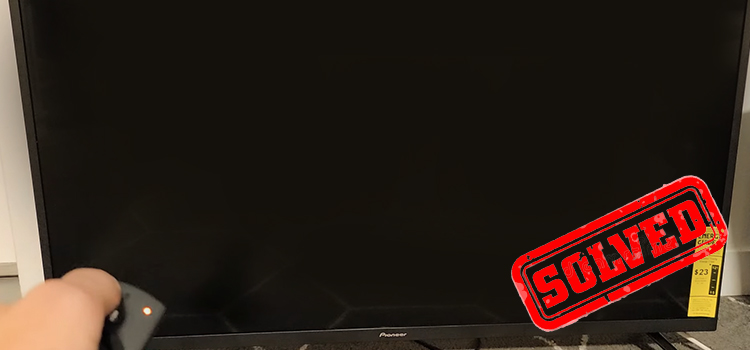What Is Memory Max on A Motherboard? Find RAM capacity in Different operating systems
Many people often get confused about the Memory Max on a motherboard and it is frequently asked what it is. Memory Max means the maximum capacity of RAM or system memory by a motherboard. For example, if the memory max of your motherboard is 64 GB, you can’t use more than 64 GB RAM on your motherboard.
If you also don’t know about the memory max on your motherboard, then you must need to learn about it as soon as possible. Because, without knowing the max memory of your motherboard, you can’t choose the perfect RAM for your computer.
Fortunately, we are here to explain what memory max is on a motherboard, how to find it, and what RAM you should use on your computer according to the max memory capacity of your motherboard in this article. So, stay tuned till the end of it.

What Does Max Memory on A Motherboard Mean?
As you already learned above that the Max Memory indicates the maximum memory capacity of a motherboard, let’s explain it in more detail.
A motherboard can have a certain amount of memory slots where you can install your RAM. Most motherboards can have 2,3, or 4 RAM slots while high-end motherboards can have a maximum of 8 RAM slots.
On the other hand, most modern CPUs and motherboards can support from 8GB up to 128GB of RAM.
Let’s assume your motherboard supports 16 GB of RAM which means the maximum memory of your motherboard is 16 GB and your motherboard has 2 RAM slots. In that case, you can either use 1 single 16 GB RAM in one slot and leave the other slot empty, or you can add 2 8GB RAM sticks in both slots as 2×8=16 GB which is the max memory of your motherboard.
So, Can You Add More RAM than the Max Memory Capacity of Your Motherboard?
No, there is no reason to add more amount of RAM than the max memory of your motherboard; Because if you do so, the rest of the extra amount of your RAM won’t detect by your system. So basically, it will be a waste of money if you add more RAM than the maximum capability of your system.
However, if you add more RAM than the max memory, there can two different scenarios than can happen to you:
Scenario 1: The Documentation is Correct
If the documentation of your computer is correct, and the max memory on your motherboard is listed correctly there, then adding more than the allotted memory won’t be recognized by your system. One of our computers was documented as supporting 8 GB and we tried to add 16 GB RAM on the motherboard. In the end, the system had recognized only 8GB out of that 16 GB RAM.
Scenario 2: The Documentation is incorrect
If the documentation of your motherboard’s spec is incorrect, then it may work. It happened to one of our colleagues that his MacBook Pro (2011) supports 8 GB of RAM according to the documentation. But the MacTracker was saying that it will accept 16 GB. He installed 16 GB and the computer recognized it successfully.
Mostly, the 1st scenario will happen to you if you add more RAM than max memory as the 2nd scenario is a rare case.
However, we’d suggest you not add more amount of RAM than the max memory of your motherboard as it can significantly affect the startup speed of your computer, and even it can jeopardize the performance of your computer if you add too much RAM than its capacity.
How to Find Out Max Memory on a Motherboard in Different OS
Now, let’s see how you can identify the Max Memory of your motherboard.
1. Find Out Max Memory on Windows
You can easily find out the maximum RAM capacity of your computer using the Command Prompt. Here are the steps to follow:
Step 1: Type “Command Prompt” on the windows search bar and click “Command Prompt” while holding the Ctrl and Shift buttons simultaneously to open the command prompt as administrator.
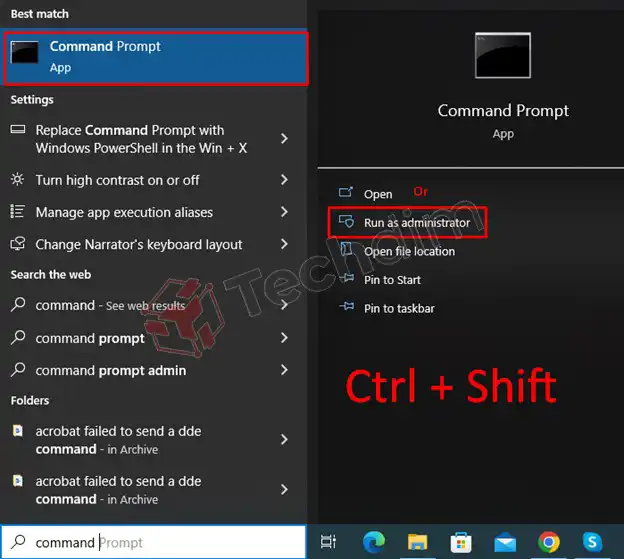
Step 2: type the following command on the prompt:
wmic memphysical get MaxCapacity, MemoryDevices
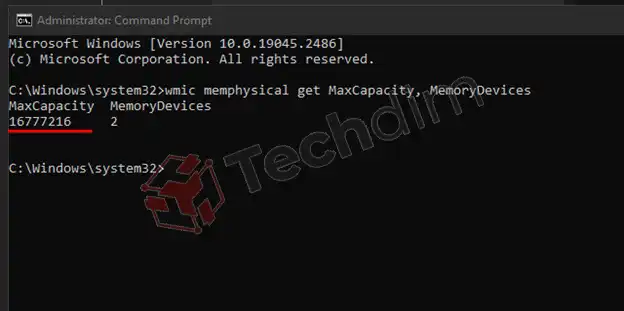
You’ll get the maximum RAM capacity of your motherboard in kilobytes value. You can convert the value from KB to GB simply by dividing the result by 1048576.
For example, if you get 16777216, the value will be 16777216 ÷ 1048576 = 16 GB. If you have 2 slots, then you can use 8 GB on each of them.
2. Find Out the Max Memory on macOS
Here is the easiest way to check max memory on the motherboard on macOS:
Step 1: From the Apple menu, go to “About this Mac”.
Step 2: Click the “More Info …” button to bring up the System Information.
Step 3: You’ll find your Mac RAM, including maximum capacity, used memory slots, and which type of RAM the Mac accepts under the “Memory” tab.
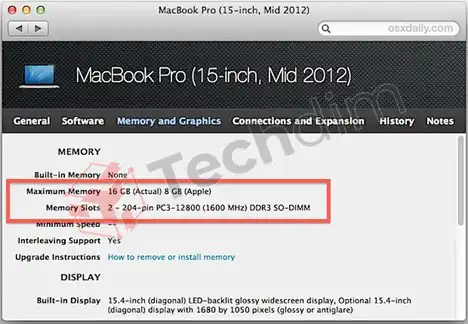
3. Find Out Max Memory on Linux
You can also easily find the maximum memory capacity on Linux using the “dmidecode” command. If you don’t have installed dmidecode on your Linux, you can easily install it by the following commands:
1. Install dmidecode:
”#ubuntu/debian sudo apt install dmidecode #arch sudo pacman -S dmidecode #Fedora sudo dnf install dmidecode #openSUSE sudo zypper in dmidecode”
2. Find Max Memory:
”sudo dmidecode -t 16”
You can find all the information including the maximum capacity of your motherboard after executing the command above.
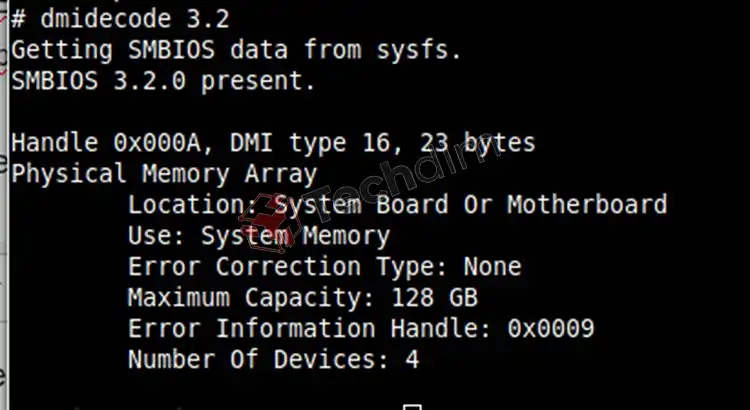
FAQs (Frequently Asked Questions)
How Much Memory Max Should a Motherboard Have?
It is hard to tell the exact amount of maximum memory capacity of a motherboard as max memory depends on the motherboard and CPU. However, the most common motherboards and CPUs can support up to 64 GB or 128 GB of RAM. But high-end motherboards can support up to 2TB of RAM.
Does Memory Max on A Motherboard Matter?
Yes, of course! You must need to know the memory max on a motherboard to find the compatible RAM for your computer. To make your system work normally, you must need to install compatible RAM.
Can RAM Be Too Powerful for A Motherboard?
Yes, RAM can be considered too powerful if you use a RAM module that is beyond the max memory of the motherboard. Too powerful RAM will operate beyond the speed that is set by the CPU and motherboard, and as a result, you’ll face unstable system performance or boot issues on your computer.
Does Max Memory Type Depend on CPU?
Yes, though RAMs are installed on motherboards, technically, the frequency and maximum size of RAM are determined by the CPU. However, the chipset of a motherboard also limits which CPU you can use on that motherboard. In that case, the motherboard is also indirectly connected to the max memory of a computer. In a 32-bit operating system, you can use a maximum of 4GB RAM whereas, on a 64-bit operating system, it allows from 64GB up to 2TB of RAM.
Conclusion
We’ve discussed almost every detail about max memory on a motherboard that you need to know about. We also have discussed how you can learn the maximum RAM capacity on your system so that you can choose a compatible RAM for your computer. But if you still have any confusion regarding this topic, feel free to ask in our comment section below. Thanks for reading.
Subscribe to our newsletter
& plug into
the world of technology