What is Disk Usage in Task Manager?
If you want to know why your pc slows down, you must understand disk usage in task manager. We have faced pc slowing down or even ‘hang.’ That is where windows task manager comes into action. It helps you to deal with misbehaving programs, whether they are draining CPU, RAM, etc. After navigating into Task Manager, you can get the Disk Usage.
This disk usage defines as the amount of data that is being read or written from a hard disk. There are many things that you can learn by reading this article. So, without any further ado, let’s begin!
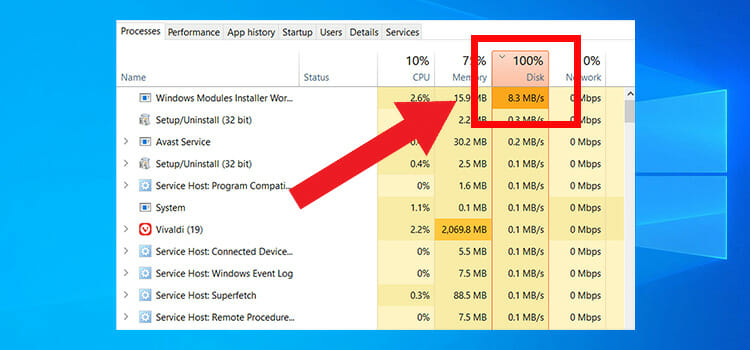
What Does Disc Usage Mean?
Disc usage or CPU usage means the percentage of your storage is in use at that moment. It is nothing to do with the disc capacity. All your components are stored in the hard drive. When you open a program, the hard drive sends the data to the ‘RAM,’ as you can see on the task manager. So the program uses some of your discs to run. The more programs you run, the more disc will be in use. The task manager shows you how much of your disc is in use (in percentage).
To be more specific, every hard drive has a maximum speed rate to read data to run a program. As the number goes closer to 100%, your PC will get slower. At 100% or more, your PC will ‘freeze’ until the storage processes all the assigned tasks.
How Can I Check Disk Usage?
To check disk usage, you can open the task manager. For Windows 7 or 10, follow one of the simple steps to open task manager-
- Press Ctrl+Alt+Delete on your keyboard, you will see a list. Click ‘Task Manager’
- Press Ctrl+Shift+Esc on the keyboard to directly open the task manager.
- Go to Start Menu, open Run, Type in TASKMGR.
- Right Click on the Taskbar and go to Task Manager.
Now you can see the task manager. Now it displays you the apps running on your computer.
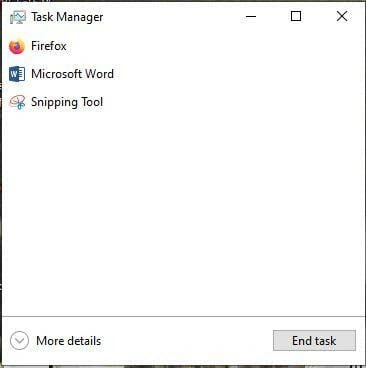
Click on More Details; you can now see all the programs, including the background apps running on your computer. Here, you can see the running programs (Name), CPU, Memory, Disk, and Network.
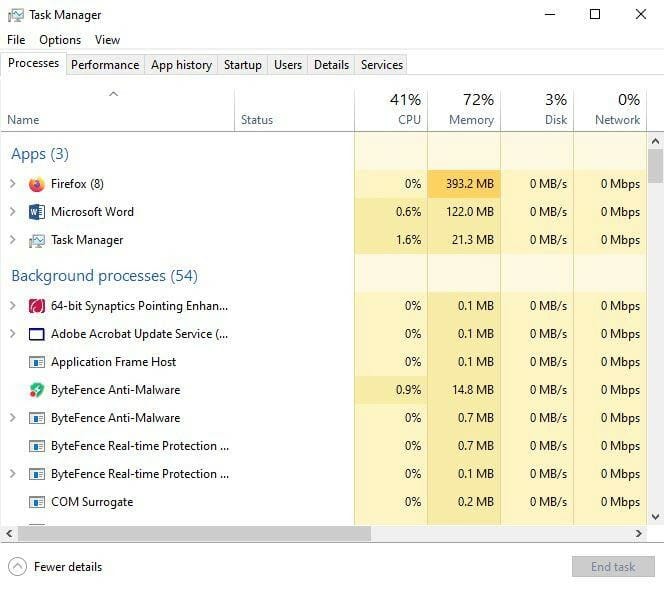
Unless you are doing something, the disc usage is around 0%. But in some cases, it can go up to 100%.
What is Normal Disc Usage and Why Does Disc Use Get Higher?
Usually, the disc use can go up to or close to 100% for a couple of seconds or rarely a couple of minutes, then come back to normal. Below 10% disc usage is considered normal. If it doesn’t settle down to everyday use, something is going on in the background causing high disc use.
The primary reason is that the longer you own your computer, the disc usage will get higher. There are other reasons we need to know.
The biggest problems are the Startup Programs. There are some programs always running in which we rarely use. These programs affect your computer to open an app quickly. There are hundreds of programs like this, but the most common are Skype, Adobe Reader, Adobe Acrobat, GoToAssist, Microsoft OneDrive, Dropbox, Google Drive.
None of these programs need to run in the background. You can open them whenever you want and then close them to save disc. Allowing these programs in the background means consuming a considerable amount of disc. Turning these off will allow you to run your computer faster than before. Besides these, disk usage can be increased if there are malware present in your computer, have large files, using too many software at a time, malfunctioning hard drive, etc.
Bonus Tips
If you have found that the disk usage has reached 100% then you will need to take proper steps to reduce the disk size. To do so, here are the things you can do,
- Check for corrupted files and delete unnecessary files.
- Check your disk.
- Disable third-party antivirus and SuperFetch service, etc.
Frequently Asked Questions
How Can I Reduce Disc Use?
First, you need to stop the processes running in the background. The apps we have talked about above are running; you can control them. If you do not recognize the program running in the background, you should leave it. Also, if you notice the same program running more than one, you can end all at once.
Why is High Disc Usage Bad?
High disc usage may slow down your computer. It may not harm your computer, but it prevents you from doing a task smoothly. It makes the computer leggy and sluggish, also non-responsive to your command.
Conclusion
Though it is not a big deal, it makes using a computer is complicated and annoying. If you use your computer for a long time, you can make the disc use better by installing another RAM or an SSD. It will help you to work smoother than before. After reading the whole article, now we hope that you understood disk usage in task manager and all the ins and outs of it.
Subscribe to our newsletter
& plug into
the world of technology





