What Are the Different Colored Jacks on The Back of My Computer? [Explained]
You can find many jack ports with different colors on the back side of your motherboard. After seeing these different colored ports, anyone can easily get confused about which is the right audio port to connect the speaker and which is for the mic or other audio devices.
If you don’t know what color these ports are for which purpose, then don’t worry, you’ll find out the all information in a few minutes as we’ve provided a complete guide about colored jack ports on the back of a computer.
So, what are you waiting for? Let’s jump in.

Different Colored Jacks on The Back of My Computer’s Motherboard Audio Ports
The ports you have found on the back of your computer are audio ports that are directly connected to the motherboard of your computer. Each of the ports is for individual purposes. You can devise the ports into 3 different sets to understand them easily. Here are they:

- Main Motherboard Audio Ports
- Surround Sound Motherboard Audio Ports
- Other Motherboard Audio Ports
Now, let’s get a precise explanation of these ports below.
A) Main Audio Ports on Motherboard
There are at least 3 ports that can be found on almost every motherboard which are known as the main audio ports. You can find 3 different colored ports under the set of the main audio port.
1. Light Blue Port – Line-in

The light blue port is technically known as the “Line-in” port on a computer. This port is basically used to connect devices like CD/DVD players, amplifiers, mixers, microphones, some certain musical instruments, and other similar things.
However, you should only use this port whenever your audio device has three jacks. But if you have two jacks on your audio device, then you should use the mic port instead of the line-in port. This is because the line-in port doesn’t have the same level of amplification as the mic port.
So, this port is rarely used on most computers.
2. Lime Green Port – Line-Out/Headphone/Front Speaker

The lime green port on the back of the computer is known as the “Line-out” port. This is the port from where audio gets out of the PC.
So, you can connect everything like headphones, speakers, etc. on this port to hear audio. For surround sound setup, then you need to insert the jack of the front-side speaker into this line-out port on your computer.
3. Pink Port – Mic-in

The pink or red port on the computer is known as the “mic-in” port. The name of this port implies what it is. You need to insert input devices such as the microphone and similar devices into this port.
To put it simply, this port is to carry audio from the source to the computer.
B) Surround Sound Audio Ports on Motherboard
The 2nd set of ports on the back side of a motherboard is for surround sound setup. There are 3 ports with different colors which are –
- Orange/yellow/golden,
- Black, and
- White/Silver.
Let’s elaborate below.
1. Orange Port – CS-out/Subwoofer/Center

The orange port on the motherboard is known as the “CS-Out” which is dedicated to sending center/bass channel signals to the surround sound setup.

If you have a soundbar, front speaker, or a dedicated subwoofer, you need to plug it into this CS-out port.
2. Gray/Silver/White Port – SS-out/ Side Speakers

The Gray/White port is also known as the “SS-Out” port on the computer. It is also for surround sound setup. It sends the side-channel signals to your surround sound-supporting media.

You need to plug the side speakers of your surround setup into this gray or white port.
3. Black Port – RS-out/ Rear Speaker

The black port is known as the “RS-Out” port on the computer. It mainly sends the signal to the rear channel of the surround sound-supporting media.

Image Credit: CGDIRECTOR
You just need to plug the rear speaker of your surround sound-supporting media into this RS-Out port of your computer.
C) Other Audio Ports on Motherboard
Now, let’s describe the other audio ports that you may find on the back side of your computer.
1. 6.35mm High Power Out Port

You can find a port with a larger hole which is known as the 6.35mm port. It is basically a line-out port for high-end headphones and this port can only be found on high-end motherboards.
If you have any headphones that have dedicated DACs and amps, then you certainly plug them into this 6.35mm port of your computer.
2. SPDIF Out Port

Another port that can be found on the back of a computer is SPDIF or the “Sony/Philips Digital Interconnect Format” port.
This is also a line-out port that outputs digital signals straight from a computer without converting them into analog signals. It is commonly used in surround sound-supporting media.
If you want to output digital audio directly to your surrounding sound system, you need to use this port.
3. Coaxial Out Port

There is another port which is coaxial out port on a computer which is similar to the SPDIF port. The only difference between these two ports is the connector.
Audio Port Chart on Motherboard Based on Color
| Port | 2-Channel | 4-Channel | 6-Channel | 8-Channel |
| Blue | Line-In | Line-In | Line-In | Line-In |
| Lime | Line-Out | Front Speaker | Front Speaker | Front Speaker |
| Pink | Mic-In | Mic-In | Mic-In | Mic-In |
| Orange | – | – | Center/Subwoofer | Center/Subwoofer |
| Black | – | Rear Speaker | Rear Speaker | Rear Speaker |
| Grey | – | – | – | Side Speaker |
Bonus Tip: What If the Audio Ports on Your Motherboard are All Blacked Out?

If you’ve found some ports on the back of your PC that neither have any color coding, nor any symbol. So, how you can select the accurate port for your audio device?
The best thing you can do in this case is- check the manual of your motherboard. If you don’t have the physical manual nearby, then you can simply search for the manual on the manufacturer’s website for your motherboard.
Or you can try each port to check which works fine for your audio device.
Frequently Asked Questions (FAQs)
Are All Audio Ports on Motherboard Same?
No, all the audio ports on a motherboard can’t be the same. There are generally around 5-6 audio ports with different colors and symbols that can be found on the back of a computer for different purposes. However, early 90s computers come with multiple audio ports with the same purposes.
What Port Should I Use to Connect Two Speakers?
If you have two speakers, and each of them has two RCA cables, then you’ll need an amplifier to connect both to your PC. Just connect both RCA jacks to the amplifier and connect the amp to the line-out port of your computer. But if both of your speakers have only one 3.5mm jack, then simply connect it to the line-out port.
Which Port Should I Connect My Headphone?
If your headphone has two different cables or jacks, you need to connect the red jack to the line-in port and the green jack to the line-out port. But if your headset has only one port, then simply plug it into the line-out port.
Which Port Should I Use For 3.1, 5.1, or 7.1 Setup?
If you have 3.1, 5.1, or 7.1 setups, then connect all the speakers to the appropriate input. Put rear speakers into the RS-Out port, side speakers into the SS-Out port, center or subwoofer speakers into the CS-Out port, and front speakers into the Line-Out port.
Conclusion
All the different colored ports on the back of a computer are explained in detail and hopefully, there is no confusion about these ports on your mind after reading this article. However, if you still having problems identifying any port on the back of your motherboard, just check the manual or guide of your motherboard from the manufacturer’s website. That’s all for today. Thanks for reading.
Subscribe to our newsletter
& plug into
the world of technology





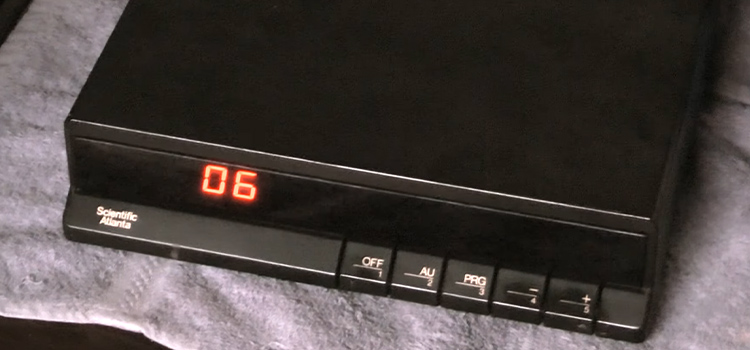
i know what ports are for just i cannot fine a mic with three pink green and front
Those pink (mic), green (audio out), and blue (line-in) jacks are common on older PCs. Most modern mics now use USB or a single 3.5mm combo jack. You may need a splitter or USB mic if your setup only has one port.