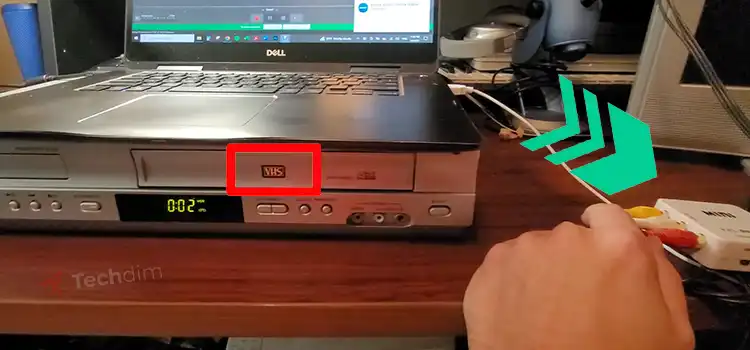[Fixed] VGA to USB Adapter Not Working (100% Working)
Probably you are going throw a problem like VGA to USB adapter not working. If so, you are not alone who faces the issue. And the good news is, it is resolvable.
However, their use isn’t always smooth sailing. Many users face challenges, from minor display issues to complete non-functionality. In this article, we’ll shed light on these adapters and the common problems encountered by users.
Let’s explore.

Why Does A VGA to USB Adapter Not Working?
Issues like VGA to USB adapter not responding are usually reported due to outdated drivers besides hardware setup-related affairs.
Below I mention several reasons why VGA to USB adapter is not working or compatible with your device?
1. Display Driver Issues: One of the primary culprits behind VGA to USB adapter problems is outdated or incompatible display drivers. When drivers aren’t up-to-date or don’t mesh well with the system, it can lead to a range of display issues, from flickering screens to no display at all.
2. Chipset Driver Problems: The motherboard’s chipset drivers play a crucial role in the overall functionality of the VGA to USB adapter. If these drivers are outdated or not properly configured, the adapter might not function as expected, leading to potential display interruptions or failures.
4. Connectivity Problems: Physical connections are just as vital as software ones. Loose connections, worn-out cables, or malfunctioning adapter ports can all result in inconsistent display or no connectivity. It’s essential to ensure that all components are in good shape and securely connected.
5. Video Card Conflicts: Not all video cards are created equal. Some might not be compatible with certain VGA to USB adapters or might not support the use of multiple displays. This incompatibility can lead to the adapter not working or causing display glitches.
6. Refresh Rate Settings: An often-overlooked aspect is the refresh rate settings. If the refresh rate set on the system doesn’t match the capabilities of the monitor or the adapter, it can result in a distorted display or screen flickering. Ensuring the correct refresh rate is set can alleviate such issues.
What Do I Do If ‘VGA to USB Adapter Not Working?’
Whatever the reasons are, the issue is solvable. To do so, you can follow the fixing process. Before that, let’s have a check the list first.
- Fix 1. Update Display Driver Installation
- Fix 2. Update Chipset Drivers
- Fix 3. Connectivity Problems
- Fix 4. Video Card Issue
- Fix 5. Low Refresh Rate Settings
- Fix 6. Extend or Duplicate Your Primary Displays
Fix 1. Update Display Driver Installation
You can update the display driver with two different methods. I will have mentioned them below.
Method 1. Reinstall generic display adapter driver
There are couple of steps you can follow to execute the method.
Step 1.
Firstly, press the Windows and the ‘X’ button together from your keyboard. As a consequence, a window will pop up with several options. Among them, select the ‘Device Manager’.
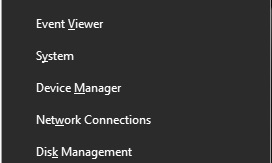
Step 2.
By selecting ‘Device Manager’, a new popup page will come out along with a few options. Now, you have to expand the ‘Display adapters’ by clicking the arrow beside it.
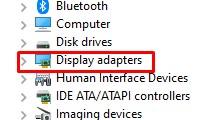
Step 3.
Right-click on ‘Display adapters’ and select ‘Uninstall’ to uninstall the display adapter driver.
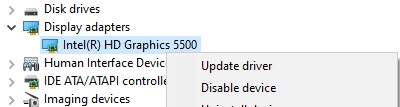
Step 4.
Afterward, restart your device. Meanwhile, your device will automatically reinstall the missing driver.
You can follow Method 2, if your driver is not still updated.
Method 2. Download the display adapter driver
You can download and install the display adapter driver directly. Here below, I will explain the process.
Step 1.
Press the Windows and the ‘X’ button together on your keyboard. Accordingly, several options will pop up. You have to select the ‘Device Manager’ from the appeared list.
Step 2.
Immediately, the ‘Device Manager’ window will come into view. Then, select and expand the ‘Display adapters’ section.
Step 3.
Right-click on the ‘Display adapters’ and click on ‘Uninstall’ to uninstall the driver.
Step 4.
Next, you need to visit the device manufacturer’s website and download the display adapter compatible with your device.
Additionally, you can install the driver from the supplied disc.
Step 5.
Run the downloaded driver software to install.
Hopefully, your VGA to USB adapter will work properly. If not, then go along with the next fixing steps given below.
Fix 2. Update Chipset Drivers
Outdated chipset drivers may be responsible for not responding VGA to USB adapter. You can fix this issue by updating your device’s chipset drivers.
The best and easiest method to update the chipset driver has given below.
Step 1.
Press Windows and the ‘X’ button on your keyboard, and a new page will pop up with several options. Among them, you have to select the ‘Device Manager’.
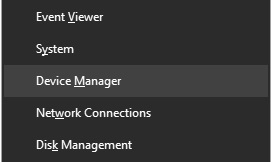
Step 2.
In the ‘Device Manager‘ window, finds out ‘System devices’ and select it.
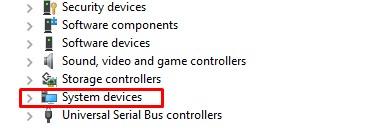
Step 3.
Expand the selected ‘System device’ option by clicking the arrow given beside it. You will see a new options bar that will come out with numerous options.
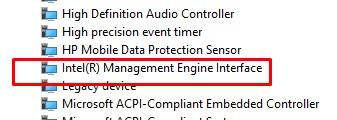
Step 4.
Search for ‘Intel (R) Management Engine Interface’ for Intel users. And for AMD users ‘AMD Management Engine Interface’. Whatever, you need to right-click on it and select ‘Update driver’.
Step 5.
Finally, you need to select the ‘Search automatically for drivers’ option from the appeared action list. Consequently, Windows will start searching the computer for the best available driver and install it.

Expectantly, after updating the driver, your VGA to USB adapter will work properly.
However, if you have the same issue with the mentioned adapter, the issue may be reported due to a faulty hardware-related issue. So, I will disclose the hardware-related fixings below.
Fix 3. Connectivity Problems
Connectivity is nothing but ensuring that everything is plugged in correctly and accordingly. If your adapter is not working, you should execute a quick recheck to avoid incorrect plugins.
Here you just have to make sure that all the cables and plugs are securely fastened.
Fix 4. Video Card Issue
To tie up the VGA to USB adapter in your pc effectively device requires a certain capacity of the video card. Without a video card, VGA to USB adapter will not work. So make sure that your device contains a video card.
Transform your PC with a powerful Video Card! Unleash seamless connectivity with VGA to USB adapter. Upgrade now!
Fix 5. Low Refresh Rate Settings
If you connect VGA to a USB adapter in your device but encounter visual issues like low image quality that means your adapter is not working accordingly due to low refresh rate. To fix the issue, you need to follow the steps given below.
Step 1.
First of all, you need to press the Windows button on your keyboard to open the start menu display.
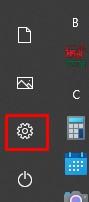
Step 2.
Then select the ‘Settings’ option. A related window will open with several options according to your action. After that, you have to select ‘System’.
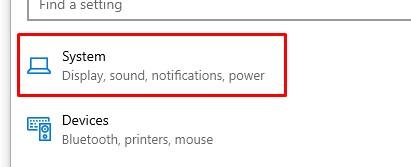
Step 3.
Here in the ‘System’ window, you have to select ‘Display’ first. Then tap the ‘Advanced display settings’ and change the refresh rate from lower to higher.
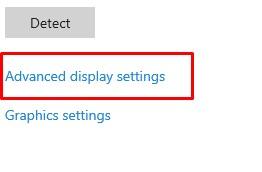
Finally, you need to check the existence of the issue.
Fix 6. Extend or Duplicate Your Primary Displays
If the scenario is like that the VGA to USB adapter is connected to the PC but can not extend the display screen.
In that case, enabling an extended or duplicate display can fix the issue. You can follow the below steps to extend the display.
Step 1.
Firstly, you need to right-click on the desktop empty area.
Step 2.
Among the appeared options, you have to select ‘Display settings’.
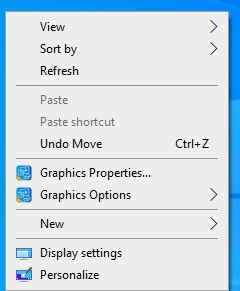
Step 3.
Consequently, the ‘Display settings’ window will appear. After that, you have to scroll down the interface to select ‘Multiple displays’. In the end, tap the ‘Duplicate these displays’ option tab.
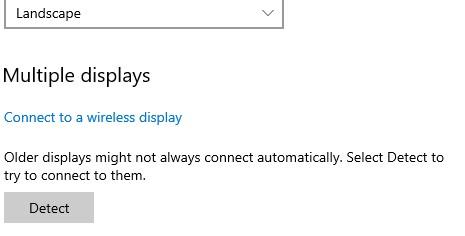
Finally, you will get rid of the issue for sure.
Frequently Asked Questions (FAQs)
Do VGA to USB Adapters Work?
Yes, indeed VGA to USB adapter works. It is capable to convert digital display signals even with high refresh rate signals. It will need updated adapter drivers to work on a computer.
Upgrade your display with our VGA to USB adapter!
Can You Convert the VGA Monitor to USB?
Of course, you can convert the VGA monitor to USB by using a VGA to USB switch/adapter.
Final Words
Hopefully, this content would help you to resolve the VGA to USB adapter not working issue. Let me know, which method has helped you the most.
Subscribe to our newsletter
& plug into
the world of technology