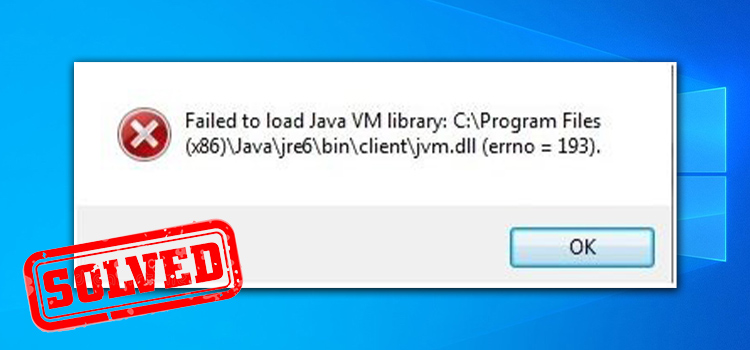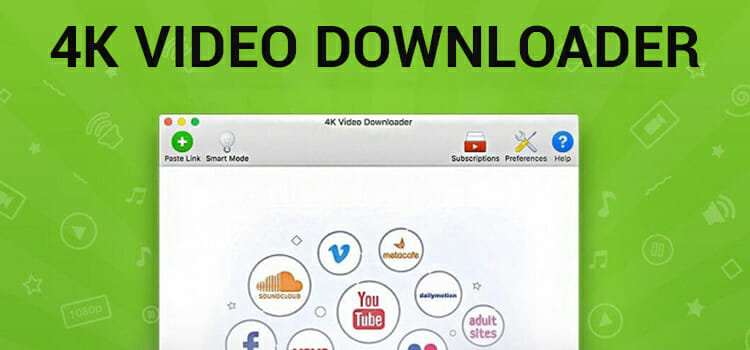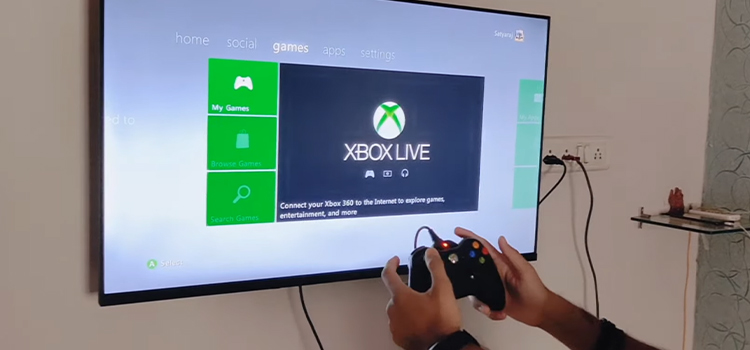[Fixed] Snapchat Volume Not Working (100% Working)
Snapchat has gained popularity among teenagers around the world for its cool snap-sharing feature. Despite its popularity, some user has faced difficulties while using the application. Some user has complained about Snapchat’s sound not working. Let’s discuss the reasons and the resolving methods for this issue;

Why Snapchat Volume Not Working on My Phone?
Many reasons are responsible for causing the volume issues on Snapchat. By knowing about these reasons, it will be easy to resolve this issue. These below-described methods are mainly responsible for causing sound not to work on Snapchat;
1. Turned down device volume
2. Sound or audio disabled on the app permissions settings
3. Outdated Snapchat application
4. Bluetooth connection with other audio devices
5. Snapchat server or maintenance issue
6. Faulty device speaker or audio system
How to Fix Snapchat Volume Not Working?
Now, you know about the main reasons which are the main protagonist for causing this issue. You should follow these below-described methods to resolve the issue;
Method-1: Turn off the Silent Mode and Increase the Volume Level
Your phone is not allowed to make any noise when in silent or do not disturb mode. This mode doesn’t also allow other third-party applications to make sounds. In general mode, your phone is allowed to make the sound unless the device volume is labeled in zero. Increasing the volume will help you to hear the audio.
When facing issues with the Snapchat sounds, Increasing-decreasing the device volume level several times while using the Snapchat application could help you to resolve the issue. If you still face the issue after doing so, follow the next methods.
Method-2: Disable Bluetooth
Is there any Bluetooth audio device that was connected with your device? If so, it is possible for the audio device to still use your phone sound, and you are not getting any audio from your device as well as from the Snapchat application. Disabling Bluetooth or disconnecting the audio device could help you to resolve the issue.
Method-3: Update Snapchat
It is also possible that you are using the outdated version of Snapchat. As you know, the outdated version of any application could contain glitches or bugs. Which may impede playing sound while playing media through it. In this case, updating the Snapchat application could help you to resolve the issue.
To update the Snapchat application, you need to go to the default app store of your device (Google Play Store for Android devices and App Store for iOS). Afterward, you need to check if there are updates available for the Snapchat application. Install the update if you find any updates available for your device.
Method-4: Restart the Device
The cache memory of your device may trigger some little but annoying issues on the device. Snapchat audio not working issue could also be caused for device cache memory. If so, you need to restart the device for resolving the issue of Snapchat audio.
Method-5: Changing App Permissions
Every app on your device requires permission to complete any action. For accessing the device speaker, the application needs access to microphone permissions. To make sure if Snapchat has the access to the microphone, you need to follow these below-described steps;
Step-1
Navigate through Settings > App Settings to find the installed applications of your device. Locate and tap on the Snapchat application and open settings for it.
Step-2
Thereafter, click on the App Permission, and check if microphone permission is enabled or disabled for the Snapchat application. If disabled, you need to enable it, and it could fix the issue.
Method-6: Checking the Device Speaker
The device speaker is the default output device for audio and sounds. You cannot be able to hear any audio or sound if the speaker has got damaged. To check the device speaker conditions, you need to play media from another application. If the media plays properly with audio, then there is no problem with the speaker. Otherwise, you need to change the speaker.
Method-7: Reinstalling Snapchat
When none of the above-described methods helped you to resolve the issue, you need to reinstall the Snapchat application, which can resolve the issue. To do so, you need to uninstall Snapchat first, then reinstall it.
Method-8: Contact Snapchat Help
This is the final method to resolve the sound issue of Snapchat. You need to contact the Snapchat support page and ask for help. Apply the advised methods to resolve the issue.
Why Does My Sound Not Working on Video Snaps?
Sound doesn’t work on video snaps while your device is on silent mode or sound volume is muted. Also, sound may stop working when the Snapchat application hasn’t had access to the device microphone. You need to disable silent mode or unmute the sound volume to hear the sound on video snaps. If the issue has been caused for the microphone issue, you need to allow permission for the Snapchat application for resolving the issue.
Frequently Asked Questions (FAQs)
Can I Change the Snapchat Notification Sound?
Yes, you can change the Snapchat notification sound. To change the notification sound, you need to navigate through Settings > App management and locate Snapchat from the app list. Thereafter, tap on the Manage Notifications option and change the notification tone. It will change the Snapchat notification sound.
Does Snapchat Have Its Sound?
Snapchat has some built-in sound and music, it also allows the user to record audio and add the sound on the snap. You can either use the built-in audio snap or create new music to add to the snaps.
Does Snapchat Record Everything?
No, Snapchat doesn’t record everything. It only uses messages that disappear after several times. You can also stop the disappearance of these messages.
Aftermath
At this point, you have known enough about the reasons and the fixing methods for not working the issue of sound in the Snapchat application. Hope that the above-described methods have helped you to resolve the issue. Never forget to disable the silent mode or unmute the speaker sound to hear the sound from an application. That’s all for today, have a great day.
Subscribe to our newsletter
& plug into
the world of technology