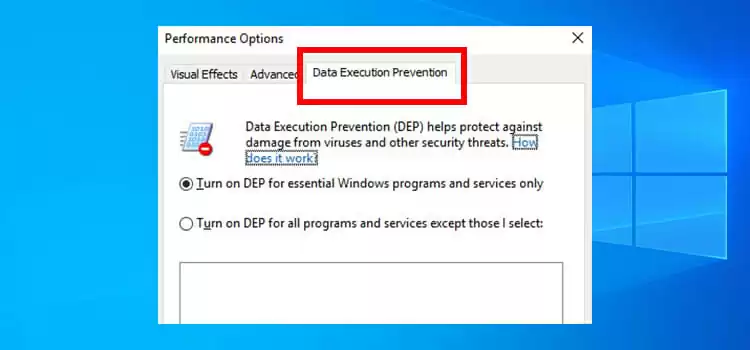RTX 3070 Not Detecting Second Monitor | How Do I Fix the GPU
The RTX 3070 is a powerful graphics card that can take your gaming and productivity to the next level. However, sometimes users encounter issues with their RTX 3070 not detecting a second monitor.
This problem can be frustrating, but it’s often fixable with some simple troubleshooting steps. In this article, we’ll guide you through the process of resolving this common issue.

How to Fix RTX 3070 When it Cannot Detect the Second Monitor?
Here’s how you can fix it:
Check Physical Connections
The first step in troubleshooting this problem is to check the physical connections. Ensure that both monitors are properly connected to your RTX 3070’s video outputs using the correct cables (HDMI, DisplayPort, etc.). Double-check that the cables are securely plugged into both the GPU and the monitors. Loose or damaged cables can often be the root cause of this problem.
Monitor Power and Input
Make sure both monitors are turned on and set to the correct input source. Sometimes, monitors may default to a different input source. Use the on-screen menu of your monitor to select the appropriate input source (e.g., HDMI, DisplayPort).
Driver Updates
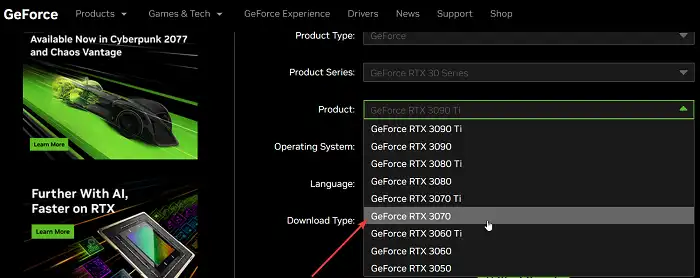
Outdated or corrupted graphics card drivers can cause issues with monitor detection. Ensure that your graphics card drivers are up to date. Visit the Nvidia website and download and install the latest drivers for your RTX 3070.
Windows Display Settings
Right-click on your desktop and select “Display settings” or “Screen resolution.” In the Display settings window, check if Windows recognizes both monitors. You can extend or duplicate your displays from this menu. Ensure that your second monitor is detected and properly configured here.
Nvidia Control Panel

Open the Nvidia Control Panel by right-clicking on your desktop and selecting it from the menu. Navigate to the “Set up multiple displays” section. Here, ensure that both monitors are recognized and correctly configured. Adjust the settings if necessary.
Reboot the PC
Sometimes, display-related issues can be resolved by simply rebooting your computer. Restart your PC and check if the problem is resolved after the reboot.
Check for Hardware Issues
To rule out hardware problems, test your second monitor on a different computer to ensure it’s functioning correctly. Similarly, test your RTX 3070 with a different monitor to determine if the issue lies with the GPU.
Check for GPU Slot and BIOS Settings
Ensure that your RTX 3070 is correctly seated in its PCIe slot on the motherboard. Additionally, check the BIOS settings to confirm that the PCIe slot is enabled for multiple displays.
Check for Cable and Adapter Issues
If you’re using adapters or converters, such as DisplayPort to HDMI, make sure they are working correctly and not causing the issue. Consider trying different cables or adapters to rule out potential problems.
Try Different Ports
If your RTX 3070 has multiple video outputs, try connecting the second monitor to a different port to see if the issue persists. You can also try to connect the second monitor via an HDMI to Displayport connector. You can also try to swap the display cables between the two monitors and see if that works.
Check for Windows Updates
Ensure your operating system is up to date with the latest Windows updates. Sometimes, updates can include fixes for display-related issues.
Reset Graphics Settings
In the Nvidia Control Panel, you can reset the graphics settings to default if you’ve made any custom changes that might be causing the issue.
What if I suspect a hardware issue with my RTX 3070 or one of my monitors?
To rule out hardware problems, test your second monitor on a different computer to ensure it’s functioning correctly. Similarly, test your RTX 3070 with a different monitor to determine if the issue lies with the GPU.
How can I confirm that both monitors are set to the correct input source?
Ensure that both monitors are turned on and then use the on-screen menu of each monitor to select the appropriate input source (e.g., HDMI, DisplayPort). Monitors can sometimes default to a different input source.
If, after going through these troubleshooting steps, your RTX 3070 still doesn’t detect the second monitor, it’s possible that there is a hardware issue with the GPU or one of the monitors. In this case, consider contacting the manufacturer for further assistance or consult a professional for diagnosis and repair.
In Summary
The RTX 3070 not detecting a second monitor can be a frustrating issue, but with the right troubleshooting steps, you can often resolve it. Ensure that your physical connections are secure, drivers are up to date, and settings are configured correctly, and you’ll likely have your dual-monitor setup working as intended.
Subscribe to our newsletter
& plug into
the world of technology