[3 Fixes] NXT OS Visualizer Not Working
NXT-OS is getting very popular among many people around as it provides their users with many interesting customizable features and a futuristic interface. The NXT OS visualizer provides a simple visual and graphical rhythm that goes along with songs.
However, the visualizer does not work properly sometimes for many users and if this is the case, don’t worry, we are here to guide you in fixing this issue. You just need to customize some options under the Manage Rainmeter settings to fix the NXT OS visualizer not working issue.
So, let’s explore the solutions below.
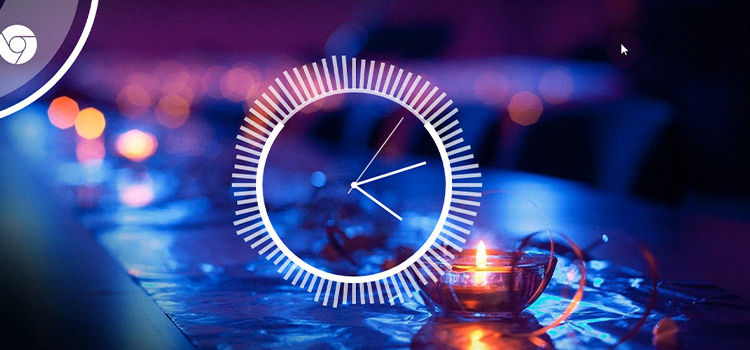
Why NXT OS Visualizer Is Not Working?
The visualizer on the NXT-OS doesn’t show on the display because of a bug in the visualizer skin or a corrupted system file1 (.ini) of the app.
As you don’t know the exact cause of this problem, you are recommended to apply both solutions below this article.
So, let’s jump into the fix.
How to Fix NXT OS Visualizer Not Working Issue?
As we’ve already mentioned that either a visualizer skin bug or a damaged file can be the reason for the above-mentioned issue, here are the solutions to both issues:
Solution 1: Restart the Visualizer
If the visualizer isn’t working because of a bug, you need to restart the OS to check if the visualizer working or not. Many NXT-OS users have fixed the visualizer simply by rebooting it.
To restart the NXT-OS,
- Go to the taskbar from the bottom-right corner of your display and exit the OS.
- Once the NXT-OS is closed, relaunch it.
- Finally, check if the issue is resolved or not. If not, then try the next solution below.
Solution 2: Fix the Corrupted File
If the previous method doesn’t work for you, then the main file of the game drawer is corrupted and needs to modify. Fortunately, you don’t need to modify the file manually. Just follow the instruction below and the issue will be solved in minutes.
- Copy the code from the modified file named “visualizer.ini” from this GitHub link.
- Now, go to the folder location where the NXT-OS is installed. The default path for the original NXT-OS file is:
Documents > Rainmeter > Skins > NXT-OS > Visualizer > Resources > Scripts
- Now, open the visualizer.ini with notepad, press CTRL + A to select all, and paste the copied code by pressing CTRL + V.
- Once the code is replaced, press CTRL + S to save the changes and close the notepad.
- Finally, restart the NXT OS and open the Visualizer.
After this, the issue is supposed to be resolved. If not, then follow the next solution below.
Solution 3: Try Another Visualizer
It happens that the visualizer skin is corrupted and if this is the case, the visualizer won’t work on your NXT-OS. Here is the solution for that:
- Go to your web browser and download any visualizer from this link.
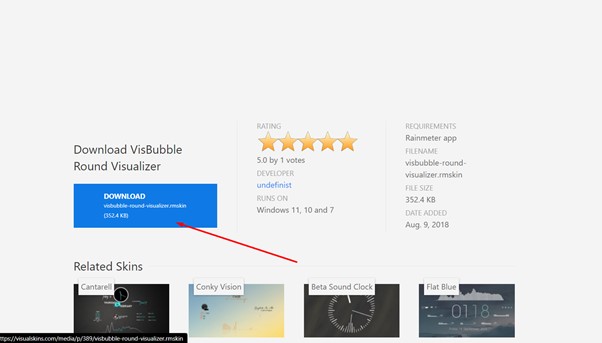
- Once the visualizer skin is downloaded successfully, install it with the Rainmeter Skin Installer.
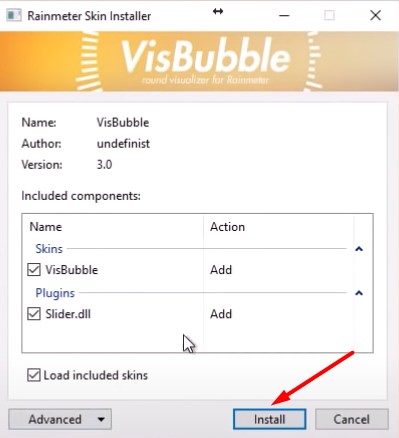
- Once the skin is installed successfully, play music and open “Manage Rainmeter”.
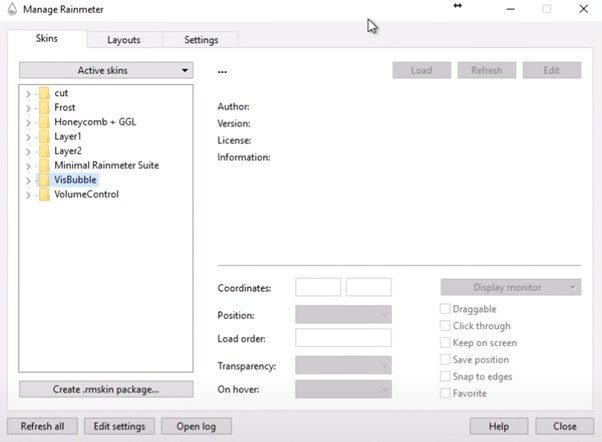
- Click on the “Skin” tab, expand the name of the visualizer (VisBubble for example), click BarExtender.ini or visualizer.ini, and click “Load”.
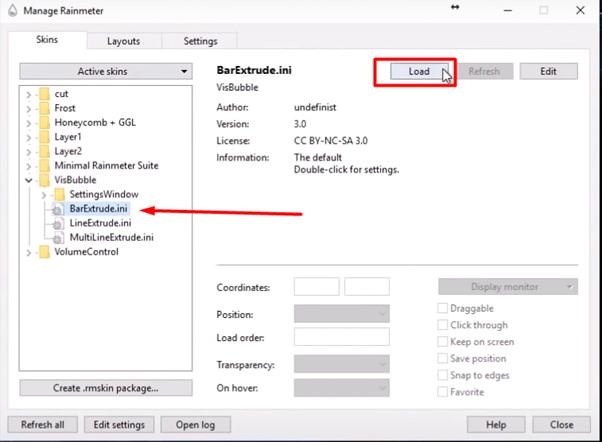
- The Visualizer will instantly appear on your screen. If you still can see the visualizer, then go to “visualizer.ini” and select the position as “On desktop”.
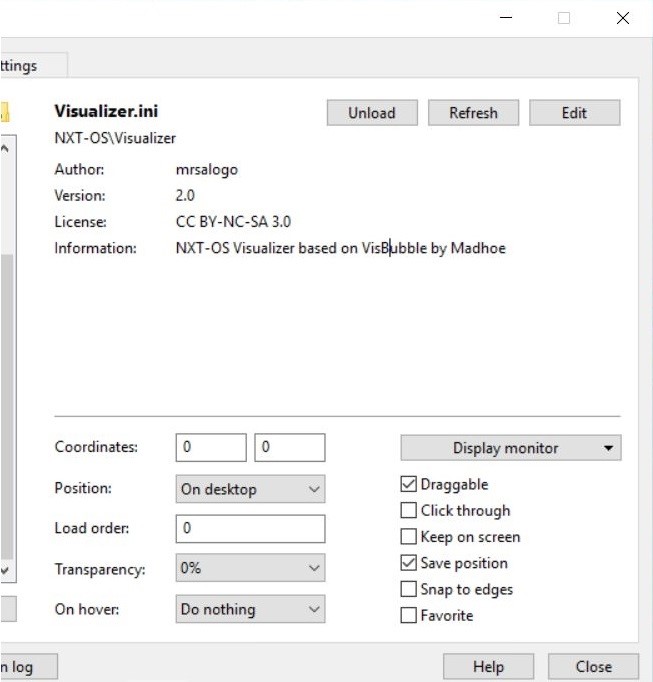
Conclusion
The solutions given above in this article have fixed the visualizer not working issue for many NXT-OS users and we hope, you can also now fix the abovementioned issue by implementing our given solutions. If restarting the NXT-OS and modifying the visualizer.ini file doesn’t resolve the issue, then try Solution 3 and it will permanently fix the issue. If you have any better solution to this issue, feel free to share it with us in the comment section below. Thanks for reading.
Subscribe to our newsletter
& plug into
the world of technology





