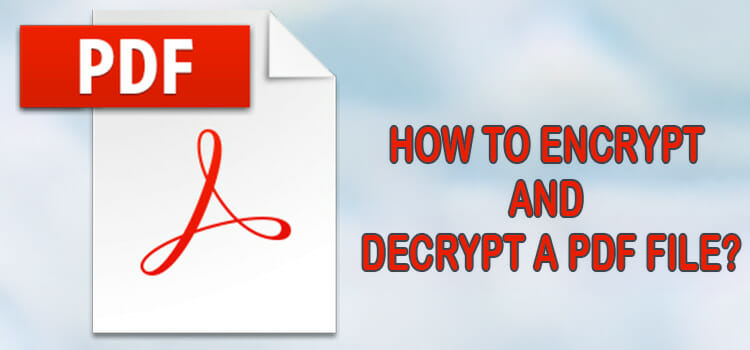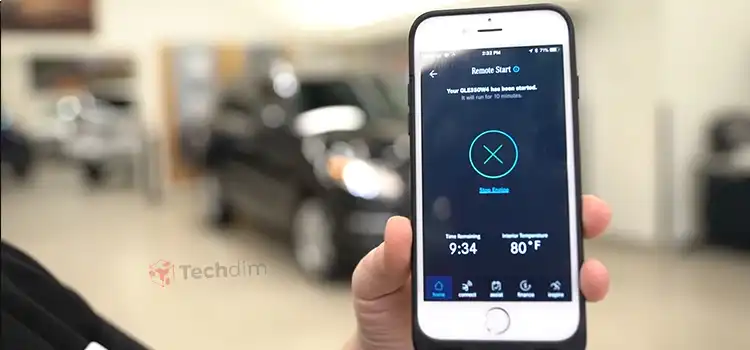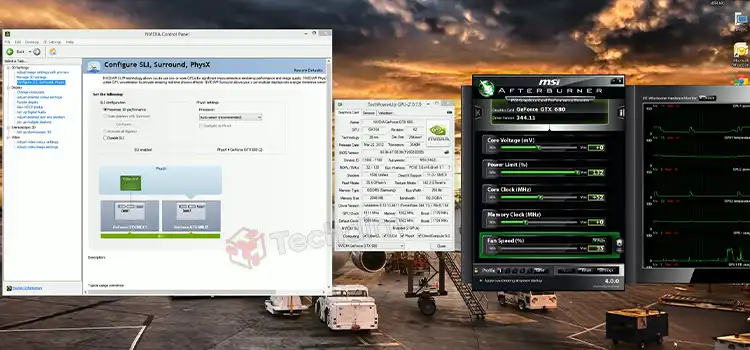[4 Fixes] MetroPCS Messages Not Sending
MetroPCS service is unable to send messages is a common issue faced by many users.
There can be several reasons responsible for MetroPCS messages not sending issue. Probably the network connection is weak or failed to connect, or SMS settings are inappropriate.
For precaution, you may verify the phone’s message center number and also if you’re mistakenly using the wrong or invalid number.
If you’re a victim of this issue or want to know about the solutions just in case, then you’ve come to the exact place.
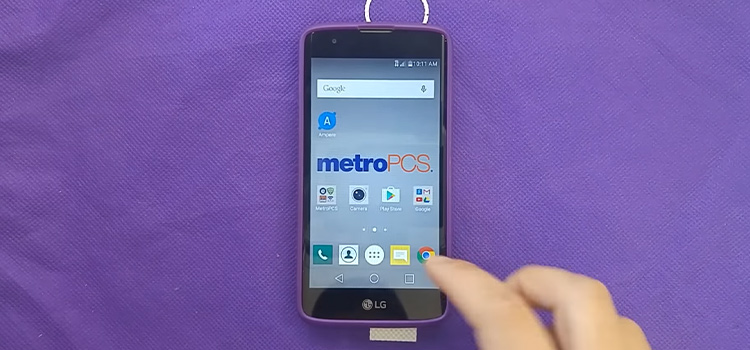
How to Troubleshoot MetroPCS Messages Not Sending?
Suppose, you are in an emergency and need to message someone about something important, but the message could not be sent… just imagine how miserable it could be.
So, if you’re in or want to avoid this kind of trouble, then it’s a must for you to know how to get rid of this problem.
Here’re four effective solutions that we’ll suggest you apply.
1. Reset the Phone
Resetting your MetroPCS phone can occasionally make it load the required apps, such as messaging or calling, and solve the sending failure issue.
You must first remove your phone’s battery while it’s on in order to accomplish this. After that, you must wait for at least a minute. Put the battery in and power on your phone after waiting.
Check to see if a new message is sent now.
2. Activate Message Center Number
The message center number for your MetroPCS phone is pre-programmed into the device by default. Sometimes you might need to reset it or modify it if there’s any reason.
Go to the text messaging settings and look for your message center number to see if it’s active. Your message center number is inactive if you discover that the number field is empty.
Contact MetroPCS and request the OTA (over-the-air) update for your phone in order to activate it. Attempt sending a message after the update.
3. Ensure Accurate Number
To guarantee secure messaging, you must precisely enter the recipient’s phone number.
Therefore, before sending any message, double-check that the number you have provided contains 10 digits without any missing or replacements, and don’t forget to include the area code.
You can send a text message to yourself and another recipient as a test to determine if the issue only impacts one recipient.
4. Ensure Strong Network Connection
The most likely cause behind the message-sending error is a weaker or defective network. While traveling or when the network connection is not available, messages cannot be sent.
An indicator at the top of the screen will show you if you are in the MetroPCS coverage region. If the indicator shows one or no bars, it’ll be wise to move to a different area.
Moreover, moving closer to a window helps to boost the network signal that’s sufficient for sending a message.
Frequently Asked Questions (FAQs)
Why my phone isn’t receiving any messages?
Either the airplane mode is turned on accidentally or your SIM card isn’t inserted properly. Also try clearing out your SMS app by removing unnecessary messages.
Why is my message not being delivered?
The recipient might be experiencing network issues or maybe they have blocked your number accidentally.
How to fix the message not sending issue on Android?
Preform an app cache cleanup for the message app and then restart your device. If that doesn’t work, contact your network service provider.
Conclusion
Every problem has at least one possible solution to resolve it. For this failure issue, we’ve given four solutions that’ll surely help you to send messages again. So, without worry, try each of them until the problem gets resolved.
Subscribe to our newsletter
& plug into
the world of technology