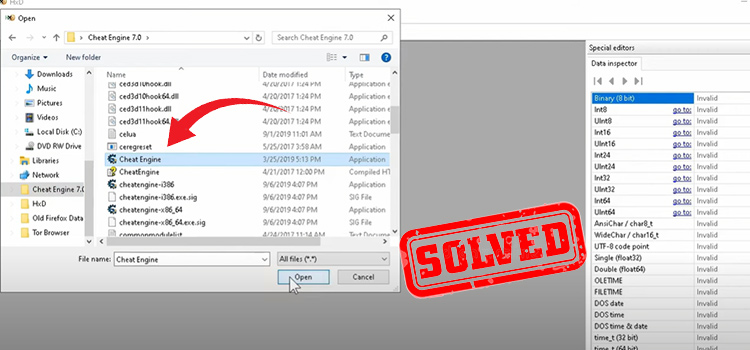Logitech G Hub Script Not Working (3 Easy Ways fo Fix)
It has been reported by several users that the Logitech G-Hub Script is not working. If you are unable to create a new Lua script on your G Hub software or the script is not working anymore, then this article is just for you.
It occurs due to a bug with the latest update of the G-Hub software and you can easily fix it by rolling back to the previous version of this software.
The detailed step-by-step process of troubleshooting the issue is described in this article. Let’s quickly read the instructions and fix the issue with your Logitech G Hub software.

Why Is Logitech G Hub Script Stopped Working?
Many Logitech G Hub users are facing the script not working issue after the recent update of this software. So, there could be either a bug in this latest update or the latest features are incompatible with the system files.
Common Reasons Why Scripts Might Not Work
Before going to the solutions, let’s understand the root causes:
- Software Bugs: Even the best software has its off days. An outdated G Hub version or conflicts with other software can be culprits.
- User Errors: Sometimes, the mistake might be on our end. This could be due to incorrect script installation or using scripts not meant for our device.
- Hardware Issues: Occasionally, the issue might be physical. A device not recognized by G Hub or a faulty USB connection can be the cause.
How to Fix Logitech G Hub Script Not Working Issue?
As we’ve successfully detected the main culprit for the script not working issue which is the latest update, you can easily get rid of this problem by reinstalling it. Here is how you can fix the problem:
Method 1 : Removing old Program and Reinstall
Step 1: Click on the “Windows Search Bar” and type “Control”.
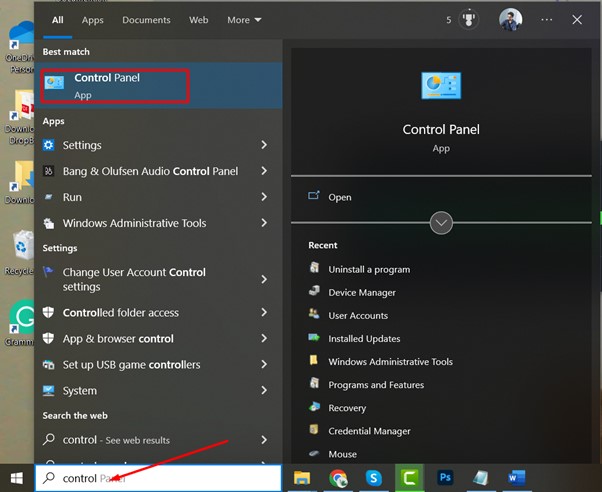
Step 2: Click “Control Panel” and select “Uninstall or Change a Program”.
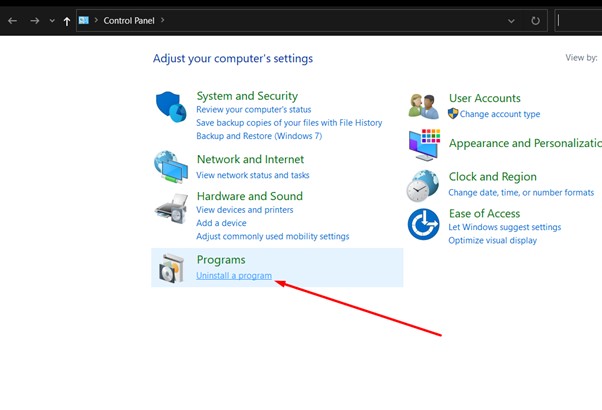
Step 3: Find “Logitech G Hub” in the list of installed software and right-click it.
Step 4: Click “Uninstall”, select “Yes” on the following prompt and wait until the app is uninstalled successfully.
Step 5: After uninstalling the software, restart your computer and go to the official website of Logitech Support.
Step 6: Scroll down and find the previous version of the latest update and download the software.
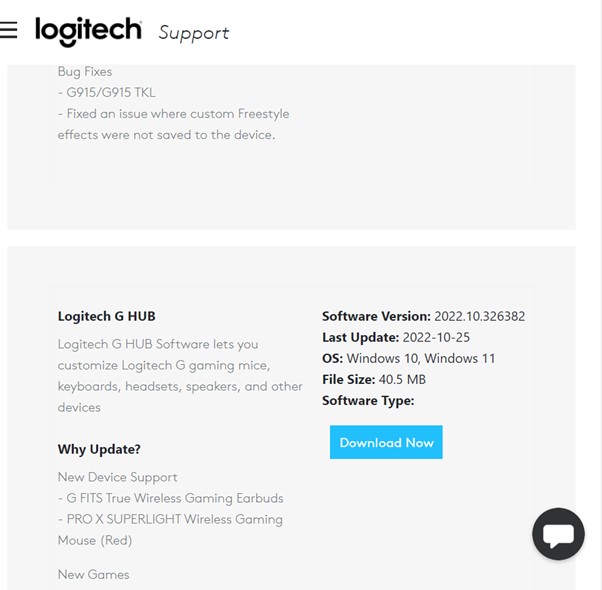
Step 7: Once the software is downloaded successfully, install the software and create a new Lua script using the software.
Method 2: Check Script Compatibility
- Why it’s important: Not all scripts are designed for every device. Using an incompatible script can lead to malfunctions.
- How to do it:
- Visit the source where you downloaded the script.
- Confirm that the script is specifically designed for your Logitech device model.
- If unsure, visit Logitech community forums or the script’s discussion page for clarity.
Method 3: Disable Conflicting Software
- Why it’s important: Other software, especially those that manage peripherals or have macro functionalities, can conflict with G Hub.
- How to do it:
- Think of any recent software installations or updates around the time the issue started.
- Temporarily disable or uninstall suspected software.
- Restart your computer.
- Test the script in G Hub again.
This time you won’t face any issues creating the script and the script will work fine from now.
Bonus Tip: Prevent Logitech G Hub Script Not Working Issue
You can prevent this issue from happening again by disabling the auto-update of the Logitech G Hub software. To do this, go to the service settings of the hub, navigate to Devices > Hub > Settings > Service and disable Firmware Auto-Update.
But if you are facing the script not working issue with an outdated version of the Logitech G Hub, then you must need to update the software and keep the Firmware Auto-Update option enable to make your scripts work properly.
FAQs (Frequently Asked Questions)
Why Isn’t Logitech G Hub Loading?
There can be several reasons why many clients may get stuck on the loading screen of Logitech G Hub. The most common reasons are a minor glitch in the software, issues with the restricted system files, incompatible updates, etc. Lack of memory and processor can be another reason for this issue.
How Do I Enable Macros on My Logitech G Hub?
To enable macros on your Logitech G Hub, just go to the “Assignment” menu from the left and click “Macros”. Now select “Create a new macro” and add the macro according to your choice.
How Do I Fix My Logitech G Hub Is Not Installing?
If your Logitech G Hub is not installing, then you can restart the processing unit from your task manager or run the installation file as administrator. Don’t forget to customize Windows Firewall to allow Logitech G Hub. If none of the methods work, you are recommended to perform a clean reinstall.
Does G Hub Work on Windows 11?
Yes, Logitech G Hub works perfectly on Windows 11. Just install the software correctly and it will work without any hassle on Windows 11.
Conclusion
The script not working is a common issue with the Logitech G Hub software and it can be solved easily with the given solution. We hope you’ve found this guide helpful in fixing the issue with your G Hub software. If you have any confusion, then feel free to ask in our comment section below. Thanks for watching.
Subscribe to our newsletter
& plug into
the world of technology