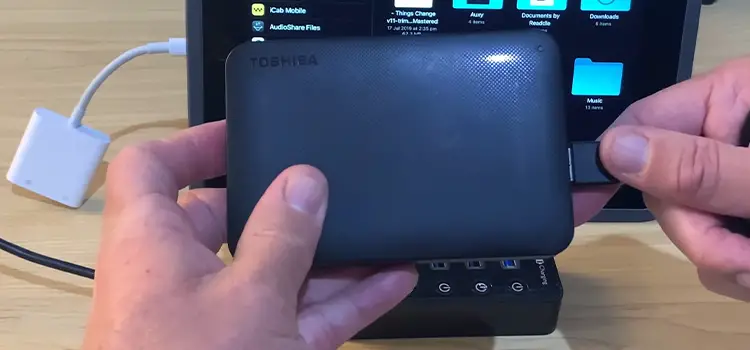[Fix] Lenovo Unable to Get into Safe Mode (100% Working)
Are you worried about your Lenovo computer being unable to get into safe mode? We understand how important this is to you because it is mandatory to get into the safe mode for making basic changes in the system and troubleshooting problems on your computer.
But fortunately, you’ve come to the right place where you don’t need to be alarmed if you can’t get into safe mode because we are going to tell you in this article about the other numerous and easier ways to get there.
So, without wasting any time, let’s check them out.

Reasons for ‘Lenovo Unable to Get into Safe Mode’ Issue
Normally, you can get into the safe mode by pressing the “4” or “F4” key on your keyboard while starting the windows on your Lenovo computer.
But if you cannot get in there, then don’t blame your computer because the Startup Settings loop or Advanced Boot Option loop normally depends on the version of Windows that you are using right now.
So, follow this troubleshooting guide and do according to the instruction to get into safe mode on your computer.
How to Fix Lenovo Unable to Get into Safe Mode?
Don’t get frustrated if you cannot get into the Safe mode while starting your Windows. Because when a booting procedure is too fast, then your computer may manage time to detect the command for entering the safe mode.
That’s the reason why there are more alternative ways to get in there. So, let’s try the methods to get there one by one in Windows 10/11.
Method-1: Use Shift + Restart
- First, press the Windows logo + X key simultaneously on your keyboard.
- Then, hold the Shift key while clicking Restart from the Shutdown or sign-out menu.
- Then a blue screen will appear on your display with some options. Select Troubleshoot > Advanced options > Startup Settings >Restart.
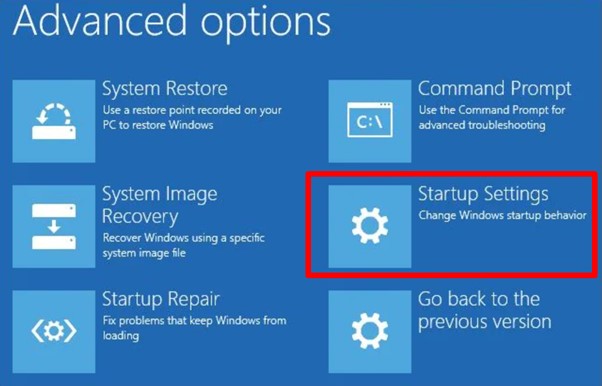
- After the computer restarts, you’ll find a list of options. Select the following on-screen instructions to get into Safe Mode.
Method-2: From Recovery
First, press the Windows logo key + I simultaneously on your keyboard to open Settings.
Then, navigate to Update & security > Recovery.
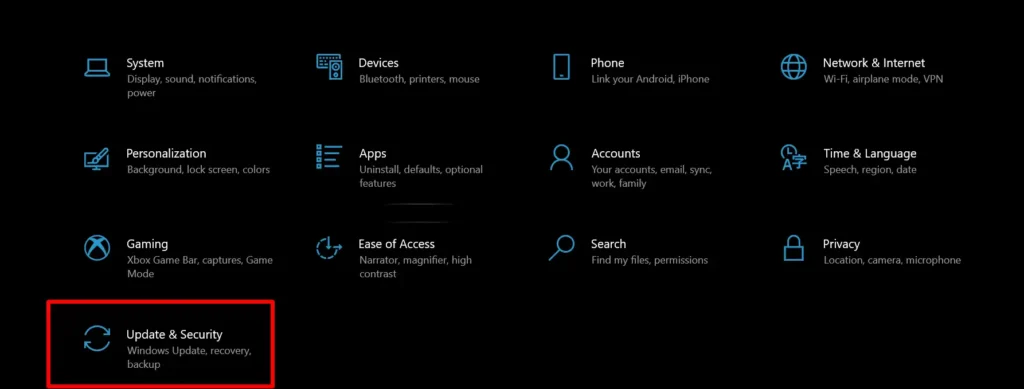
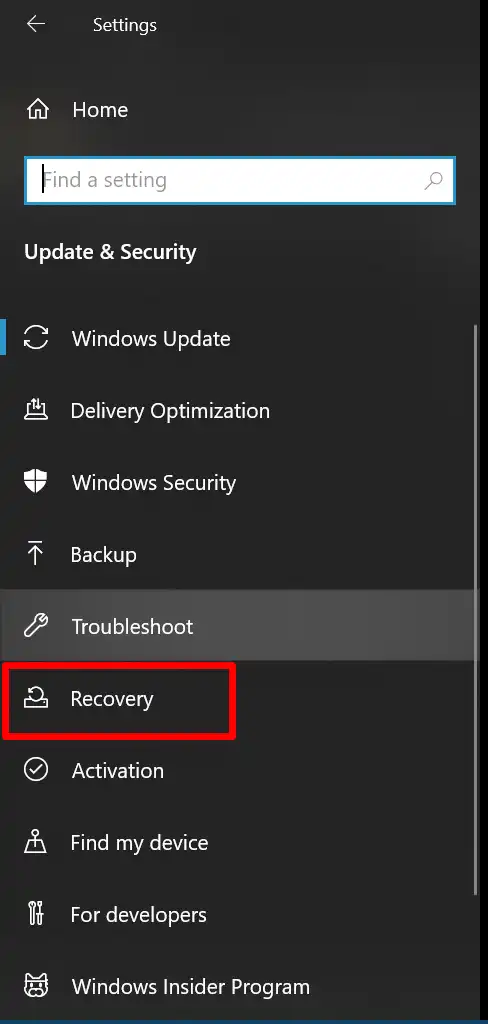
Click Restart now under the Advanced startup.
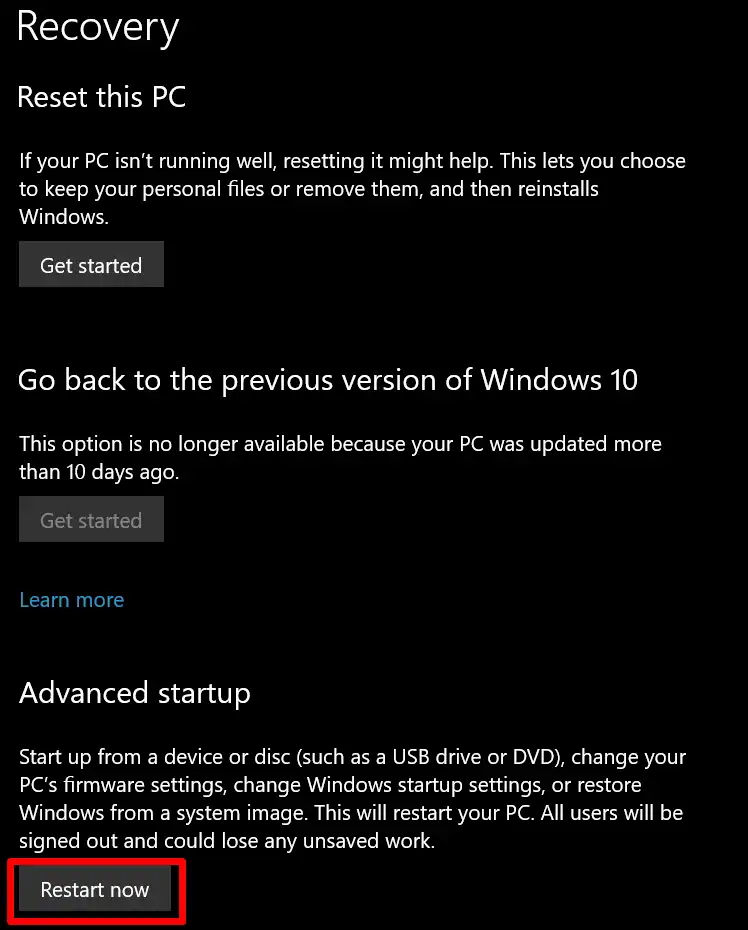
Now, follow the navigation: Troubleshoot > Advanced options > Startup Settings >Restart.
After the computer restarts, follow the on-screen instructions to get into Safe Mode.
Method-3: From the welcome screen
- After getting on the welcome screen, select Power > Restart while pressing down the Shift key.
- Then, select Troubleshoot > Advanced options > Startup Settings > Restart.
- Finally, follow the on-screen instructions to get into Safe Mode after the computer restarts.
If still you fail to get into the safe mode then try these to fix it –
- Try DISM (Deployment Image Servicing and Management) and SFC (System File Checker) tools to Repair Your System Files.
- Try the Windows Startup Repair Tool.
- Try clearing the CMOS (Complementary metal–oxide–semiconductor).
- Final option: Reset Your Computer.
Bonus Tip: Force Windows to Get into Safe Mode Every Time You Start Your PC.
Caution: Attach an external keyboard before performing the steps below.
- At first, open the Run window by pressing the Windows Key + R simultaneously.
- Then, type msconfig in the dialog box.
- Now, click the Boot tab from the following window
- After that, enable the Safe Boot option and click Apply.
- Finally, restart your computer to apply the changes.
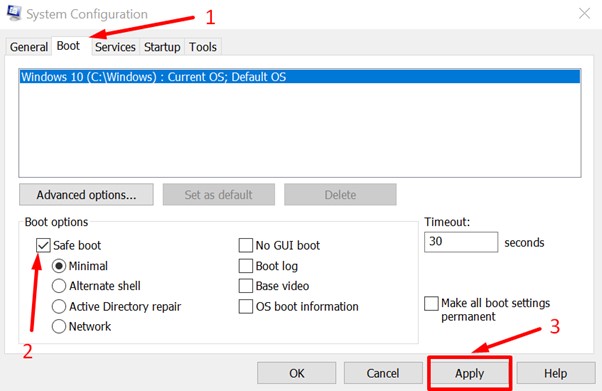
Note: When you don’t need Safe Mode while starting Windows anymore, go back to this address of System Configuration and remove the Safe Boot option.
Frequently Asked Questions
Why Is F8 Not Working for Safe Mode?
Many users have reported that the F8 key is not working for getting into safe mode while starting Windows. It happening because Microsoft has set the period for F8 is less than 200 milliseconds recently. For this reason, it is too hard to detect the command of the F8 key within this short period.
How Do I Start Safe Mode in Lenovo if F8 Doesn’t Work?
Press Win + R, type “MSConfig”, hit Enter, then click the “Boot” tab, enable the “Safe boot” check box, click “Apply” & “Ok” and reboot your computer.
How Do I Turn off Safe Mode?
If you have enabled force safe mode that gets into the safe mode every time you start the Windows and got stuck in a loop, then you open the Run dialogue box and type MSConfig and hit Enter. On the System Configuration window, select the Boot tab and uncheck Safe Boot.
Conclusion
One of the main reasons for not being able to access Safe Mode in Windows is the fast boot process. However, you will be able to get into safe mode on your Lenovo computer using the above methods. We hope this article has proven a helpful guide to you. Please share your troubleshooting process and the method you have used to get into safe mode in our comment section below.
Subscribe to our newsletter
& plug into
the world of technology