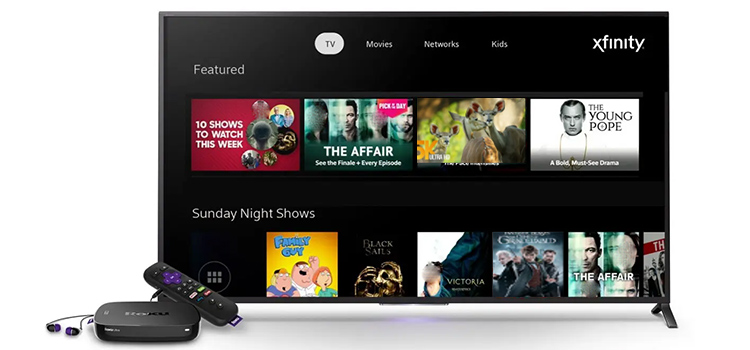Is DisplayPort Or HDMI Better For Mac? Explained in detail
When it comes to connecting your Mac to an external display, the best two options are DisplayPort and HDMI cable. As both of these technologies have their own strengths and weaknesses, you may wonder about which one between them is better.
Technically, DisplayPort is better than HDMI for Mac. However, the choice between them largely depends on your specific needs and the equipment you have.
In this article, we have explained all the advantages and disadvantages of DisplayPort and HDMI to help you decide which is better for your Mac.

DisplayPort Vs. HDMI: Which One Is Better for Mac?
Before we start let’s have a quick look at the two comparison tables below.
Table 1: DisplayPort version comparison
| DisplayPort Version | Release | Resolution | Refresh rate | Max data rate (Gbps) |
| DisplayPort 1.0 | 2006 | 1920×1080 2560×1440 3840×2160 | 144Hz 85Hz 30Hz | 8.64 |
| DisplayPort 1.1 | 2007 | 1920×1080 2560×1440 3840×2160 | 144Hz 85Hz 30Hz | 8.64 |
| DisplayPort 1.2 | 2010 | 1920×1080 2560×1440 3840×2160 5120×2880 | 240Hz 165Hz 75Hz 30Hz | 17.28 |
| DisplayPort 1.2a | 2013 | 1920×1080 2560×1440 3840×2160 5120×2880 | 240Hz 165Hz 75Hz 30Hz | 17.28 |
| DisplayPort 1.3 | 2014 | 1920×1080 2560×1440 3840×2160 5120×2880 | 240Hz 240Hz 120Hz 60Hz | 25.92 |
| DisplayPort 1.4 (with DSC) | 2016 | 1920×1080 2560×1440 3840×2160 5120×2880 7680×4320 | 240Hz 240Hz 240Hz 60Hz 60Hz | 25.92 |
| DisplayPort 1.4a (with DSC) | 2018 | 1920×1080 2560×1440 3840×2160 5120×2880 7680×4320 | 240Hz 240Hz 240Hz 60Hz 60Hz | 25.92 |
| DisplayPort 2.0 (with DSC) | 2019 | 1920×1080 2560×1440 3840×2160 5120×2880 7680×4320 10240×4320 15360×8640 | 240Hz 240Hz 240Hz 180Hz 85Hz 60Hz 60HZ | 77.37 |
Table 2: HDMI version comparison
| HDMI Version | Release | Resolution | Refresh rate | Max data rate (Gbps) |
| HDMI 1.0 | 2002 | 1920×1080 | 60Hz | 3.96 |
| HDMI 1.1 | 2004 | 1920×1080 | 60Hz | 3.96 |
| HDMI 1.2 | 2005 | 1920×1080 2560×1440 | 60Hz 30Hz | 3.96 |
| HDMI 1.3 | 2006 | 1920×1080 2560×1440 | 120Hz 60Hz | 8.16 |
| HDMI 1.3a | 2006 | 1920×1080 2560×1440 | 120Hz 60Hz | 8.16 |
| HDMI 1.4 | 2009 | 1920×1080 2560×1440 3840×2160 4096×2160 | 120Hz 60Hz 30Hz 24Hz | 8.16 |
| HDMI 1.4a | 2010 | 1920×1080 2560×1440 3840×2160 4096×2160 | 120Hz 60Hz 30Hz 24Hz | 8.16 |
| HDMI 2.0 | 2013 | 1920×1080 2560×1440 3840×2160 5120×2880 | 240Hz 144Hz 60Hz 30Hz | 14.4 |
| HDMI 2.1 | 2017 | 1920×1080 2560×1440 3840×2160 5120×2880 7680×4320 | 240Hz 240Hz 144Hz 60Hz 30Hz | 42.6 |
You may already know what the refresh rate is. It refers to how frequently the image refreshes on the monitor. The higher the refresh rate of a connection interface, the steadier the content will be on the display.
Similarly, the max data rate also defines how fast the data will be transmitted to the display. The higher the data rate, the smoother the content will be on display.
Normally, a 30Hz refresh is considered a low refresh rate, a 60Hz refresh is considered fine, 144Hz is considered better and 240Hz is the best refresh rate and is used in most gaming monitors.
From the table above, you can notice that the DisplayPort has been able to provide a 240Hz refresh rate at 1080p resolution since 2010 on the DisplayPort 1.2 While the HDMI has been able to provide a 240Hz refresh rate at 1080p resolution since 2013 on the HDMI 2.0.
Again, the maximum data rate for DisplayPort 2.0 is 77.37 Gbps while HDMI 2.1 has only 42.6 Gbps of maximum data rate.
So, according to the records, there is no doubt that DisplayPort is far better than HDMI. Now, let’s see the pros and cons of both connection interfaces to identify which one is better for Mac.
The Pros and Cons of DisplayPort
Here are the pros and cons of using the DisplayPort on Mac:
Pros:
- High Resolution and Refresh Rates: DisplayPort is known for its ability to support higher resolutions and refresh rates compared to HDMI.
- Adaptability: DisplayPort is adaptable, which means it can be easily converted to other interface types like VGA, DVI, or HDMI using adapters without reducing the video quality.
- Audio and Video Over a Single Cable: Like HDMI, DisplayPort can also carry both audio and video signals over a single cable.
Cons:
- Limited Compatibility: It is true that many Macs come equipped with DisplayPort or Mini DisplayPort, but some of the newer models have transitioned to USB-C/Thunderbolt 3 or HDMI. For this, you may have to use adapters or dongles to connect DisplayPort to the newer Macs.
- Not A Common Interface: Although DisplayPort is widely used in Macs and other professional devices, it is still not as common in consumer devices; Instead, most TV and gaming consoles primarily use HDMI. So, if you plan to connect your Mac to such devices, HDMI might be more convenient.
The Pros and Cons of HDMI
Here are the pros and cons of using the HDMI on Mac:
Pros:
- A Commonly Used Interface: HDMI is the standard for most consumer electronic devices, including TVs, gaming consoles, and Blu-ray players.
- Audio and Video Over a Single Cable: Similar to DisplayPort, HDMI can transmit both audio and video over a single cable.
- Plug-and-Play: HDMI is known for its ease of use. You simply plug it in, and it usually works without any configuration or settings adjustments.
- Mac Compatibility: While some Mac models may lack DisplayPort, almost all models of Macs come equipped with HDMI ports.
Cons:
- Limited Resolution and Refresh Rates: HDMI cannot handle high resolutions and refresh rates as robust as DisplayPort.
- Less Adaptability: Unlike DisplayPort, HDMI cannot be converted to VGA or DVI easily as it is less adaptable to other interface types.
Which Should You Prefer Between DisplayPort and HDMI for Mac?
From the above discussion, it is clear that DisplayPort is far better at supporting higher resolutions and refresh rates than HDMI. For this, it is an ideal choice for those who require 4K or even 8K displays.
However, DisplayPort cannot be found in most consumer electronic devices, including TVs and gaming consoles while HDMI can be found in almost all these devices.
So, if you require top-tier graphics performance, DisplayPort might be the better option. But if you don’t need a higher resolution or refresh rate, or if your consumer device does not support DisplayPort, then you can use HDMI for your Mac.
Conclusion
To conclude, DisplayPort can provide you with better image quality than HDMI on Mac. However, the choice between DisplayPort and HDMI for your Mac ultimately depends on your specific needs and the interface supported by the other device. We hope you’ve got the answer after reading this article. For further queries, don’t hesitate to ask in our comment section below.
Subscribe to our newsletter
& plug into
the world of technology