How to Use Xbox One HDMI Passthrough (Easy Guidelines)
Xbox One comes with two HDMI ports. HDMI IN is the input port, and OUT is the output port (HDMI OUT). Any console, TV, or home entertainment system should have HDMI ports.
Through the use of an HDMI cable, HDMI pass-through transmits a video and audio signal from an HD source, such as a Blu-ray player or HD set-top box, to your home theater system. The home theater sends solely the unaltered video signal to a TV over a second HDMI wire while playing the audio from the HD source through its speakers. In this article, we will try to explain, how to use the Xbox One’s HDMI In Passthrough Port to Plug in Other Consoles.
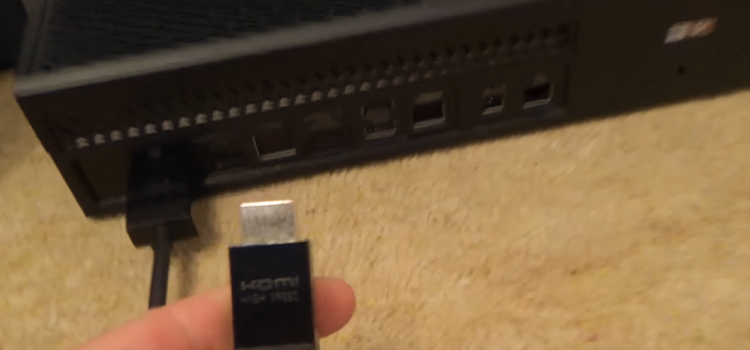
What Does Allow Passthrough Mean on Xbox?
For the cleanest sound quality, the Xbox Audio Passthrough feature allows the console to take raw audio and transfer it straight to your TV or audio setup. Based on your audio configuration, this advanced feature optimizes the audio experience when playing media to its fullest.
How to Use the Xbox One’s HDMI in Passthrough Port to Plug in Other Consoles?
It’s astonishing how many TVs still only come with two or three HDMI ports given that HDMI is now the de facto standard for the majority of consoles and other audio-visual devices. Investing in an HDMI switcher is one option to gain more HDMI ports. However, if you have an Xbox One console, you may connect any single HDMI device to it without having to pay extra for a switcher. How to do it is described below:
- Turn your Xbox One around and off. You can find an HDMI port marked “HDMI In” on the back of the device.
- Purchase the equipment you want to use, be it a console, Blu-ray player, or something else.
- Take an HDMI cable and insert one end into the device’s HDMI out port.
- Insert the cable’s other end into your Xbox One’s HDMI port.
- Go to “My games & apps,” on your Xbox One, then to the apps area. There should be an app named “OneGuide” loaded; it is symbolized by three broken lines.
- Start OneGuide on your Xbox One after turning on the other device.
- Observe the directions. OneGuide will only need to be set up once.
You should now see the output of your second console or device on the Xbox One. Now you are set up, in future all you need to do is this:
- Turn the Xbox One on.
- Turn the other device on.
- Launch OneGuide on the Xbox One.
To receive the output from the other device, your Xbox One must be turned on and not only in sleep mode.
One last word of caution is that utilizing the “HDMI in” connector does slightly increase controller lag. Most games don’t have it, but those that reward you for precise timing, like Guitar Hero, do, and that’s where it gets problematic. Fitness Boxing on the Nintendo Switch gave us lesser scores when played on the Xbox One since our timing was inaccurate. Despite this tiny disadvantage, having this feature is useful if you don’t have enough HDMI sockets. Play through games with joy!
Frequently Asked Questions (FAQs)
How Do I Activate Xbox Passthrough?
Press the Xbox button to enter the guide, then select Profile and System > Settings > General > Volume and Audio Output > Additional Options > Allow Passthrough to access Audio Passthrough.
How to Use Xbox One without HDMI?
Using a SCART converter cable is one of the simplest methods to connect your Xbox One to your TV. A 21-pin connector called a SCART to HDMI adaptor enables you to connect HDMI-enabled devices to other devices that lack HDMI ports.
When is HDMI Passthrough Appropriate?
Passthrough is only helpful when you have the following:
- A speaker system with an HDMI ARC or Digital Optical output.
- At least one source device capable of outputting an audio signal.
Conclusion
How to use Xbox one HDMI passthrough is a frequently asked question nowadays. It is very common to face this particular problem. In this article, we tried to explain this phenomenon and described the methods to overcome this. Hopefully, this article was helpful to you.
Subscribe to our newsletter
& plug into
the world of technology




