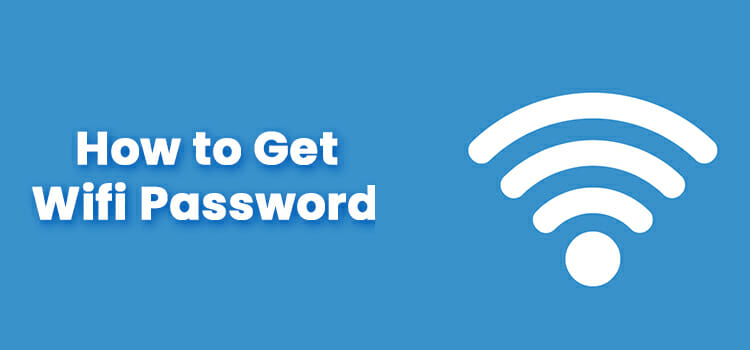How to Use USB Port on Vizio Smart TV? Step-by-Step Guidelines
With all the advancements and accessories with smart TVs these days, you can do all the essentials of a computer on it. And Vizio smart TV is not far behind.
You not only get HDMI ports, but also USB ports on a Vizio Smart TV. But the process of accessing the USB drive is a bit tricky.
That is why we are going to show you how to use the USB port on Vizio smart TV today.

How Do Use USB Port on Vizio Smart TV Easily
USB devices are not only good for carrying documents and portable OS but also great for media and entertainment. You can plug them into a smart TV and view their contents as you want.
Play some music, watch your downloaded series, or even start viewing a photo album on a wide screen, you name it. And Vizio smart TV can do all of that.
But to do these things, you need to follow some rules too. Here is how you set up your USB device before using the port on your TV.
Recommended Guideline of the USB for a Vizio smart TV
- The USB drive should be formatted in FAT or FAT32 format.
- Photos should be in – JPG. JPEG, BMP, GIF, or TGA format.
- Audio files should be in – MP3 or WMA format.
- And Video files should be in – MP4 format ( H.264 video and AAC Audio).
With all these criteria filled in, you can play, watch and hear anything on your Vizio Smart TV. Here are the steps on how to access your Vizio TVs USB port.
Step 1: Insert your USB drive into the Vizio smart TV port.
Step 2: Select Browse from the Menu when the TV auto detects the USB drive.
Step 3: If there is no pop-up, go to Media and select Ok.
Step 4: From there select the USB drive.
Step 5: Now you will be able to choose among the photo, videos, or music. You can play all or individually from here.
Tip: If you have the USB device plugged in before the TV is turned on, remove it and insert it back in after the TV is on. Otherwise, it might not detect the flash drive.
Frequently Asked Questions (FAQs)
Why is my smart TV not reading my USB?
The reason your smart TV is not reading your USB drive can be a few. Check if the formatting instructions are correct (Not NTFS instead of FAT) and if the video, audio, and picture format are correct. Also, make sure you plug in your USB drive after the TV is turned on. If it is plugged in before, it won’t read the contents.
How do I connect my phone to my Vizio smart TV without WIFI?
To connect your phone to your Vizio smart TV without WiFi, you have to download the Vizio SmartCast Mobile app. This will allow you to mirror your phone’s screen on the TV without any WiFi or anything.
Conclusion
Vizio Smart TV, like any other smart TV, comes with tons of smart features and customizations. Using them correctly is the key. Especially if you are using external devices like a USB stick. Make sure you replug it after the TV is turned on every time and you will be able to access it from the menus easily.
Subscribe to our newsletter
& plug into
the world of technology