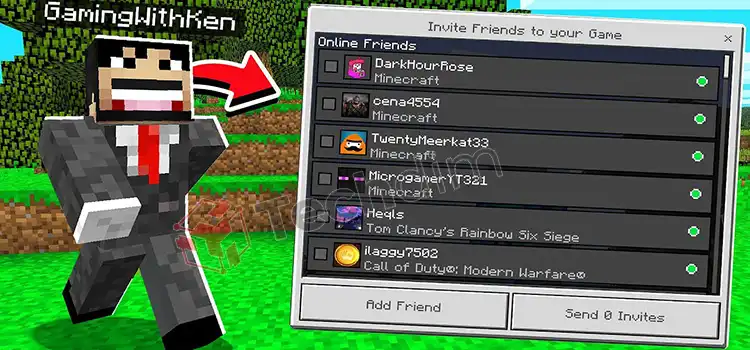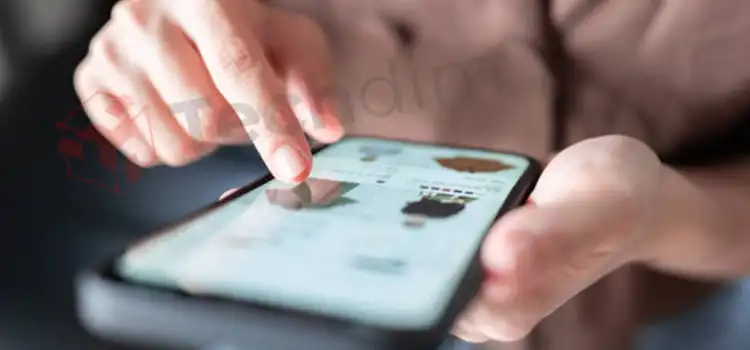How To Use Hypershift Razer | An Easy Guide for You
In today’s gaming world, one of the most recognizable gaming peripheral manufacturer organization is Razer. Basically, they sell PC peripherals that are connected to gaming like gaming mice, gaming keyboard, etc.
Do you recently buy any Razer peripherals and are confused about the Hypershift feature? Roaming around the internet for a guideline on how you can use this Hypershift feature? If it’s a yes, then you’re at the very right place. The Hypershift feature only works for keyboards and mice. It provides an efficient flexible gaming experience to gamers.
In today’s article, we’re here with brief details about the Hyprshift and how to use it. Let’s dive in and dig out the information you need.

What is Hypershift?
Hypershift is a feature of Razer peripherals that allows you to use a secondary function key on your mouse or keyboard. To enjoy this feature, you must have Razer accessories and Razer Synapse software installed on your desktop/laptop.
For more clarification, Hypershift allows you to use a single key of the keyboard/mouse for multiple abilities in games. You can use this feature for both keyboard keys and mouse keys. You just need to activate the feature from the synapse software.
The next section has information on how to use this Hypershift feature on your Razer keyboard and mouse.
How to Create and Use Razer Hypershift Button on Keyboard and Mouse?
Before going to the setup, you must have the Synapse software installed on your computer, otherwise, you won’t be able to use the Hypershift feature. You can download the software from Razer’s official website. Now, let’s turn on the Hypershift of the Keyboard and mouse.
1. Create Hypershift Button on the Keyboard
You can have a Hypershift feature on both a mouse and keyboard, here we have provided the steps to set the feature on your keyboard key.
- Connect your Razer keyboard and navigate into the Synapse software.
- Next, from the devices list, select your keyboard.
- Set the mode to Standard, you can find it at the bottom of the right side of the screen.
- Next, select your particular key as the Hypershift button.
- Now, look into the left panel and select Hypershift from the Options.
- Now, click on save and create the Hypershift keyboard key.
Bind keys by using Hypershift. To do so,
- Open Synapse and select your keyboard.
- Change the mode from Standard to Hypershift.
- Now, to create a command, choose a key.
- On the left panel, click on the Keyboard function and a box will pop up.
- Enter your desired key combination there and click on settings to save the change.
2. Create Hypershift Button on the Mouse
Now, let’s find out the steps for the mouse.
- Connect your Razer Mouse and navigate into the Synapse software.
- Next, from the devices list, select your mouse.
- Set the mode to Standard, you can find it at the bottom of the right side of the screen.
- Next, select your particular key as the Hypershift button.
- Now, look into the left panel and select Hypershift from the Options.
- Now, click on save and create the Hypershift mouse key.
Bind Keys by using Hypershift –
- Open Synapse and select your mouse.
- Change the mode from Standard to Hypershift.
- Now, to create a command, choose a key.
- On the left panel, click on the Mouse function and a box will pop up.
- Enter your desired key combination there and click on settings to save the change.
What Are the Advantages of Hypershift?
Features are provided for extra advantages of any software and hardware. The Hypershift feature also provides benefits to Razer peripheral users.
- Provide more efficiency and flexibility in gaming.
- Provide extra functions on the keyboard and mouse.
- Helps to execute multiple key combinations by just one key.
In short, it will enhance and ease your gameplay.
Frequently Asked Questions (FAQs)
Which key is the Hypershift key?
The FN key is the Hypershift key. On the other razer keyboards, it needs to be set from the settings. But the keyboard that supports Synapas 3, has a dedicated Hypershift key ‘FN’.
Is using Razer Hypershift Bannable?
Actually, the answer is no but if you use it as an aim bot then you’ll get a ban from the game for sure. So, avoid using it as an aim bot to avoid a ban.
Can you use Hypershift without a Razer keyboard?
Yes, you can use it on a Razer mouse. This Hypershift feature is only available for Razer keyboards and mice. Any other keyboards and mice won’t be able to use Hypershift.
Conclusion
To conclude, Hypershift is a great feature for Razer peripherals, as it provides you with flexible gameplay. Use it in a decent way or otherwise you can get a ban from any game and lose your gaming id. Be honest and righteous.
Subscribe to our newsletter
& plug into
the world of technology