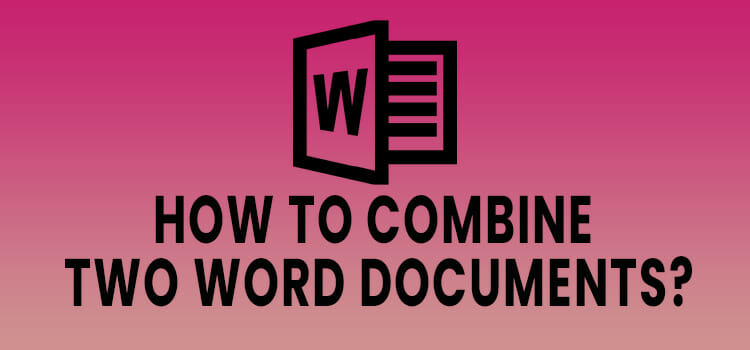How To Use ChatGPT Link Reader Plugin To Read Web Content (Easy Guide)
Whether you are an avid reader, or simply someone who wants to finish out a lot of documents in a short amount of time, Link Reader can be a great option for you. It’s a ChatGPT plugin that can read, summarize, and analyze lengthy texts, PDFs, web pages, research papers, etc.
So, if you are interested in getting a lot of reading done in a short amount of time, we will discuss how to use the Link Reader plugin to do so. Below, we will explain how to do that by installing the plugin in ChatGPT and prompting it with some examples. So, let’s begin.
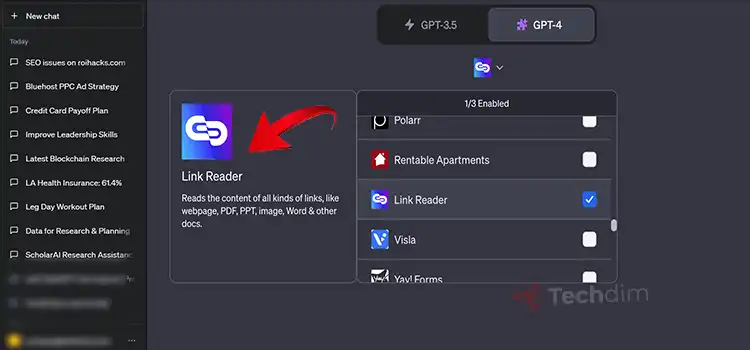
Installing and Activating Link Reader
Here’s a step-by-step guide on how to install the Link Reader plugin in ChatGPT.
Step 1: Enable Plugin Access for ChatGPT Plus by going to your profile icon, selecting settings, and turning on the “Plugins” option in the Beta Features section.
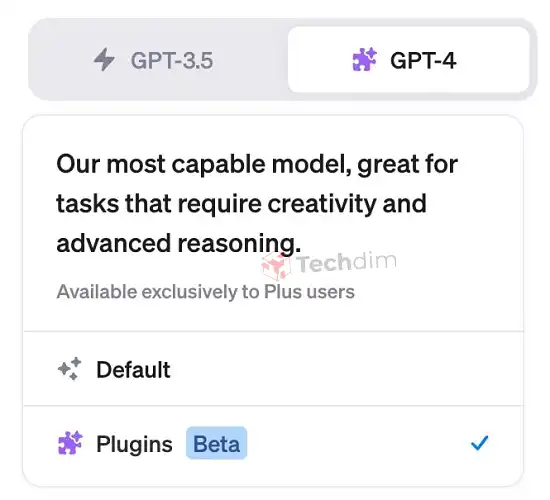
Step 2: Switch to the GPT-4 with the Plugins model on the chat interface.
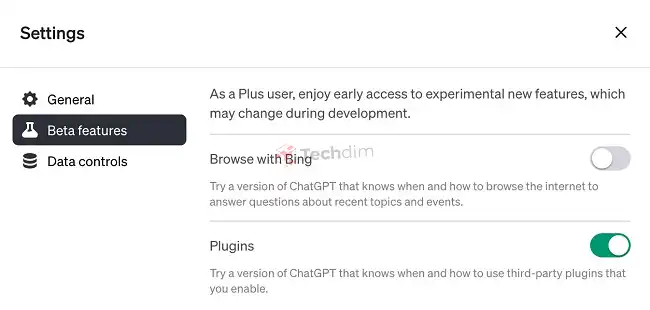
Step 3: Install the “Link Reader” Plugin from the Plugin Store by searching for it and clicking “Install.”
Step 4: Write your restaurant prompt in the chat interface.
Step 5: Wait for the “Link Reader” plugin to come up with a restaurant based on your prompt.
How to Use Link Reader in ChatGPT
After you’ve done installing, it’s time to learn how to use it.
- First, find the link that you want Link Reader to explain. It can be of any sort of digital content. Link Reader can read and analyze webpages, documents, PDFs, images, presentations, etc.
- Go to your ChatGPT conversation and ask it to read it. you can also ask it to interpret, understand, or analyze it. Use prompts like “summarize contents of this page” then paste the link there.
- Then ChatGPT will come up with its response, with the help of the Link Reader API (Application Programming Interface). It will go through the content of that link and process whatever’s in there. It can either be the entire explanation of the content, or a summarized version, based on your prompt.
- For research purposes, you can prompt it like this: “I need to write a research paper on recycling water. Find me some relevant sources like this [link]”
- To get relevant news all in one place, prompt it like this: “Make a list of articles for me on the latest world news”
- To find specific articles, “find some good articles on how to start writing”
Do note that the Link Reader plugin cannot access copyright-protected content unless you can prove the necessary permissions.
Conclusion
For researchers, students, and curious readers Link Reader is a great option. It can make the reading process a short and enjoyable one. Furthermore, you can use it to suggest you some good reads as well. So, keep on prompting with different parameters and see what it comes up with.
Subscribe to our newsletter
& plug into
the world of technology


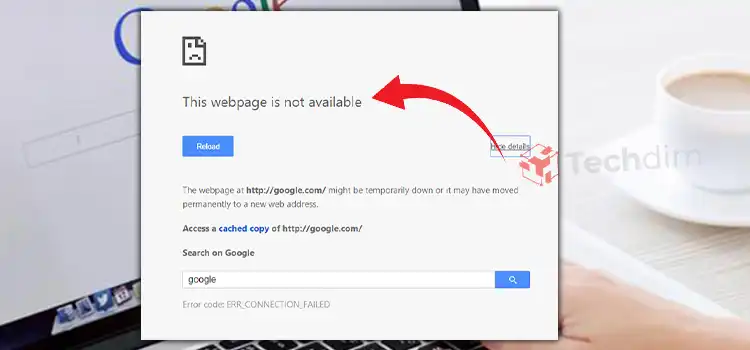
![[Fix] Minecraft Realms Could Not Invite the Provided Name](https://techdim.com/wp-content/uploads/2022/01/minecraft-realms-could-not-invite-the-provided-name-1.jpg)