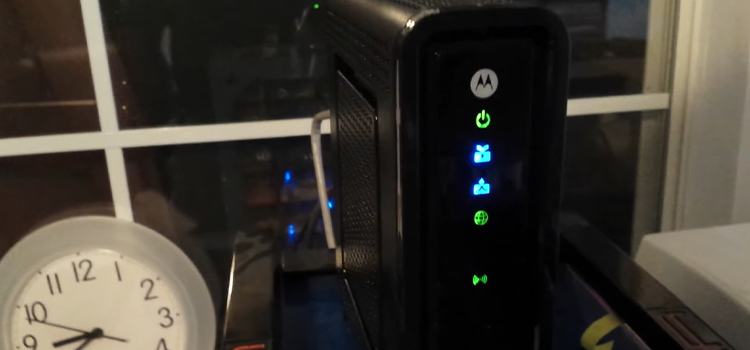How To Turn Off Macro Razer | Disable Methods
Macros of keyboards are a sequence of keys, mouse clicks, and delays that are prerecorded in the program of the keyboard and can be played back to complete certain tasks repeatedly. Like other gaming keyboards, the Razer also comes with the macro feature.
Now, the Razer keyboard users face problems turning off the macro from their keyboard as there are no keys on the keyboard to delete the macros.
If you are also a Razer keyboard user and having trouble turning off the macro from your keyboard, then you’re just in the right place. We will provide you instructions on how to turn off the macro from your Razer keyboard in some simple steps.
So, why are we wasting time? Let’s jump in.
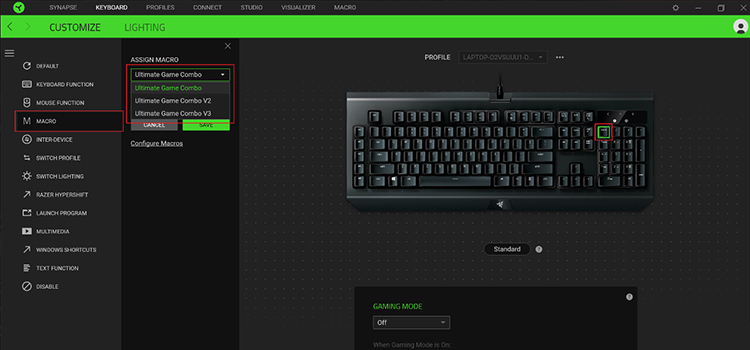
How to Turn Off Macro from the Razer Keyboard – Steps to Disable the Macro Feature
There are no such options to disable the macro temporarily on the Razer keyboard except deleting it permanently. You can simply delete the macro by pressing the button that is highlighted GREEN on your Razer keyboard.
However, if you can’t find the button to delete the Macro from your keyboard, then you can follow the instruction below to turn it off.
- Open the Razer Synapse app on your computer.
- Then, go to the MACRO tab from the above panel.
- You will find the list of Macros on the left panel of that window.
- Now, click on the three dots of the macro that you want to stop and click Delete.
- A confirmation window will appear on your screen and you need to click Delete again.
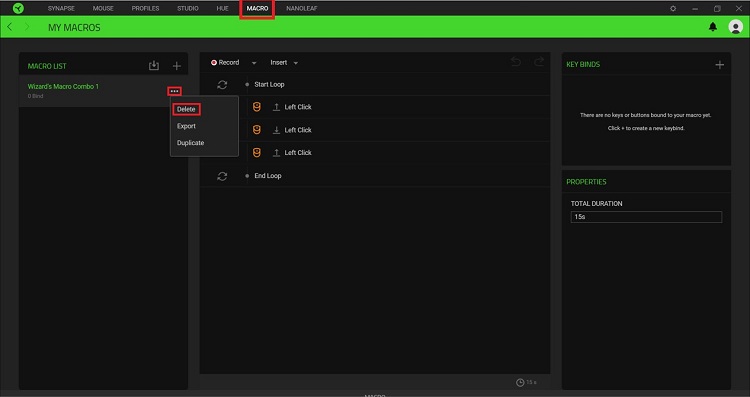
After this, close the app and your macro will be deleted. If you can’t find the MACRO tab on the Razer Synapse software, then try the instructions from the next section.
How to Restore Macro Tab in Razer Synapse 3?
Here is how you can bring the MACRO tab on your Razer Synapse 3 app in case you can’t find it on the navigation tab:
- Open the Razer Synapse 3 app and click the three dots from the top-right corner of the tabs.
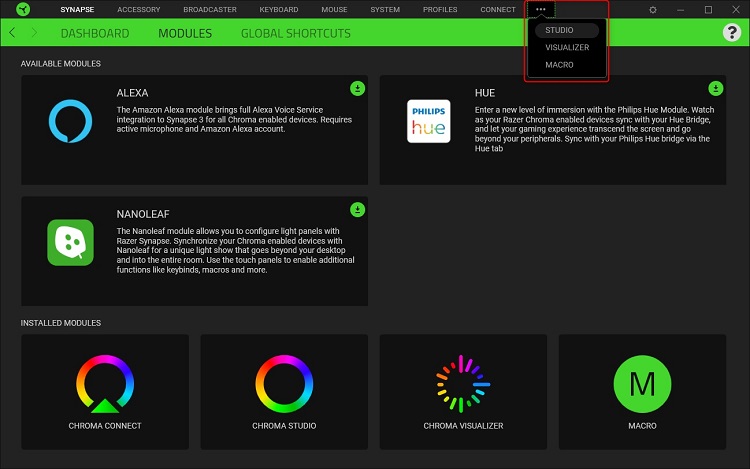
- If you can’t find the Macro option there, then click on MODULES.
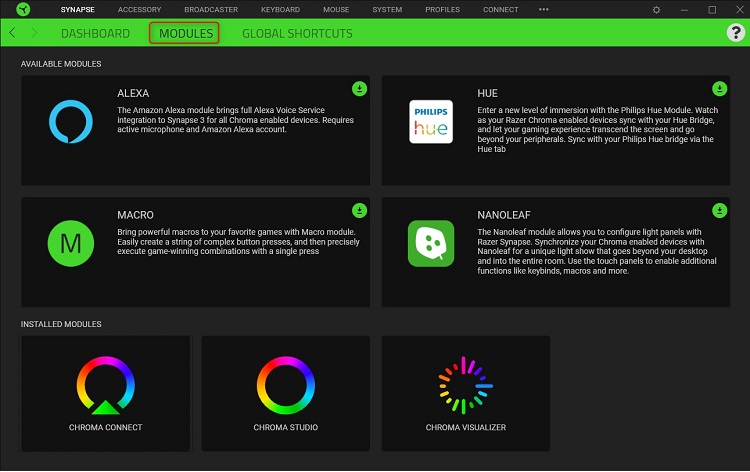
- Then, move your cursor on MACRO and click the ADD button.
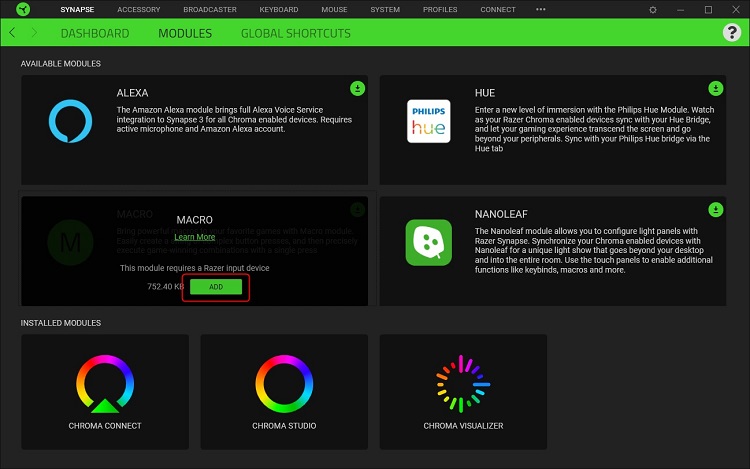
- Wait until it downloads the MACRO and finally, click the INSTALL & RESTART button.
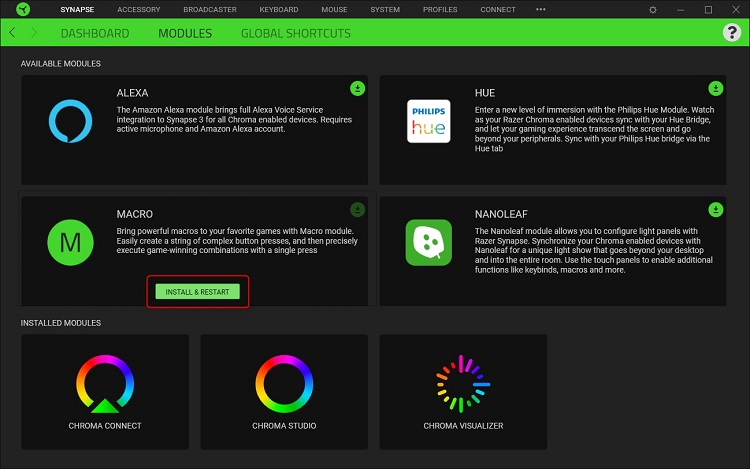
Frequently Asked Questions
How Do I Turn On My Razer Macro?
- At first, open the Razer Synapse app.
- Then, go to the “MACRO” tab.
- On the My Macros window, click on “+” beside the “MACRO LIST”.
- Now, click on “Record” and click the “START” button.
- After three seconds, perform the actions on your keyboard that you want.
- Finally, click “STOP” after you complete the recording.
How Do I Disable Razer Overlay?
Follow the steps below to disable the Gamecaster capture overlay:
- At first, click on the System Tray and double-click on the Discord icon.
- Now, go to the Settings icon and click on Overlay from the navigation bar.
- Finally, toggle “Enable in-game overlay“ to off and the overlay will be disabled.
How Do I Change Macros on Razer Keyboard?
- Firstly, open the Razer Synapse app and go to the “DASHBOARD”.
- Then, choose your keyboard from the list of devices and go to MACROS.
- Now, click “CUSTOMIZE” and input the key you want to assign a macro.
- Finally, select “MACRO” and click on the “ASSIGN MACRO” drop-down button list.
How Do I Delete a Macro in Windows 10?
If you press Alt + F8 on your keyboard, then the Macro dialogue box will appear on your screen. The dialogue box will contain a list of macros. Just select the macro you want to delete and press Delete to delete it from the list.
Why Should I Disable Macros?
Hackers use macros to perform malicious programs on the victim’s computer. Macros are often sent as email attachments and if you open the attachment, then the macro will automatically add to your keyboard and whenever you press the macro button, it will start performing malicious action. So, if you keep your macro disabled, you can remain safe from this attack.
Conclusion
Though macro is a helpful feature, it can be a problem for many users when pressing the macro key accidentally. The Razer keyboard has this feature and you can quickly turn it off from the Razer Synapse 3 software. The instruction to disable macro on the Razer keyboard has been given and shown visually in the above article.
So, hopefully, you can now disable Macro from your Razor keyboard and if you are facing any problem disabling it, don’t hesitate to tell us in the comment section below.
Subscribe to our newsletter
& plug into
the world of technology