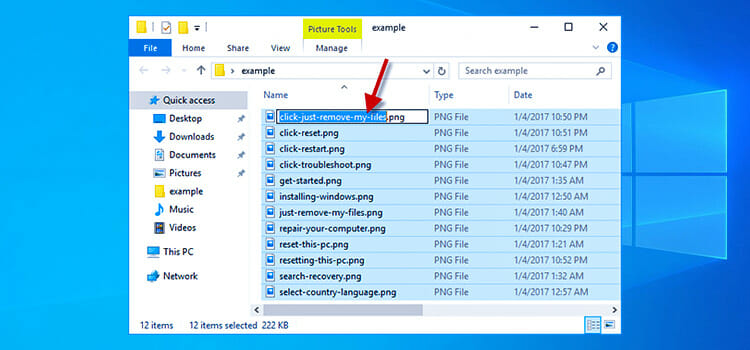How to Tell if a GPU Is Dead | 7 Genuine Signs
Any computer user can’t deny the importance of a GPU. Specially, if you’re a professional gamer or motion designer, then you’ll realize it more than anyone.
But the thing is like other electrical devices, a GPU also faces the inability and gets dead eventually. So, it’s quite important to figure out if your GPU is dying or dead so that you can take the necessary steps to prevent it or get prepared to buy a new one.
All you have to do is trace some specific signs. Such as a blue screen of death, noisy GPU fan, glitches, etc.
Stay with the post till the end to know in detail about the symptoms so you can tell if your GPU is dead by yourself.
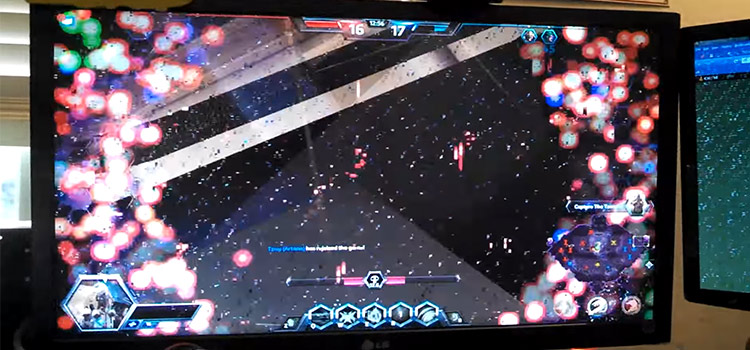
What Are the Signs to Tell if a GPU Is Dead
It’s very annoying when your GPU is dead as without its support you can’t get a smoother and more enjoyable visual experience.
Here’re the signs that’ll tell you that your GPU is dead. So, without any further ado, have a look on them.
1. Games Are Crashing
If you notice that while playing your games, they are frequently crashing, then it can possibly happen because of GPU is dead and can’t handle game loads.
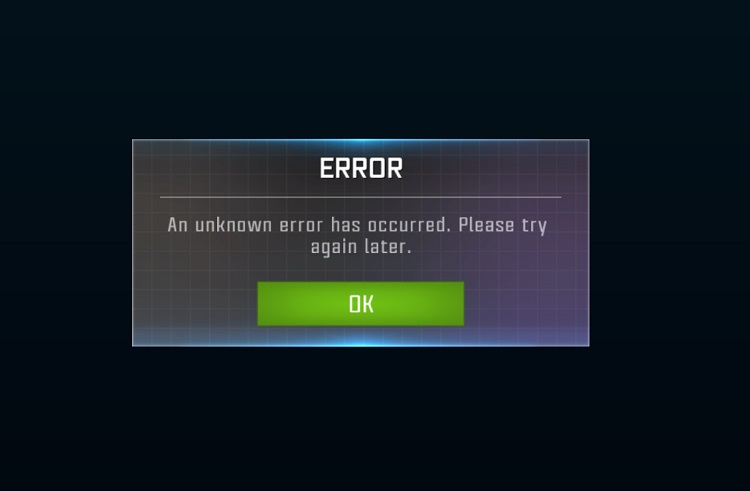
2. Unusual Frame Drop
When the GPU is nearly dead, it can’t function properly. As a result, you may face frame drops while using your computer.
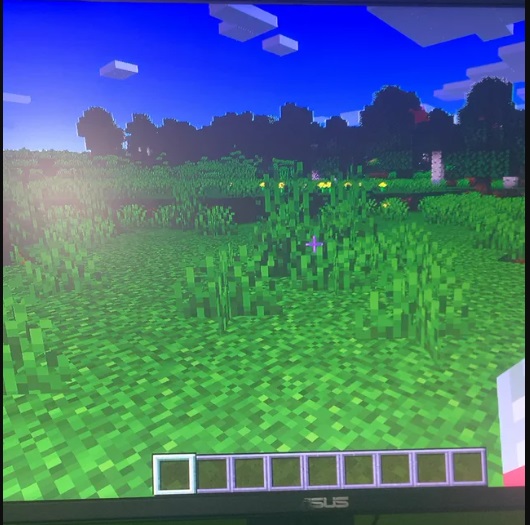
3. GPU Fans Are Noisy
Nowadays modern graphics cards are having preinstalled fans in order to keep your GPU cool. When the fans are extremely loud or sound harsh under heavy load, or may stop working, that means your GPU is being incapable of performing properly.

4. Visual Glitches or Stuttering
When your GPU stops working, you can experience some visual errors in general.
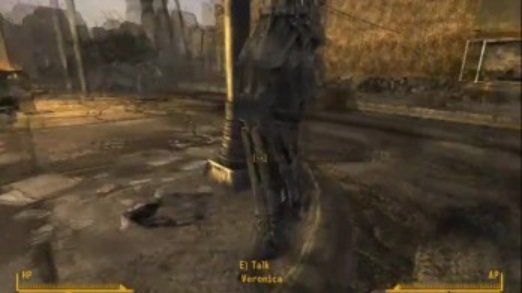
There can be different types of stuttering or lagging, or you can face glitches like screen tearing, unusual colors, weird textures, etc.
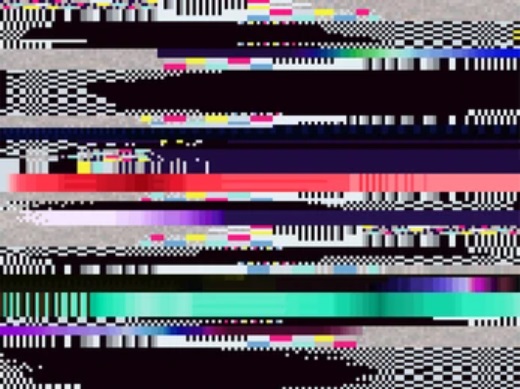
It can be seen in OS menus such as poorly rendered visuals or text. But it happens mostly when you’re in the middle of playing games.
5. Uncommon Artifacts
Sometimes you can see some uncommon artifacts that make no sense. They can be dots, lines, unusual patterns or shapes, etc.
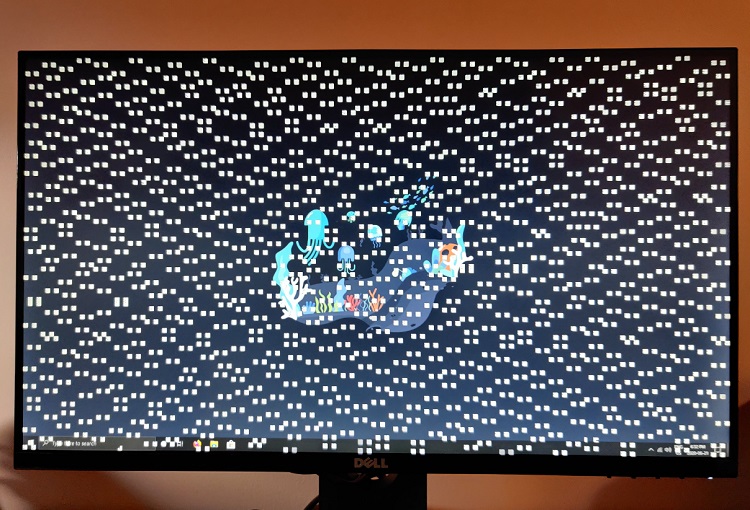
6. Screen Error
In GPU’s dying situation, If you experience the screen going black or showing a blue screen, or get freeze while GPU-intensive tasking or playing high-end games.
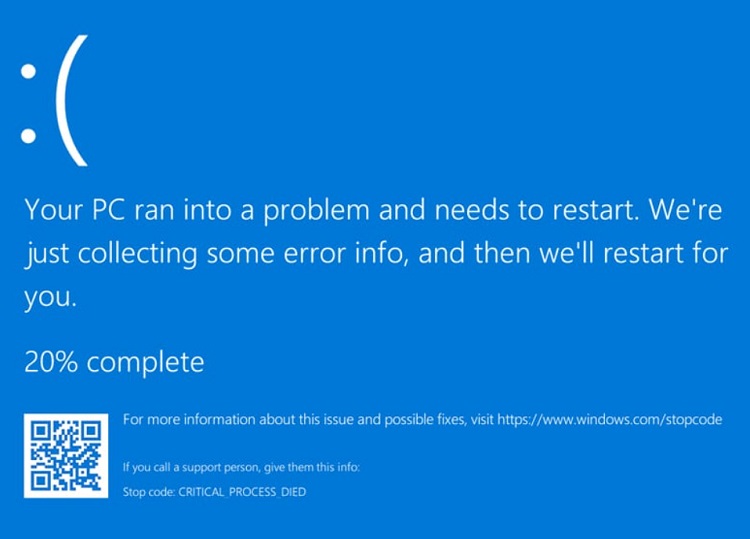
7. Booting Up Issue
This is another possible sign that your GPU is at its end. If your computer reboots or crashes abnormally, or even isn’t booting up, then it can be caused by the GPU.
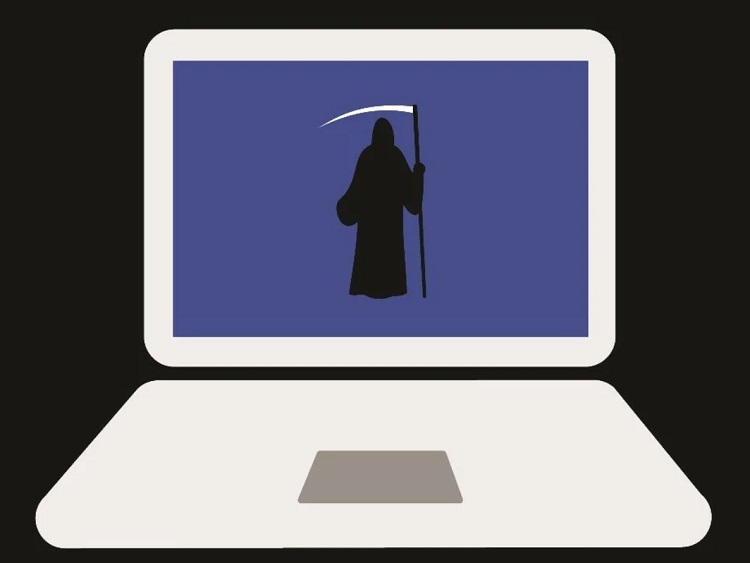
NOTE: It’s quite possible that these signs can be caused by some other issues. But it’s also true that these signs represent that your GPU is dead or about to die too.
What Are the Reasons Behind GPU Being Dead
There’re some reasons that make a GPU incapable gradually and lead it to death.
- Improper installation
- Faulty manufacturing
- Dust accumulation
- Overheating
- Incompatible driver
- Excessive moisture
Frequently Asked Questions (FAQs)
How to check whether your GPU is working or not?
You can easily check it by –
- Right-click on your desktop.
- Choose NVIDIA Control Panel to open it.
- Click on Desktop / View according to your driver’s version.
- Now, check the Display GPU Activity Icon in Notification Area.
- Finally, go to the GPU Activity in order to check the activity list in the taskbar.
Can a GPU get fixed anyhow?
Yes, it can. But unfortunately, it won’t last long as you may expect and becomes incapable to provide proper performance like before. That’s why it’ll be wise to stop wasting time on fixing it and buy a new one.
How long does a GPU usually last?
Basically, it depends on your usage of it. Usually, a GPU lasts around five to eight years with regular use and care. If you give it heavy loads on a regular basis, then it won’t last this much longer, probably around three years.
Conclusion
This is how you can find out and tell whether your GPU is dead or not. Hopefully, this post has proven itself useful to you. If so, share your opinion with us.
Subscribe to our newsletter
& plug into
the world of technology