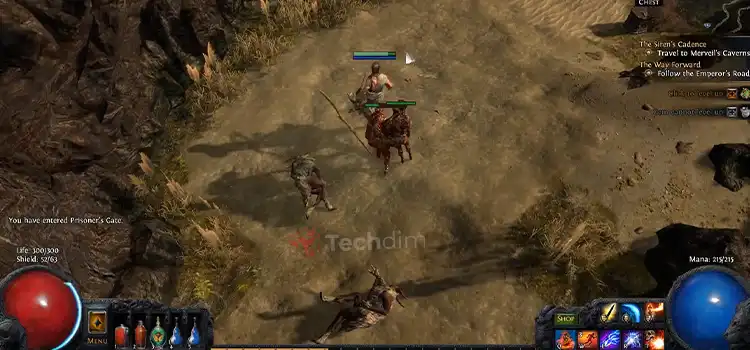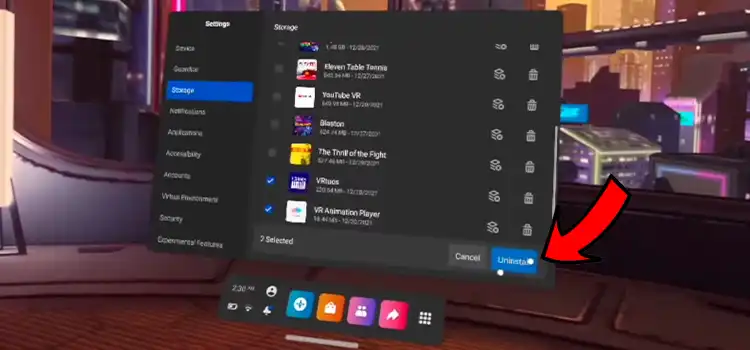How to Send a Word File without Losing Its Original Formatting
After sending a doc or Word file, often we face an issue that is, the file formatting becomes corrupted. Well, it’s a very frustrating issue and for this, we need to reformat the file properly. Basically, it happens if we didn’t follow or use a proper way to send the Word file. For preventing the file from format corrupting, you can convert the Word or doc file to a PDF file.
Though there are other ways available too. In this article, we have discussed the ways that you can follow to send a file without losing its original formatting. Let’s begin then!

Ways to Send a File without Losing the Original Formatting
There are different ways that you can follow to send a Word file without losing the original format. The traditional way is, to convert the Word file to a PDF file. By this, the formatting won’t be corrupted. Also, you can use the email to keep the original formatting of the doc or Word file. Here we have shared the ways that you can follow to accomplish the mission.
Way 1: Convert Word File to HTML File
If you are willing to send a Word file via Email then you can convert the Word file to HTML for keeping the actual formatting of the file. To do so, you will need to follow the steps below.
- First, open the Word file that you want to send via email.
- Now, you will have to change the file to HTML. Click on File and then select Save As. Then click on Browse, and choose Web Page from the Save as type section.
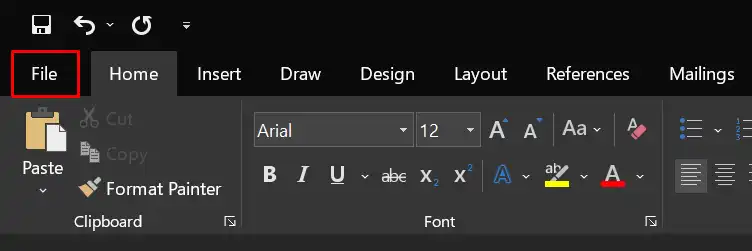
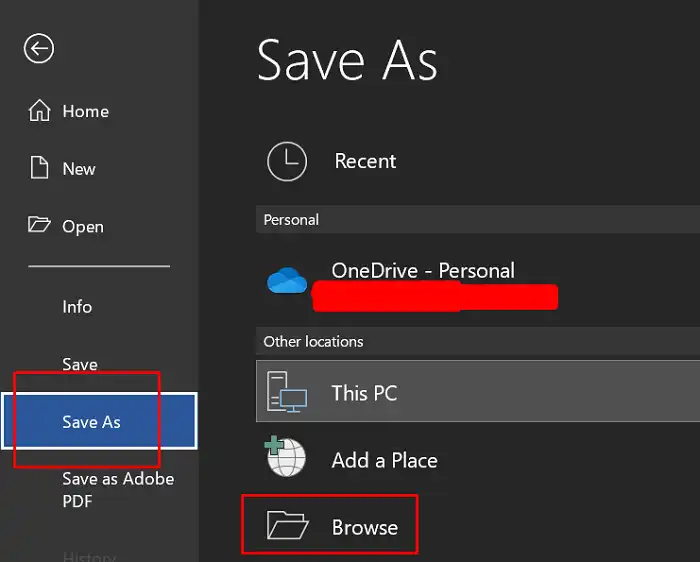
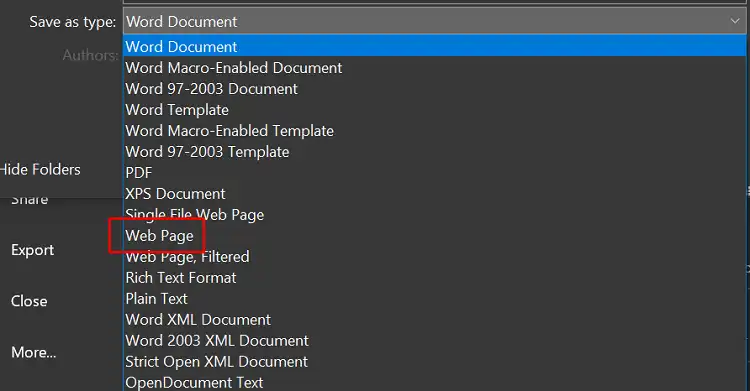
- Now, on your HTML Word file, click on Edit and then select ”Select All”.
- After that, again click on Edit and then select Copy.
- Lastly, go to email and paste this into the body of your email.
Way 2: Convert Word File to PDF File
Converting the Word file to a PDF file is one of the convenient ways for preventing the formatting corruption issue. You can use Word, Adobe, or other software to do so. But if you are on your mobile phone or you are an on-the-go professional then you can use an online like Foxit Word to PDF Converter.
- Simply, search on Google and navigate into Foxit.
- Drag and drop the Word file there and then click on Start Conversion.
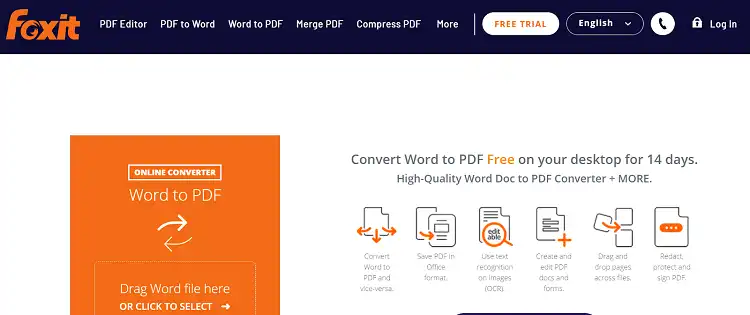
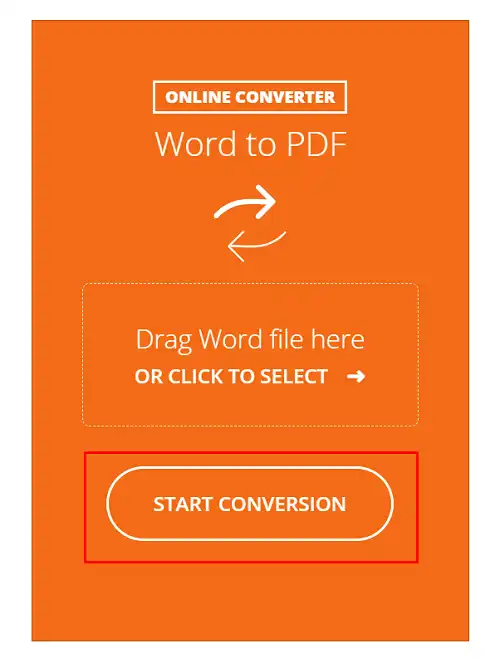
- The PDF file will be ready in a couple of minutes.
By using this type of online platform, you can prevent formatting issues as well as you can perform various things to protect the file. Now, send the file. The other end will need to convert the file from PDF to Doc for editing purposes.
Bonus Tips: Use the Same Microsoft Word Version on Both Ends
If the sender and the receiver are using the same version of Microsoft Word software then there won’t be any formatting corruption issue. So, if you don’t want any hassle then ask the other end to use the same version of the Microsoft Word application.
Frequently Asked Questions and Answers (FAQs)
How do I lock formatting in Word?
If you want to lock the formatting of your Word file then you can do it from the Review tab. To do so, first, click on the Review tab on Word. Then look for Protect Document in the Protect Group and click on it. Lastly, you will need to click on Restrict Formatting and Editing. Now, you have successfully locked the formatting of the document.
How do I copy without losing formatting?
If you want to keep the actual formatting of the copied text or other things, then you can do it from the Word application. Open a new document and then click on Paste. There you will find the different options that offer you to keep the formatting. Choose from there and your job will be done.
Can zipping the Word file help to keep the actual format?
Yes, by zipping the folder you can prevent the format losing issue. Just zip the Word file and send the file to the other end. The person will unzip it and then use that file without losing the actual format.
Conclusion
Keeping the actual format in a Word file is a very necessary thing. For the formatting issue, there one can face a lot of consequences. So, follow the aforementioned ways to keep the actual formatting of your Word file and use it without any issues.
Subscribe to our newsletter
& plug into
the world of technology