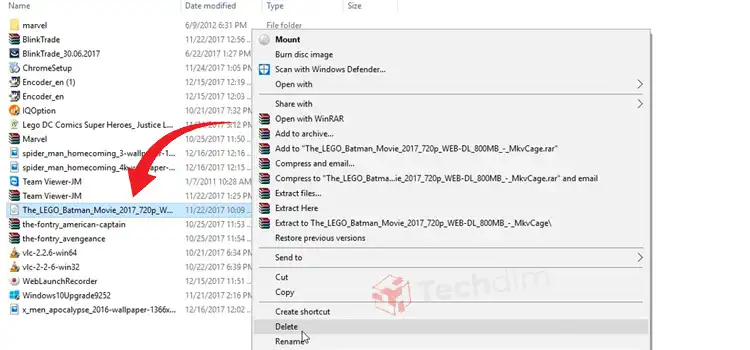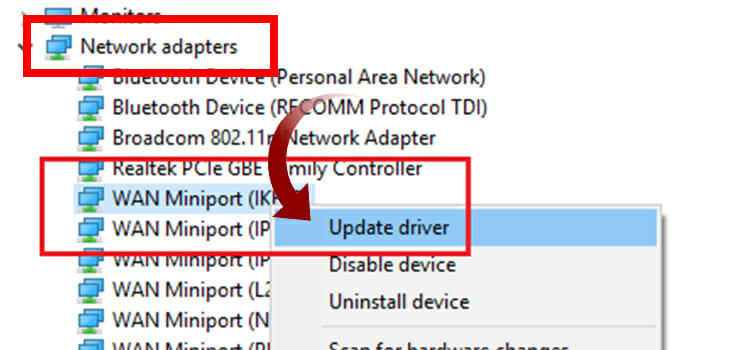How to Save on DeSmuME Pokemon? 2 Methods
DeSmuME is a free DS emulator of Nintendo. It allows playing many retro games and Pokémon Soul Silver is the most popular among all. However, many Pokémon players on the DeSmuME emulator are reporting an issue that they are facing problems saving files while playing the game.
If you are also a Pokémon lover, and can’t find any ways to save on DeSmuME, then don’t worry, we are on the same board. Many other gamers in our community have also faced the same issue and we have discovered an accurate solution to save files of Pokémon on DeSmuME.
You simply need to go to File > Save State to save Pokémon Soul Silver on the DeSmuME emulator. If this doesn’t help you, then we have more alternative solutions to save Pokémon on DeSmuME. Let’s explore them below.
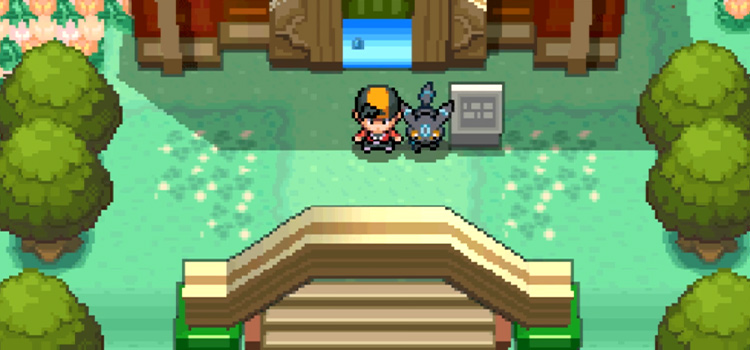
How to Save Pokémon Game on DeSmuME Emulator?
You need to use the Save State feature of the DeSmuME emulator to save the exact spot of the Pokémon game. There are two ways you can save a game in the emulator – by manually going into the file menu, or by using the quick save option. Both of them are described below:
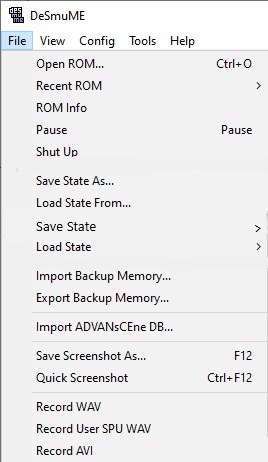
Method 1: Save the State File of Pokémon on DeSmuME
This method will allow you to save files of Pokémon with a custom name. follow the steps below to save the game on the exact spot:
- Click on “File” from the top-left side of the menu bar on your DeSmuME emulator.
- Then, put the cursor of the mouse on “Save State As…”.
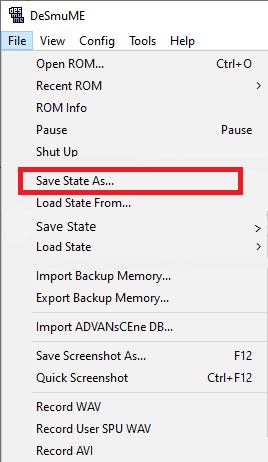
- Now, type the name of the saved file and then click “Save” or hit the “Enter” key on your keyboard.
If you use this method, you can save unlimited spots on the game. However, you need to go to the “File” and select the “Load State From…” option, and then select the file that you saved previously to load the saved file on this emulator.
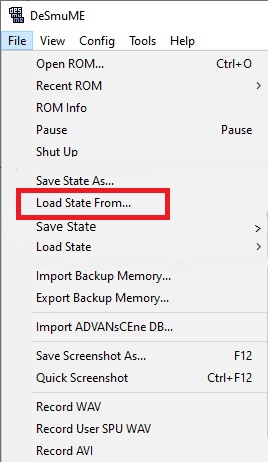
Note: You need to load from the specific ROM. For example, if you are playing the North American version of Pokémon Soul Silver, and you can’t load the UK version on the DeSmuME emulator or any saved files from another emulator.
Method 2: Quick Save Pokémon on DeSmuME
In this method, you don’t need to go to the file menu and you can quickly save files using the shortcut keys on your keyboard. But the limitation of this method is that you can only save and load up to 10 files in the quick save method.
Here is the instruction for the quick save Pokémon game on the DeSmuME emulator:
There are 10 slots for quick saves and by pressing Shift + F1, you can quickly save the Pokémon game spot on the first slot of the emulator. Similarly, press Shift + F10 to save the file on the 10th slot.
To load the quickly saved file, you just need to press F1 to load from the 1st slot or press F6 to load from the 6th slot.
You can also go to File and select the “Save State” option from there and then choose a slot to store your saved file.
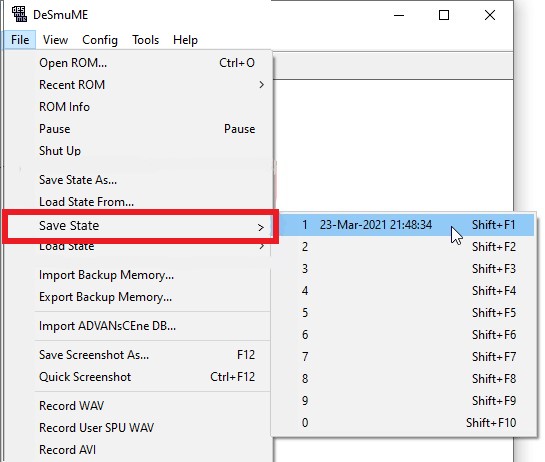
To load the file, you also can go to File > Load State and select your preferred saved file to load and start playing.
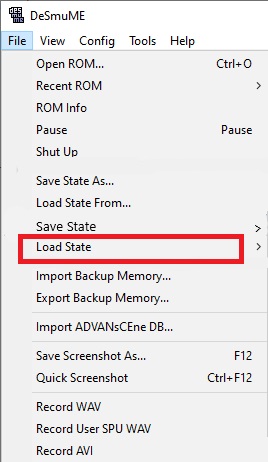
Why Does Pokémon Game Fail to Save | How to Fix It?
Many users have reported an issue with the DeSmuME emulator that they are facing problem-saving files on the Pokémon game. DeSmuME emulator has an autodetection problem for saved files.
If you are facing a problem with the emulator’s quick save option, try saving the state manually as instructed above and load the games from the same ROM (Read-only memory) folder with the same state.
Frequently Asked Question
How Do I Add Saves to DeSmuME?
Here are the steps to add a saved game to the DeSmuME emulator:
To add a save game, you need to ensure that you’ve saved your game’s progress using the built-in option of the DeSmuME emulator. Once you ensure the previous step, click on File from the menu bar of the emulator and click the “Load State From…” option. Now, navigate and select the saved file and click “Load” to add the saved file to the emulator.
Can I Save Pokemon in DeSmuME?
Yes, you can save any games including Pokémon Soul Silver in the DeSmuME emulator. If you use the “Quick Save” option, then you can save up to 10 files using 10 different slots. Using the manual save option, you can save unlimited files depending on the remaining space on your hard drive.
How Do I Save My Pokemon Progress?
If you are playing Pokémon on the Nintendo emulator, then press the “UP” button on your d-pad to summon the Menu bar. Press the “ZR” button to navigate to the Save menu. Finally, press the “A” button to save your progress of Pokémon.
If you are using the Nintendo’s DeSmuME emulator, then press Shift + F1 to quickly save the progress in the first slot of the saved game.
What Is Save State in DeSmuME Emulator?
The “Save State” is a form of a saved game in emulators. If you click on the “Save State” option in your emulator, then it will save the progress of the game as an “SAV” file on your computer. To add the SAV file back on the emulator, you need to click “Load State” and select that file.
Conclusion
We hope, you can now save the progress of the Pokémon game in your DeSmuME emulator correctly after reading this article. If you still face any problem-saving files on your emulator, then don’t panic, it is a bug with the emulator. You just need to restart the emulator and try the “Save State” option instead of the “Quick Save State” option on your emulator. If you have any confusion, then feel free to ask in the comment section below. Thanks for reading.
Subscribe to our newsletter
& plug into
the world of technology